Follow the procedures below to start Web-Based Admin View.
The Web-Based Admin View screen can be started in any of the following ways.
[4.5A10 or later]
Startup from the Java application
Start the screen from the Java application installed on a client.
[4.5A00]
Startup from the command (recommended)
Executing Java Web Start command to start the screen without using a browser.
Configuration of the Web browser is not required and the screen can be started without depending on the Web browser.
Startup from the Web browser
When using Java Web Start
Start the screen using Java Web start from the Web browser.
When using Java Plug-in
Start the screen using Java Plug-in from the Web browser.
This startup procedure is available for compatibility.
If the browser does not support Java Plug-in, this method cannot be used.
Procedures
[4.5A10 or later]
Starting from the Java application
Start the screen from either of the following shortcuts (PRIMECLUSTER Web-Based Admin View Startup) on a client.
Shortcut registered in the Java application program group
Desktop shortcut
[4.5A00]
Starting using command (recommended)
In the client, open the [Specify File Name] dialogue box.
Enter the javaws command in the following format and access the management server.
javaws http://host_name:port_number/
Starting from a web browser (if using Java Web Start)
Start the web browser on the client.
Specify the URL in the format below and access the management server.
http://host_name:port_number/
If using Microsoft Edge browser, click the [Open] displayed at the bottom of the browser.
![]()
Starting from a web browser (if using Java Plug-in)
Start the Web browser on the client.
Specify the URL below and access the management server.
http://host_name:port_number/Plugin.cgi
Specify an IP address or host name for the client to connect to the primary or secondary management server.
Specify "8081." When the port number has been changed, specify the new port number.
See
For details on changing port numbers, see "Web-Based Admin View Operation Guide."
Note
When the Web-Based Admin View does not start [4.5A00]
If you specified the management server's host name for "host_name", and the Web-Based Admin View does not start, specify the IP address of the management server instead.
After starting the Web-Based Admin View, the following user input screen appears.
Figure 3.1 User Name Input Screen
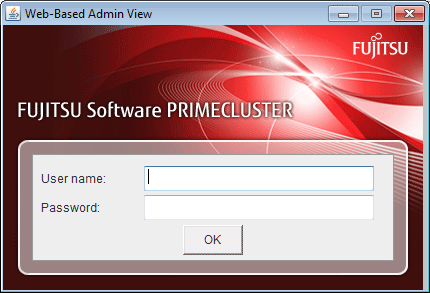
Type the user name and password for the management server, and click <OK>.
After completing authentication, the top menu of Web-Based Admin View appears.