Perform the following steps to display the L-Platform system conditions:
From the ROR console, select the [System Conditions] tab.
The [System Conditions] window is displayed.
In the [System Conditions] window, select the [Tree Display] tab.
The configuration of L-Platforms used by tenant users is displayed in the tree at the left.
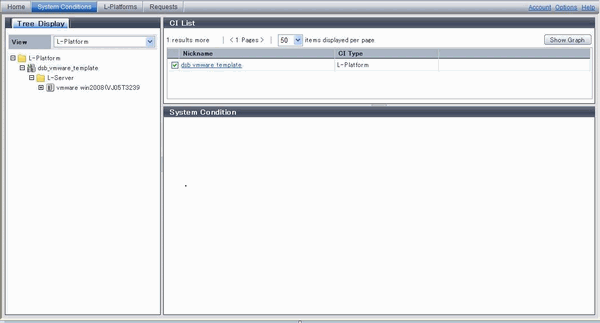
From the tree at the left, select the L-Platform for which to display the system conditions.
The selected L-Platform is displayed in the CI list on the right.
If the "L-Platform" folder is selected in the tree, all L-Platforms under the folder are displayed in the CI list.
If an L-Server is selected in the tree, information about the selected server is displayed in the CI list.
The L-Platforms and L-Servers under each folder in the tree are displayed in descending order based on their update date and time.
Select an L-Platform in the CI list, and then click the [Show Graph] button.
The system conditions is displayed in the lower part of the CI list. Refer to "4.2.1 System Conditions Display" for information on the displayed system conditions.
The table below explains the displayed items.
Item | Explanation |
|---|---|
Nickname | Displays the display name of the configuration item.
|
CI Type | This column displays the configuration item type.
|
Note
Clicking the CI list column headers to sort the columns is effective only for the range displayed in that page. The sorting specification is reset when the next or previous page is displayed. Sorting spanning multiple pages is not available.