Point
The following two methods are available for registering a tenant user:
The tenant users perform user registration themselves using a virtual account that the Tenant Administrator has registered from the [Register User] window
The Tenant Administrator registers a tenant user from the [Register User] window
The tenant user registration method is set by the system administrator.
This section explains the registration tasks that should be performed by a user who has applied via the Tenant Administrator for new registration. A registration instruction email is sent to such a user.
Follow the registration procedures given in the instruction email.
Note that the registration application becomes invalid if the registration procedure is not performed within 24 hours of receiving the instruction email.
Follow the procedure below to register a new user:
Click the URL in the user registration mail.
The [Register User] page will be displayed.
Item | Description |
|---|---|
Temporary password | Specify the temporary password given in the tenant user registration mail. |
Enter in the [Temporary password] field the temporary password given in the user registration mail. Review and agree with the license agreement, and click the [Advance to registration procedure] button.
The input window for the user information will be displayed.
The following window is an example for internal authentication.
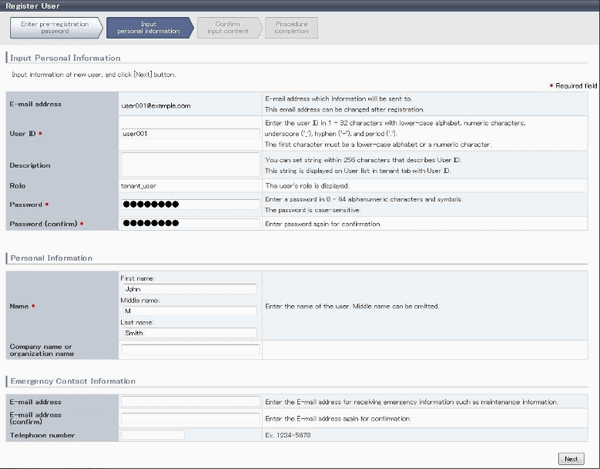
Item | Description | |
E-Mail address | User's E-mail address registered at a temporary account is displayed. It is not possible to change. | |
User ID | [When using internal authentication, or when using the directory service provided with ServerView Operations Manager using Single Sign-On authentication] [When using Active Directory for the directory service] | |
Description | Specify a description for the user ID of the user, using up to 256 characters. | |
Password | Specify the user password. Specify between 8 and 64 characters, using single-byte alphanumerics and symbols. | |
Password (confirm) | Re-enter a user password for confirmation. This field cannot be omitted. | |
Personal information | ||
Name | Specify the first name and last name separately for the user. Use up to 15 characters for each name. Be sure to specify this item. | |
Company name or organization name | Specify the company name or organization name, using up to 30 characters. | |
Emergency contact details | ||
E-mail address | Specify an email address for receiving emergency contact notifications, using up to 64 characters. | |
E-mail address (confirm) | Re-enter an email address for receiving emergency contact notifications. | |
Telephone number | Specify an emergency contact phone number. | |
Enter the user information and click the [Next] button.
The confirmation window of the registration information will be displayed.
Confirm the registration information, and click the [Register] button.
The registration completion window will be displayed.
Click the [Close] button, processing is ended.
When user registration is completed, the registration content is sent to the registered user, the Tenant Administrator, and the tenant Email address.