The [Register User] window can be used to register a new user.
Perform the following steps to register a new user:
In the [User List] window, click the [Register user] button.
The [Register User] window is displayed.
In the [Register User] window, specify the information for the user being registered.
The following window is an example for internal authentication.
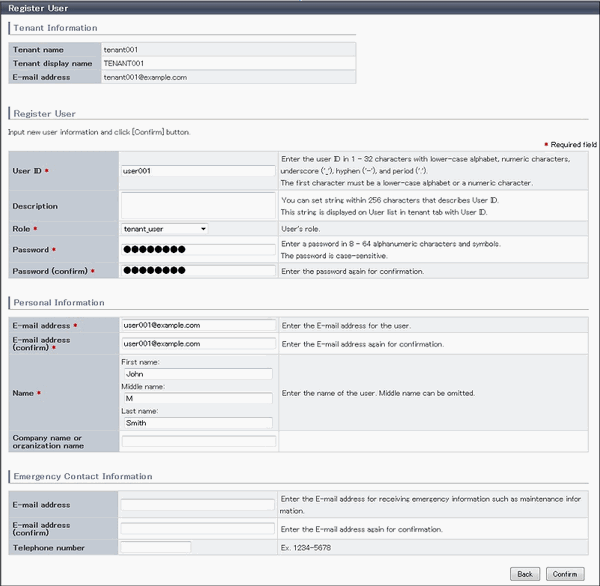
Item | Explanation | |
|---|---|---|
Tenant Information | The following information is displayed for the tenant that is registering the user:
| |
User ID | [When using internal authentication, or when using the directory service provided with ServerView Operations Manager using Single Sign-On authentication] [When using Active Directory for the directory service] Note that, if the specified user ID is already in use, the message below is displayed when the [Confirm] button is clicked. In this case, change the user ID. User ID has already registered. | |
Description | Specify an explanation of the user's user ID. | |
Role | Select the role for the user you are creating. Select tenant_user (tenant user) or a role created from a copy of tenant_user. | |
Password | Specify the user password. Specify between 8 and 64 characters, using single-byte alphanumerics and symbols. | |
Password (confirm) | Re-enter the user password for confirmation purposes. | |
Personal Information | ||
E-mail address | Use up to 64 characters to specify the user's e-mail address. This specification is mandatory. | |
E-mail address (confirm) | Re-enter the user's e-mail address for confirmation purposes. This entry is mandatory. | |
Name | Specify the user's first name, middle name and last name using up to 15 characters for each. The specification of first name and last name is mandatory. | |
Company name or Organization name | Specify the company name or organization name using up to 30 characters. | |
Emergency Contact Information | ||
E-mail address | Use up to 64 characters to specify the e-mail address for receiving emergency notifications. | |
E-mail address (confirm) | Re-enter the emergency contact e-mail address for confirmation purposes. | |
Telephone number | Specify the emergency contact phone number. | |
Click the [Confirm] button.
The confirmation window is displayed.
Check the user information, and then click the [Register] button.
The completion window is displayed.
Click the [Back to User List] button to return to the [User List] window.
Point
When user registration is completed, the registration contents are sent to the e-mail address of the registered user, the Tenant Administrator, and the tenant.
Note
If the following message is output, contact the infrastructure administrator: The user name is output to xxxxx.
System error: Contact the system administrator. (Error code=ctsec20401:65809:User (xxxxx) has not been registered.)