This section explains how to restore the admin server.
Restore the admin server using the following procedure:
Figure 9.1 Flow of Admin Server Restoration
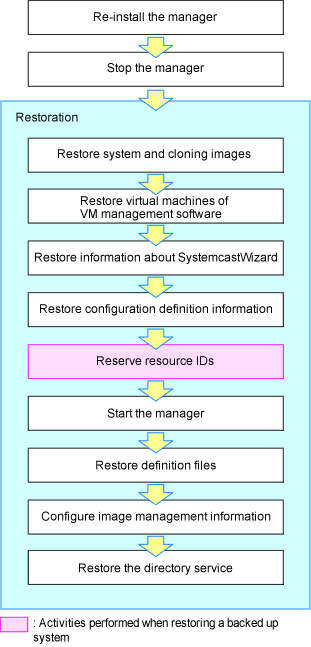
Note
In a clustered manager configuration, restore backed up contents to the cluster-shared disk.
For details on the folder names used on the shared disk, refer to "Appendix C Manager Cluster Operation Settings and Deletion" in the "Setup Guide VE".
Restore the admin server using the following procedure:
Reinstall the manager, stop it, restore the certificates, session encryption keys, definition files, and image management information
When the manager does not operate correctly due to damaged files, uninstall the manager and then reinstall it.
Note
When using HBA address rename, the procedure for uninstallation during restoration is different.
Do not perform the operation described in "1. Delete servers" in "Pre-uninstallation Advisory Notes" of "11.1.1 Preparations" in the "Setup Guide VE".
Stop the manager after re-installation.
For details on how to stop the manager, refer to "2.1 Starting and Stopping Managers".
Execute the rcxkeydefrestore command to restore certificates, session encryption keys, definition files, and image management information.
For details of the rcxkeyrestore command, refer to "6.3 rcxkeydefrestore" in the "Reference Guide (Command) VE".
[Windows Manager]
Installation_folder\SVROR\Manager\bin\rcxkeydefrestore
[Linux Manager]
/opt/FJSVrcvmr/bin/rcxkeydefrestore
>rcxkeydefrestore -file filename <RETURN> |
As saved passwords are stored in the home directory of the OS user account for which the password was saved, authentication may fail if the home directory contents were damaged. In that case, either restore the home directory contents or save the password again using the rcxlogin command.
Restore information related to image files, system images and cloning images
Execute the scwrestore command to restore information related to image files, system images, and cloning images.
For details of the scwrestore command, refer to "6.6 scwrestore" in the "Reference Guide (Command) VE".
[Windows Manager]
Installation_folder\SVROR\Manager\bin\scwrestore
[Linux Manager]
/opt/FJSVrcvmr/bin/scwrestore
>scwrestore -dir directory <RETURN> |
Restore virtual machines of VM management software
For details on restoration, refer to the manual of the VM management software.
Restore configuration definition information
Restore the configuration definition information exported by following the instructions given in "9.2.2 Backing Up Configuration Definition Information".
Execute the command shown below.
For details of the rcxrestore command, refer to "6.4 rcxrestore" in the "Reference Guide (Command) VE".
[Windows Manager]
Installation_folder\SVROR\Manager\bin\rcxrestore
[Linux Manager]
/opt/FJSVrcvmr/bin/rcxrestore
>rcxrestore -file filename <RETURN> |
Note
Specify the command using an absolute path.
Starting the manager
For details on how to start the manager, refer to "2.1 Starting and Stopping Managers".
Restore a directory service
When using a directory service for user management, restore the directory service.
For details on how to perform restoration, refer to the manual of the directory service.
When operating Active Directory using the Single Sign-On function of ServerView Operations Manager in a redundancy configuration, and when restoring by reinstalling Resource Orchestrator, reconfigure the settings using Active Directory in the redundant configuration.
For details on configurations, refer to "Appendix F Migration Procedure when Using Active Directory with a Redundant Configuration" in the "Setup Guide VE".
Note
In a clustered manager configuration, restore backed up contents to the cluster-shared disk.
For details on the folder names used on the shared disk, refer to "Appendix C Manager Cluster Operation Settings and Deletion" in the "Setup Guide VE".
If you are setting a VM host as a spare server, leave "operation" as a hyphen ("-") in the "SpareServer" section of the corresponding physical server. After completing restoration, configure the spare server for the target physical server from the ROR console.
While the following operations are being performed, do not execute restore:
Creation, modification, and deletion of resources
Server switchover and failback
Backup and restoration of system images
During collection and deployment of cloning images
When performing restoration of certificates, configuration definition information, and system images and cloning images, restore backups taken at the same point in time.
When the following changes are made to the following hardware settings or configuration definition information after backup, restoration is not possible. Ensure backup is performed again.
When backing up of all management information is necessary
Replacement of a chassis, LAN switch blade, managed server, or power monitoring device
Replacement of the NIC of a managed server
LAN connections between managed servers and LAN switch blades
Snapshot collection
Server switchover or takeover (*)
When backing up of configuration definition information again is necessary
* Note: If failback has been performed after server switchover, restore can be performed. During restoration of an admin server, do not perform the following operations:
Migration of VM guests between VM hosts
Registration or release of VM guests on VM management software
Managed servers using HBA address rename must be restarted after being restored.
Maintenance mode settings cannot be recovered after restoration. Set the maintenance mode in accordance with the information recorded at the time of backup.
When an agent is registered on a managed server and when backup of system images and collection of cloning images is being used, perform either of the following after restoring the admin server.
Restart the managed server
Restart the services described in "2.2 Starting and Stopping Agents"
LAN switches registered using LAN switch discovery, and the link information of those switches, cannot be backed up.
After registering the LAN switch, acquire the link information.
For details on how to register LAN switches, refer to "7.11 Registering LAN Switches" in the "User's Guide VE".
For details on how to acquire the link information, refer to "13.4 Advisory Notes" in the "User's Guide VE".
VIOM and ISM coordination user names and passwords cannot be backed up. Register VIOM and ISM coordination before performing restoration. For details on operation methods, refer to "7.1 Registering VIOM/ISM Coordination" in the "User's Guide VE".