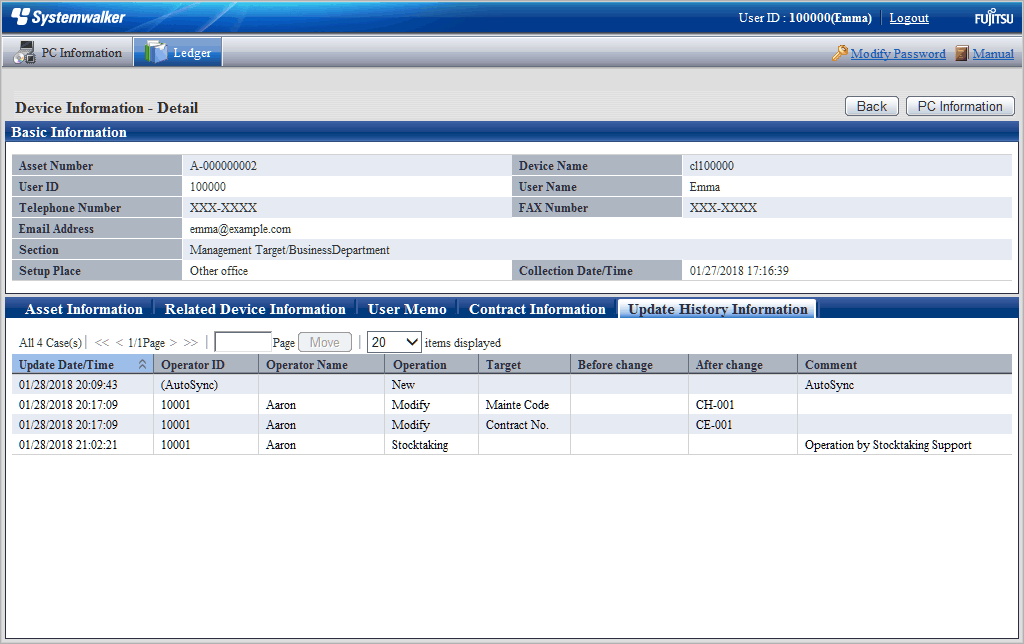Follow the procedure below:
Log in to the main menu and click Management Ledger.
The Device Information window will be displayed.
Click one of the tabs below to view the relevant information:
Targeted Stocktaking
Excluded Stocktaking
The devices targeted for stocktaking are listed.

The devices not targeted for stocktaking are listed.
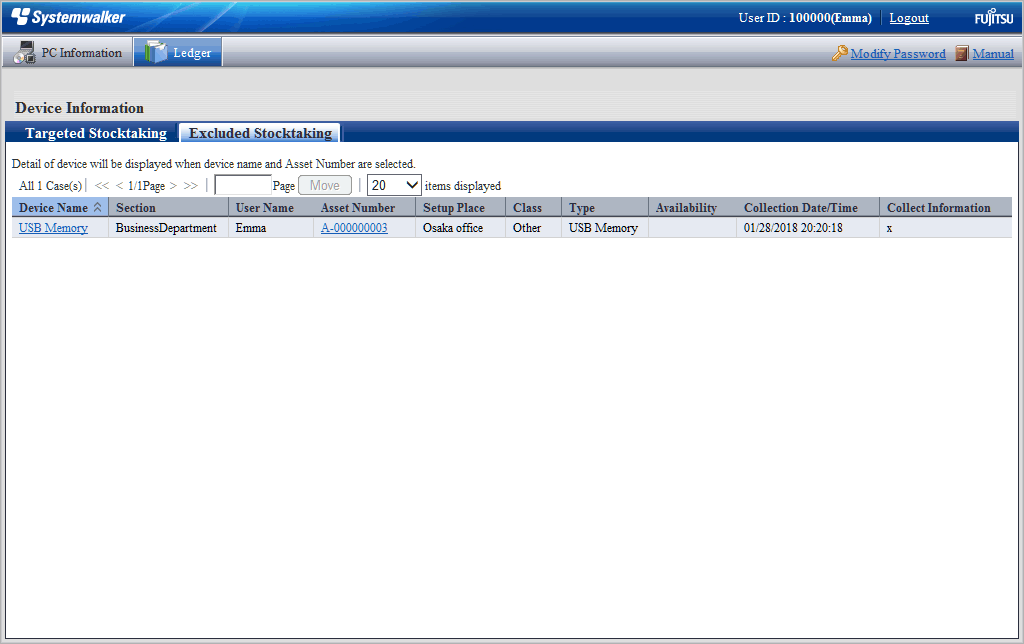
In the Device Information window, click the device name or asset management number to view the device information.
The window below will be displayed.
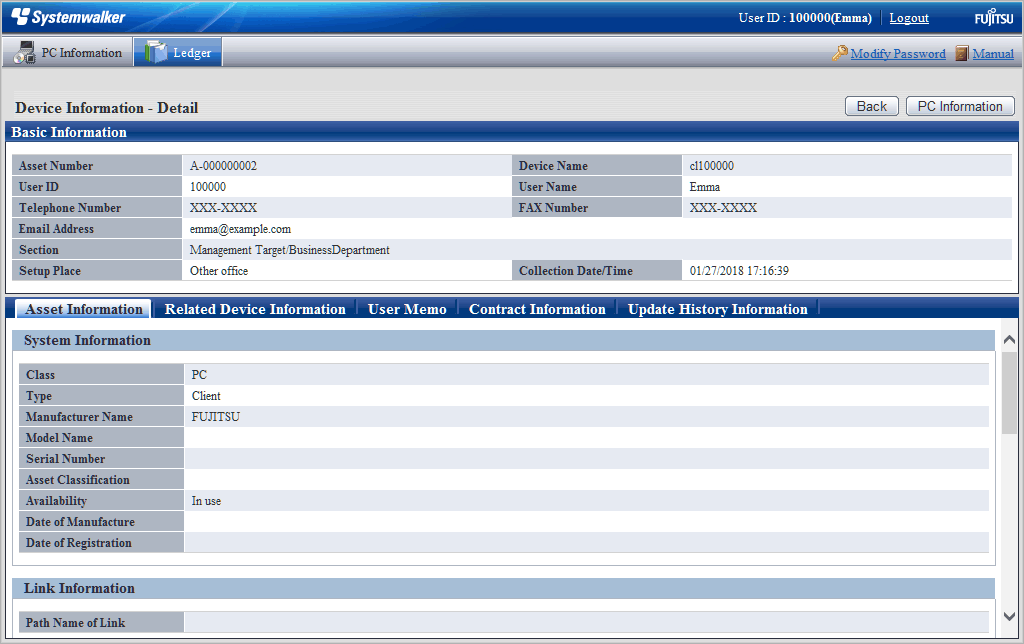
The table below explains the buttons:
Item | Description |
|---|---|
Back | Displays the previous window. |
PC Information | Displays the PC Information window. This button is only displayed for devices with inventory information. |
Click one of the tabs below to view the relevant information:
Asset Information
Related Device Information
User Memo
Contract Information
Update History Information
The asset information is displayed. Main-body information and network information of the device can be viewed
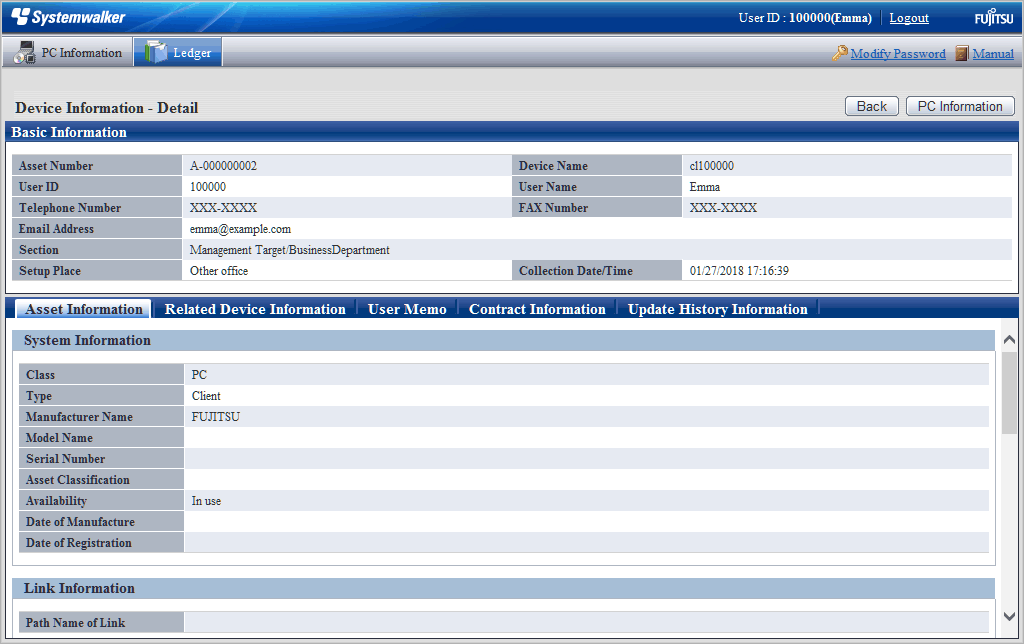
The device information of devices associated with the organization is displayed. Devices associated with the organization are listed.
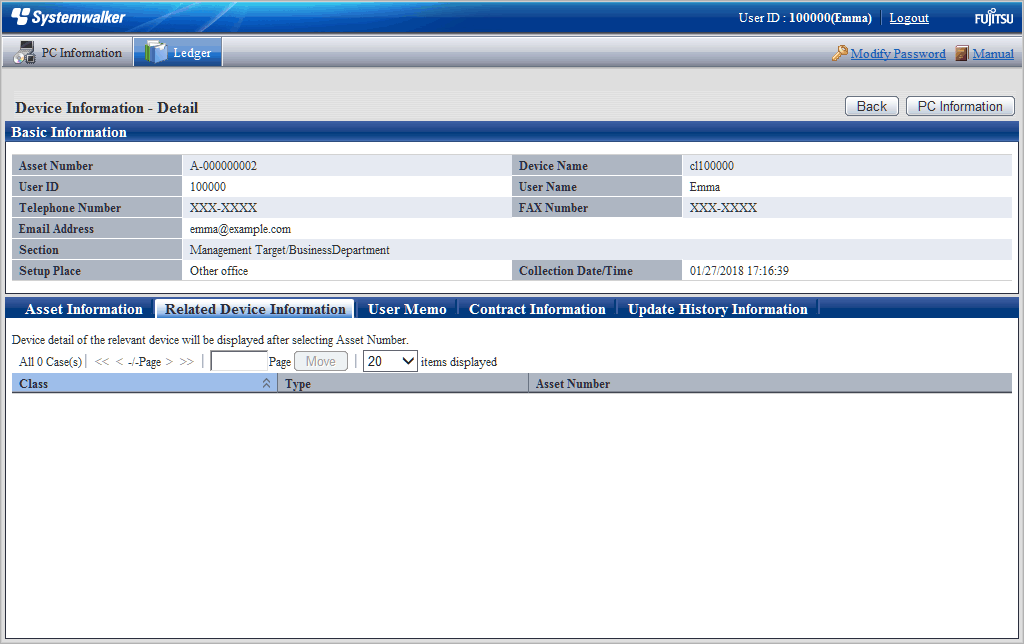
The user information is displayed. User Memo1 - 60 registered as device information can be viewed.
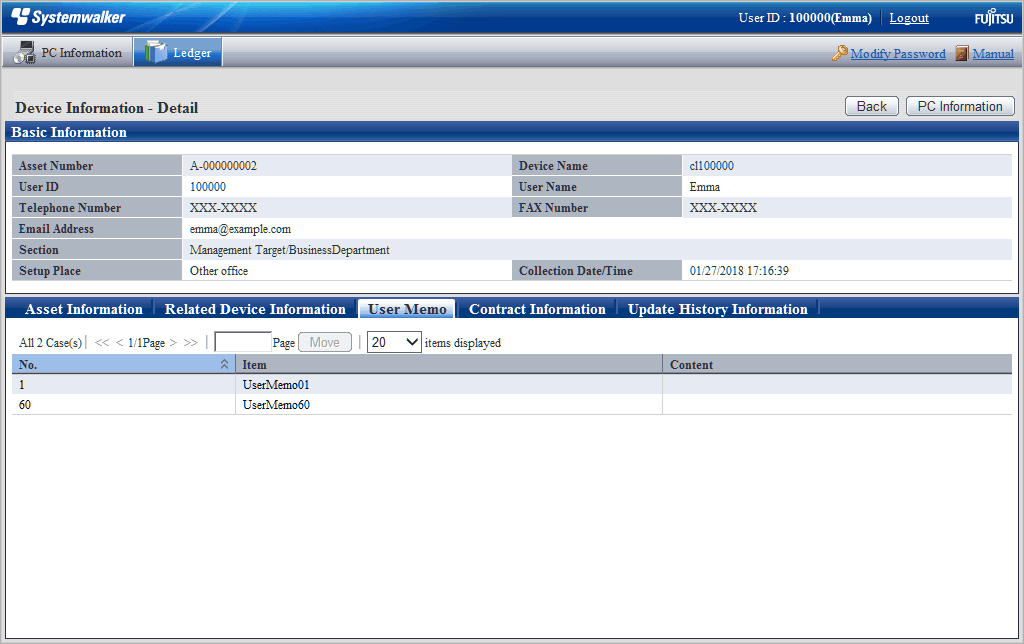
The contract information is displayed. The contract information of the device can be viewed.

The update history information is displayed. The device update history can be viewed.