Set the path of target for saving the map file prepared in "12.2.1 Create the Target for Saving Map File" for the location map function.
Log on to the AC Menu with the account of system administrator.
The AC menu will be displayed.
Click Location Map.
Microsoft Visio will be started.
*Before logon, when Microsoft Visio is starting, start a new Microsoft Visio. The started Microsoft Visio will become active.
From the Add-in tab, select Desktop Patrol > Location Map > Environment Construction > Setup of the Storage Location of Map-File
The Setting of Target for Saving Map-File window will be displayed.
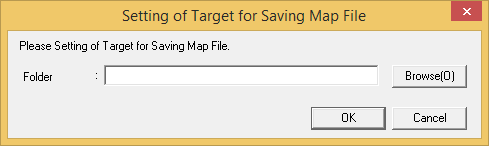
Set the path for saving map file in the saving target folder, and click the OK button.
* When specifying the network folder from the Browse button, re-allocate the network drive.
Note
When access error occurred
When specifying a network folder that requires user name and password for the saving target folder, it is likely that the saving target of map file with access error cannot be set.
In the above condition, it is required to enter the user name and password corresponding to the network folder from Microsoft Visio. From the menu bar of Microsoft Visio, select File > Open to open the specified network folder and the user name and password can be entered.
The operation of entering user name and password as mentioned above is required every time when the OS is restarted. To specify the network folder for the saving target folder, it is recommended to use the environment that does not require user name and password.