This section describes how to change the settings for the task to transfer data (such as log and user information) from the Management Server to the Log Analyzer Server.
It is recommended that the transfer process is performed every day, and the example below assumes that it is.
Ensure that no user is accessing the shared folders during data transfer to the Log Analyzer Server.
If you were accessing the shared folders as another user, you must disconnect from the network or log off.
It takes approximately 25 minutes to transfer approximately 5 million logs. The actual time taken will vary depending on factors such as PC performance and network state.
Note
For the data transfer start time, specify a time of day during which few users are using the client (CT).
That is recommended because the Management Server services below will be stopped while the log data is saved and sent as part of data transfer:
SWLevelControlService
SWServerService
Note that immediately after restarting SWServerService or after the date has changed (00:00), available space in the database will be checked. This check operation takes approximately 15 minutes, and services may not stop during this time. Therefore, do not perform data transfer in the above timeframe.
Follow the procedure below:
Settings
Select Task Scheduler on Windows.
The Task Scheduler window will be displayed.
From Task Scheduler Library, right-click DTK_TRANS, and then click Properties.
The Properties window will be displayed.

Click the General tab, set the information below, and then click OK.
In When running the task, use the following user account, click Change User or Group and specify a user with administrator privileges.
Select Run whether user is logged on or not.
Select Run with highest privileges.
Click the Triggers tab, and click Edit.
The Edit Trigger window will be displayed.
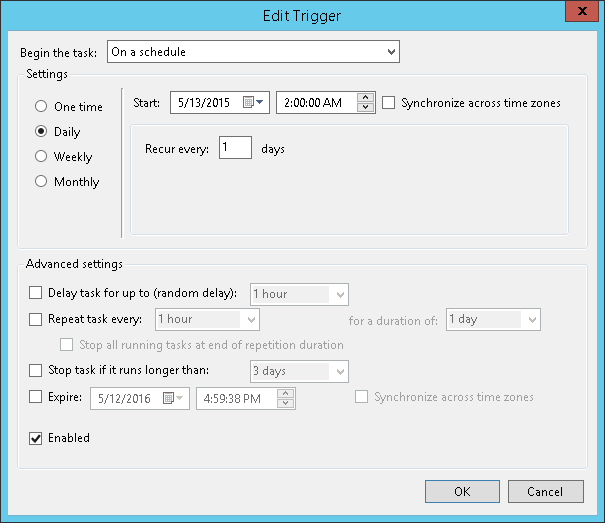
In Settings, set the information below, and then click OK.
Select Daily.
In Start, set the start date and time. For the start time, specify the time of day such as night time during which few users are using the client (CT).
Set Recur every to 1.
Click the Actions tab, and click Edit.
The Edit Action window will be displayed.

In Settings, set the information below, and then click OK.
Program/script: Specify the full path (enclosed in double quotations marks) of the TRANS.bat file:
"dtkInstallFolder\LogAnalyzer\TRANS\TRANS.bat"
Start in (optional): Specify the full path of the folder in which TRANS.bat specified in Program/script is stored. Do not enclose the value in double quotation marks.
Click OK in the Properties window.
Information
Log data transfer can also be executed manually.
In the command prompt window, navigate to the TRANS folder under the folder in which the product was installed.
cd dtkInstallFolder\LogAnalyzer\TRANS
Execute the following batch file to save the log data as a CSV file and send it to the Log Analyzer Server.
TRANS.bat
If the command is executed as above, the command prompt window will be closed automatically upon completion. To leave the command prompt window open, execute the batch file as follows:
cmd /c TRANS.bat