Start Server Settings Tool
Logon to a PC with a user who belongs to the Administrators group of the local computer or one who belongs to the Domain Admins group.
Select Systemwalker Desktop Keeper > Server > Server Settings Tool from the Start menu or Apps > Systemwalker Desktop Keeper > Server settings tool.
The Systemwalker Desktop Keeper - Server Settings Tool window is displayed.
Logon with the initial administrator account. The account of the initial administrator is as follows:
User ID: secureadmin
Password: the password changed after the installation of Management Server and Master Management Server.
It is recommended to change the password regularly. For information on how to do so, refer to "8.11.2 Change Password of Initial Administrator".
Though logon with a user (access authority of Management Console is required) registered through the Server Settings Tool is also permitted, the functions that can be used are limited to "Administrator Notification Settings".
Click the OK button.
The Server Settings Tool window is displayed.
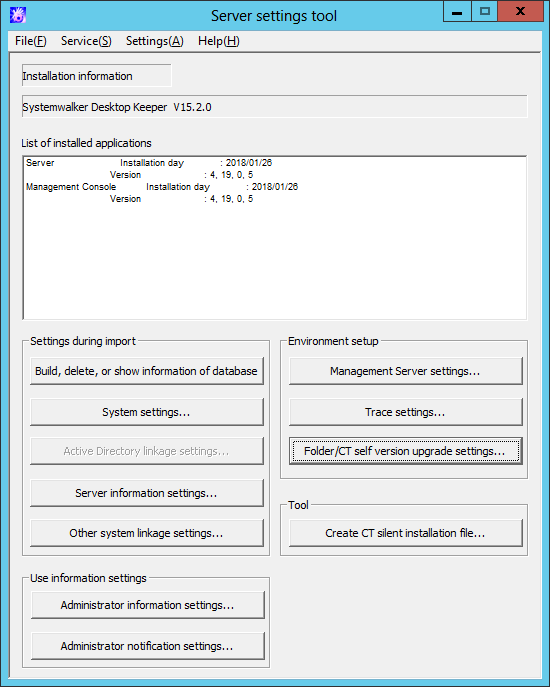
This section describes the visible column(s) in the Server Settings Tool window.
Item Name | Description | |
|---|---|---|
Installation information | The version of installed product will be displayed. | |
List of installed applications | The installation date and version of installation application of each Systemwalker Desktop Keeper will be displayed.
| |
Settings during import | Build, delete, or show information of database | Displays the Build, delete, or show information of database window. |
System settings... | Display the System Settings window. | |
Active Directory linkage settings... | Display the Active Directory Linkage Settings window. | |
Server information settings... | Display the Server Information Settings window. | |
Other system linkage settings... | Display the Other System Linkage Settings window. | |
Use information settings | Administrator information settings... | Display the Administrator Information Settings window.
|
Administrator notification settings... | Display the Administrator Notification Settings window. | |
Environment setup | Management Server settings... | Display the Management Server Settings window. |
Trace settings... | Display the Trace Settings window. Perform the setting of trace. | |
Folder/CT self version upgrade settings... | Display the Folder/CT Self Version Upgrade Settings window. Perform the setting of CT self version upgrade and folder. | |
Tool | Create CT silent installation file... | Display the Create CT Silent Installation File window. |
This section describes the menu bar of the Server Settings Tool window.
Menu Bar | Function Summary | ||
|---|---|---|---|
File | End | Exit Server Settings Tool. | |
Service | Confirm Service Status | Display the operating status of Level Control Service and Server Service on the connected Management Server. | |
Start Service | The Level Control Service and Server Service on the connected Management Server can be started. | ||
Stop Service | The Level Control Service and Server Service on the connected Management Server can be stopped. | ||
Settings | Execute Active Directory Linkage | Perform the process of Active Directory Linkage. | |
Change Password | Change the password of the initial administrator. Specify up to 32 halfwidth alphanumeric characters and symbols, except for spaces and the following symbols: & < > | \ " ~ ' ? : ^ | ||
Trace Server Settings Tool | OFF | Do not collect the trace of Server Settings Tool. | |
Summary | Collect the trace of Server Settings Tool at summary level. | ||
Details | Collect the trace of Server Settings Tool at detail level. | ||
Help | Online Help | Display the HTML manual. | |
Version Information | Display the copyright information and version information. | ||