This section describes how to set aggregation conditions.
Only the system administrator can set aggregation conditions.
When modifying the aggregation conditions in use, the modified condition will be updated at next aggregation. Therefore, the number of PC number of sets detected according to the old conditions and detailed graph will be displayed in the window before the next aggregation.
In a 3-layer system structure, to know the overall system state, set aggregation conditions in the Master Management Server. To know the state of the subordinate Management Server, set aggregation conditions in each Management Server.
Start Web Console with any of the following methods.
In a 2-layer system structure, connect to the Management Server.
Select Start > Systemwalker Desktop Keeper > Server > Desktop Keeper Main Menu or Apps > Systemwalker Desktop Keeper > Desktop Keeper Main Menu on Management Server.
Specify "http://host name of Management Server or IP address/DTK/index.html" in the address bar of browser.
When the port number of IIS is modified, specify as follows.
http://IP address: port number/DTK/index.html
In a 3-layer system structure, connect to (Master) Management Server respectively.
Select Start > Systemwalker Desktop Keeper > Server > Desktop Keeper Main Menu or Apps > Systemwalker Desktop Keeper > Desktop Keeper Main Menu on (Master) Management Server.
Specify "http://host name of (Master) Management Server or IP address/DTK/index.html" in the address bar of browser.
When the port number of IIS is modified, specify as follows.
http://IP address: port number/DTK/index.html
Refer to "1.2.47 IPv6 Support" for details on the IPv6 specification.
The Login window is displayed.
Enter the following information and click the Login button.
User ID: The User ID set in the Administrator Information Settings window of Server Settings Tool.
Password: The Password set in the Administrator Information Settings window of Server Settings Tool.
It is recommended to Modify password regularly. For how to Modify password, refer to "Change password".
The status window is displayed.
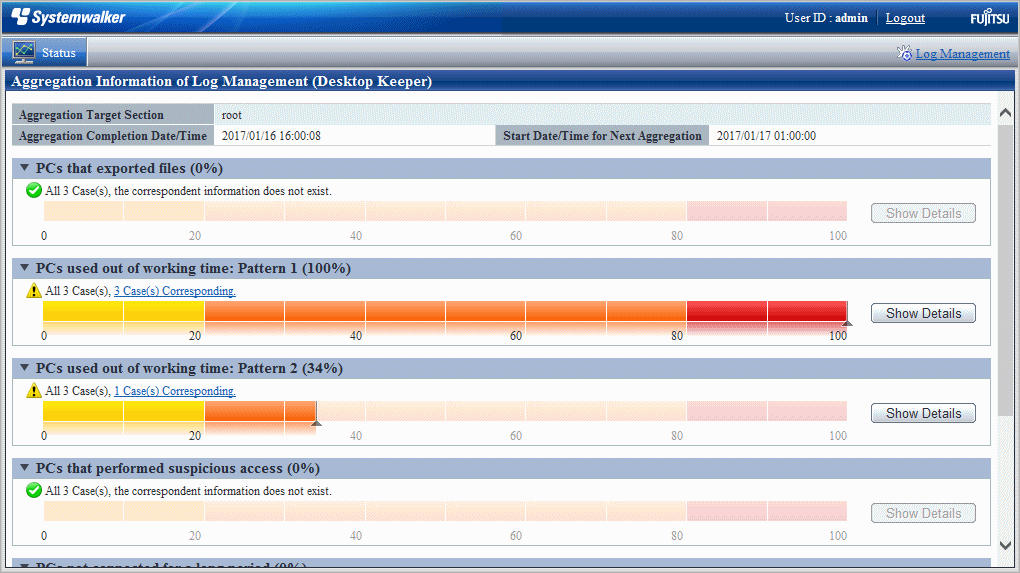
Click Log Management of Global Navigation.
Log Viewer is started and the CT Operation Log window is displayed.
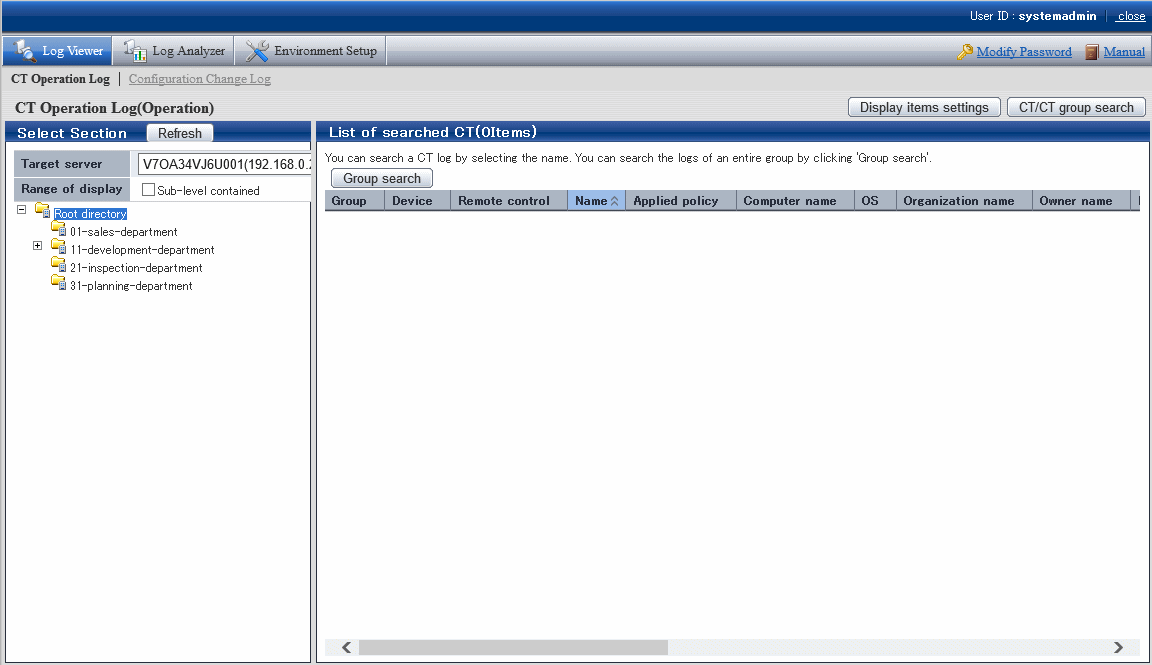
Click Environment Setup of Global Navigation.
The Options window is displayed.
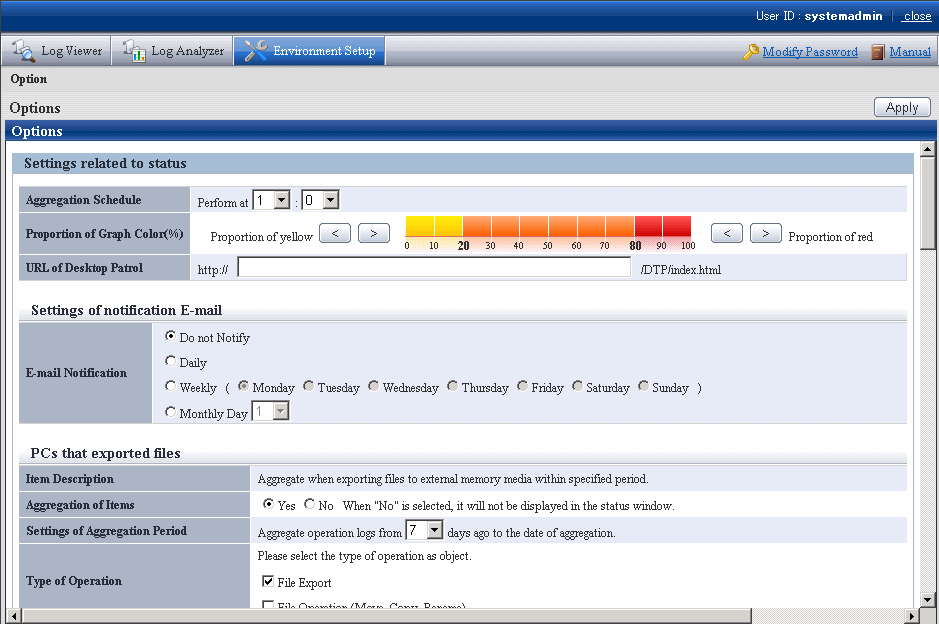
Enter the following information and click the Apply button.
About the processing time required for aggregation
The processing time required for aggregation is affected by the following factors:
Hardware specification (CPU, memory, disk performance, etc.)
Operating environment (network status, operation conditions of other applications, etc.)
Number of Management Servers (Master Management Server in a 3-layer system structure)
Aggregation conditions (number of audited items and auditing period (*))
CT number of sets
Amount of logs saved in the database
Even if the above operating environments are the same, the aggregation result will still be affected by the following factors, which will result in a different processing time:
CT number of sets satisfying the aggregation conditions (*)
Number of logs satisfying the aggregation conditions (*)
Items marked by (*) are the main reasons and have significant influence.
The following is an example of processing time. As a reference value, it is greatly affected by hardware and data.
In fact, the processing time affected by environment and data conditions is from several minutes to hours.
When both of the hardware are CPU:Core2Duo 2.4GHz with 3GB memory.
Number of CTs is 100 (all meeting the aggregation conditions), number of logs is 630,000 (among which 210,000 satisfies the aggregation conditions), the auditing period is 31 days, and the processing time is about 150 seconds.
Number of CTs is 500 (all meeting the aggregation conditions), number of logs is 630,000 (among which 210,000 satisfies the aggregation conditions), the auditing period is 31 days, and the processing time is about 430 seconds.
Item Name | Description | |
|---|---|---|
Aggregation Schedule | Set the time to start aggregation.
Initial value: 1 hour 0 minute Note Take the following points into consideration in the settings of an aggregation schedule:
| |
Proportion of Graph Color(%) | Set and modify the threshold value of histogram colors in the status window. | |
URL of Desktop Patrol | Set it when assets management information of Systemwalker Desktop Patrol is displayed. | |
Settings of notification E-mail | ||
E-mail Notification | Set to notify the department administrator about the aggregation result by E-mail.
Initial value: Do Not notify The following aggregation items are not notified by E-mail.
E-mail notification will be sent to the department administrator of the group to which the error PC belongs (when no department administrator is set in the group, notification will be sent to department administrator of the upper level group). E-mail is not sent in following cases:
Also, set the recipient address of the E-mail server and department administrator in Server Settings Tool. | |
E-mail Title | Set the subject of E-mail. Specify up to 128 halfwidth (64 fullwidth) characters. The E-mail will be sent without any subject if the subject is omitted. Initial value: (blank) | |
E-mail Text | Set the body text of E-mail. Specify up to 512 halfwidth (256 fullwidth) characters. Initial value: (blank) The body text of notification is shown as follows. The specified content in [E-mail Body Text]
[Overview]
Aggregation target department:
[Counting information] (*1)
PCs that exported files:
PCs used out of working time: Pattern 1:
PCs used out of working time: Pattern 2:
PCs that performed suspicious access:
PCs not connected for a long period:
[Attachment information] (*2)
-----------------------------------
PCs that exported files
1: terminal name
:
:
-----------------------------------
PCs used out of working time: Pattern 1
1: terminal name
:
:
-----------------------------------
:
:
(omitted)
--
http://IP address DTK/index.html*1: If over one correspondent terminal exists in items to be aggregated, they will be recorded. Note About content recorded in E-mail body text The content notified by using the E-mail notification function is the aggregation result during the E-mail notification. After the next aggregation (once per day), the result may be inconsistent with that in the status window. | |
List of Fault PCs | Set whether to record the list of aggregated PCs in the E-mail body text.
Initial value: not attach | |
PCs that exported files (all conditions are aggregated as AND conditions) | ||
Item Description | Description of the aggregated items. | |
Aggregation of Items | Set whether to display the aggregation result in the status window or not. | |
Settings of Aggregation Period | Set the aggregation time for error PCs (from the day before X to the day of aggregation). | |
Type of Operation | Select from file export, file operation (move, copy and rename) as the type of operation log of counting target. | |
Settings of External Memory Media Type | Select from Removable, CD/DVD and Network as the drive type of external memory media. | |
Filtering Settings | Set keyword contained in the file path of export source. Initial value: (blank) Refer to "1.2.47 IPv6 Support" for details on specifying IPv6 addresses. | |
PCs used out of working time (all conditions are aggregated as AND conditions) | ||
Item Descriptions | Description of the aggregated items. | |
Aggregation of Items | Set whether to aggregate or not. | |
Settings of Aggregation Period | Set the aggregation time for error PCs (from the day before X to the day of counting). | |
Settings of Non-working Time | Define the time frame as "Non-working Time".
Initial value:
Example Specification Example 1 When aggregating PCs used at weekends
Specification Example 2 When aggregating PCs used during non-working time from Monday to Friday
When the same period is set, it will not be aggregated repeatedly. | |
PCs that performed suspicious access (all conditions are aggregated as AND conditions) | ||
Item Descriptions | Description of the aggregated items. | |
Aggregation of Items | Set whether to aggregate or not. | |
Settings of Aggregation Period | Set the aggregation time for error PCs (from the day before X to the day of aggregation). | |
Settings of Access Type | Set access type.
Initial value: Start in safe mode | |
PCs not connected for a long period (all conditions are aggregated as AND conditions) | ||
Item Descriptions | Description of the aggregated items. | |
Aggregation of Items | Set whether to aggregate or not. | |
Aggregation period settings | Set the period with no connection. PCs that have not been connected for longer than the days set since the last connection (policy update) are aggregated. | |
Smart devices not connected for a long period (Conditions are all aggregated as AND condition.) | ||
Item Description | Description of aggregation items. | |
Aggregation of items | Specify whether to aggregate or not. | |
Settings of Disconnection Period | Set the disconnection period. Mobile devices that have not been connected for longer than the days set since the last connection (policy update) are aggregated. | |
PCs that blocked the use of prohibited device (All conditions are aggregated as AND conditions) | ||
Item Descriptions | Description of the aggregated items. | |
Aggregation of Items | Set whether to display the aggregation result in the status window or not. | |
Settings of Aggregation Period | Set the aggregation time for error PCs (from the day before X to the day of aggregation). | |