Select the [Operation log] tab on the logging view screen. The <Operation log> screen is displayed.
The usage of operation log is described as following:
Narrowing down the operation log
Figure 5.5 Logging view screen (Setup screen of operation log)
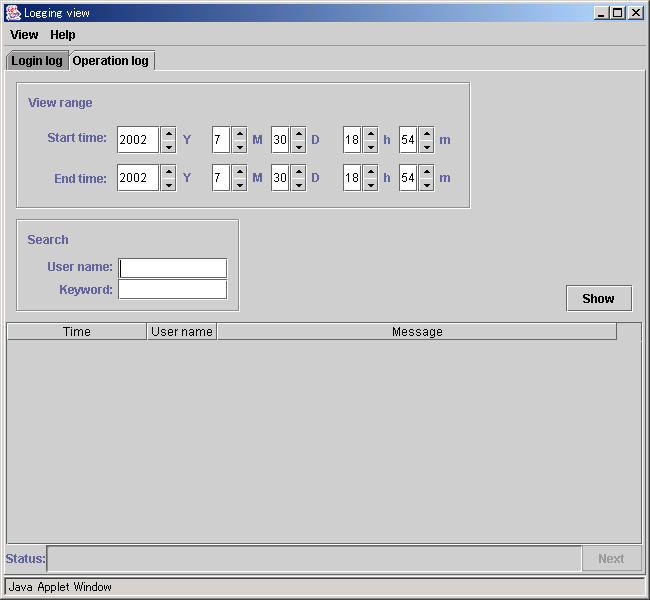
Specify which operation log should be displayed.
Input time when the log was started (Specify with "yyyy Y mm M dd D hh H mm M" format).
Input time when the log was completed (Specify with "yyyy Y mm M dd D hh H mm M" format).
Input one user name. If not specified, all users are the object.
Input details to further narrow down. The keyword is valid in the message contents.
Select the < Show > button after specifying the conditions to display the operation log.
When there are more than 200 lines to be shown at one time, select <Next> to see the further logs.
Referring to operation log
Figure 5.6 Logging view screen (Operation log display screen)
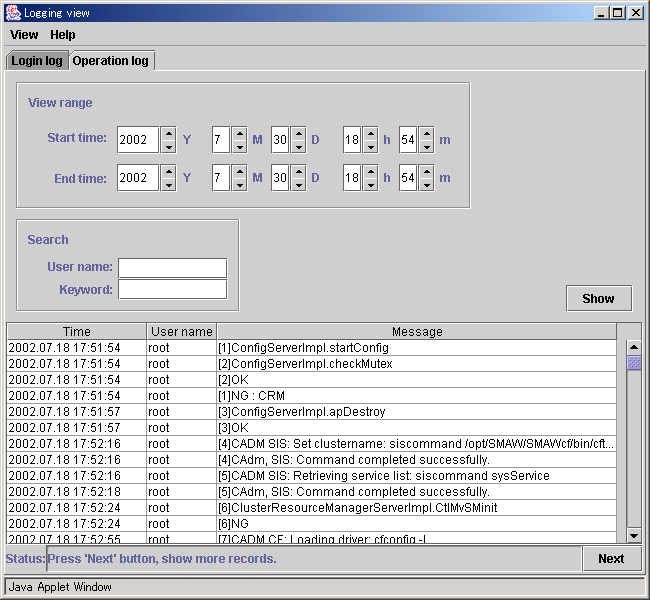
Shows the times and dates of user operations in [YYYY.MM.DD.hh.mm.ss] format.
Shows the user name.
Shows user operation contents and results.
Note
Since the log display cannot be returned to a previous screen, narrow down the search conditions, or reselect the <Show> button.