The Web-Based Admin View screen supports the following facilities.
Refer to "The menu outline."
Figure 3.1 Web-Based Admin View screen
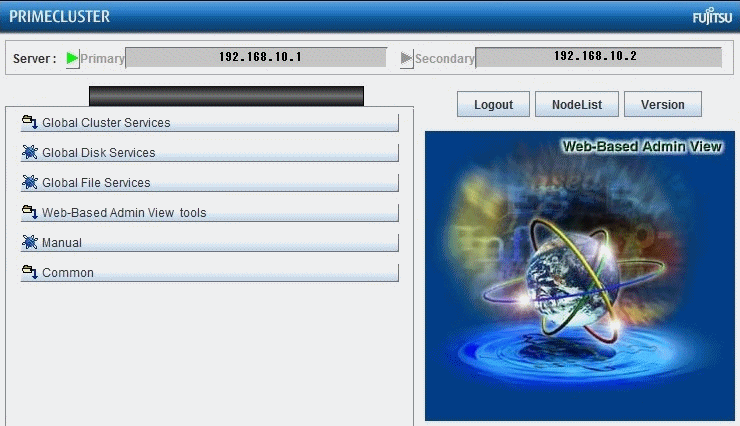
The menu outline
The menu is categorized into the following two types:
The operation management screen and some documentation of operation management products provided by PRIMECLUSTER.
The operation management screen and some documentation of operation management products provided by Non-PRIMECLUSTER (such as Symfoware).
The following operations are possible for the menu of a:
Operation management product name (PRIMECLUSTER)
Handles the management screen for the following PRIMECLUSTER products.
Global Cluster Services (CF, CRM, RMS, SIS)
Global Disk Services (hereinafter GDS)
Global File Services (hereinafter GFS)
Handles the logging view and environment setup. For details, refer to "3.3.2 Web-Based Admin View tools menu functions".
Displays the documentation of PRIMECLUSTER as online manual.
The following operations are possible for the menu of b:
Operation management product name (non-PRIMECLUSTER)
Handles the management screen of the following non-PRIMECLUSTER operation management product.
For example, the following menu category is displayed in the environment where Symfoware has been installed.
Symfoware
For details, see the document for each operation management product.
Display the documentation of non-PRIMECLUSTER as online manual. For details, refer to "3.3.3 Common menu functions".
Note
The Web-Based Admin View menu varies depending on the products installed. You must be particularly careful when using products with different access methods because the startup menu of the products may not be displayed. For details, refer to "3.3.4 Concurrent use of operation management products with different access methods".
If a dialog is displayed because of a Web-Based Admin View error, the picture on the right area of the screen turns red. Click the red picture, and then a hidden dialog is brought to front. As any errors come into focus, be sure to make the picture viewable.
Note that the online manual installed or uninstalled after the Web-Based Admin View startup is not displayed unless the Web-Based Admin View is restarted.
Point
The following message may be output when a menu is selected:
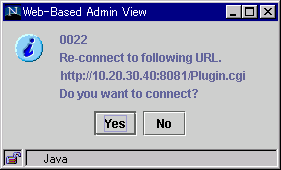
In this case, follow the instructions below:
When other application is activated
Exit all active applications, and open URL specified by the message to re-access.
When no other application is activated
Start up the application in response to the message dialog.
Ensure that the displayed URL is automatically connected after the Web-Based Admin View screen is terminated. When you wish to redisplay the Web-Based Admin View screen that was displayed first, start up the new window of the Web browser or other new Web browser and access by the first method (http://host name or IP address: port number).
The following window might be displayed when you try to start some application with other application active.
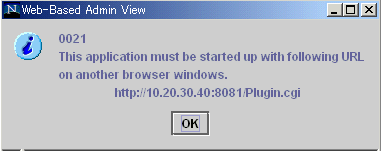
In such a case, start up the Web browser separately, and access the designated URL displayed in the "0021" message. Or, terminate all active applications, and then re-select the menu.
NodeList
A list of nodes connected to a management server is displayed in the following screen.
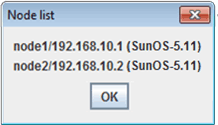
Format: Node name / IP address (classified by OS type)
In this case, it should be "Node name: node1, IP address: 192.168.10.1, OS type: Solaris 11 OS."