This section describes an example configuration procedure of the network shown in the diagram below.
The xx, yy in the figure below are assigned automatically by the automatic address configuration.
The dotted line indicates that the interface is inactive.
If the Standby patrol monitoring function is not used, omit 6) in the procedure for setting up on each host.
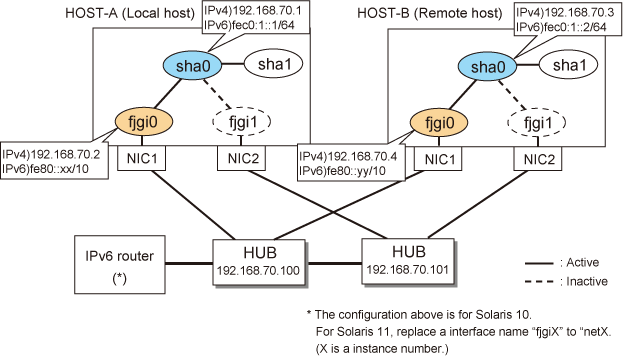
Note
An example of configuring /etc/inet/ndpd.conf to use Solaris server as an IPv6 router is described below:
For details on /etc/inet/ndpd.conf, refer to the Solaris manual.
For Solaris 10
ifdefault AdvSendAdvertisements true # Every interface sends a router advertisement. prefix fec0:1::0/64 fjgi0 # fjgi0 sends Prefix "fec0:1::0/64". |
For Solaris 11
ifdefault AdvSendAdvertisements true # Every interface sends a router advertisement. prefix fec0:1::0/64 net0 # net0 sends Prefix "fec0:1::0/64". |
[HOST-A]
1) Setting up the system
1-1) Define IP addresses and hostnames in /etc/inet/hosts file.
192.168.70.1 hosta # HOST-A Virtual IP 192.168.70.2 host11 # HOST-A Physical IP 192.168.70.3 hostb # HOST-B Virtual IP 192.168.70.4 host21 # HOST-B Physical IP 192.168.70.100 swhub1 # Primary HUB IP 192.168.70.101 swhub2 # Secondary HUB IP |
1-2) For Solaris 10
Write the hostnames defined above in /etc/hostname.fjgi0 file. If a file does not exist, create a new file.
Contents of /etc/hostname.fjgi0
host11 |
1-2) For Solaris 11
Set the host by the interface used with the ipadm(1M) command and also by the host name defined above.
Interface net0
# /usr/sbin/ipadm create-ip net0 # /usr/sbin/ipadm create-addr -T static -a host11/24 net0/v4 |
1-3) Define the subnet mask in /etc/inet/netmasks file.
192.168.70.0 255.255.255.0 |
1-4) For Solaris 10
Create /etc/hostname6.fjgi0 file as an empty file.
1-4) For Solaris 11
Set the interface to be used by using the ipadm(1M) command.
Interface net0
# /usr/sbin/ipadm create-addr -T addrconf net0/v6 |
1-5) Define IP addresses and hostnames in /etc/inet/ipnodes file.
fec0:1::1 v6hosta # HOST-A Virtual IP fec0:1::2 v6hostb # HOST-B Virtual IP |
2) Reboot (For Solaris 10)
Run the following command to reboot the system. Make sure fjgi0 is enabled as IPv4/IPv6 interfaces after rebooting the system.
# /usr/sbin/shutdown -y -i6 -g0 |
3) Creation of IPv4 virtual interface
3-1) For Solaris 10
# /opt/FJSVhanet/usr/sbin/hanetconfig create -n sha0 -m d -i 192.168.70.1 -e 192.168.70.2 -t fjgi0,fjgi1 |
3-1) For Solaris 11
# /opt/FJSVhanet/usr/sbin/hanetconfig create -n sha0 -m d -i 192.168.70.1 -e 192.168.70.2 -t net0,net1 |
Note
Ensure that the physical IP address specified using option '-e' is the same IP address configured in /etc/hostname.fjgi0 or with the ipadm(1M) command.
4) Creation of IPv6 virtual interface
# /opt/FJSVhanet/usr/sbin/hanetconfig copy inet6 -n sha0,sha0 -i fec0:1::1/64 |
5) Setting up the HUB monitoring function
# /opt/FJSVhanet/usr/sbin/hanetpoll create -n sha0 -p 192.168.70.100,192.168.70.101 -b off |
6) Setting up the Standby patrol monitoring function
# /opt/FJSVhanet/usr/sbin/hanetconfig create -n sha1 -m p -t sha0 |
7) Activation of virtual interface
# /opt/FJSVhanet/usr/sbin/strhanet |
8) Starting the HUB monitoring function
# /opt/FJSVhanet/usr/sbin/hanetpoll on |
[HOST-B]
1) Setting up the system
1-1) Define IP addresses and hostnames in /etc/inet/hosts file. Defined information is the same as for HOST-A.
1-2) For Solaris 10
Write the hostnames defined above in /etc/hostname.fjgi0 file. If a file does not exist, create a new file.
Contents of /etc/hostname.fjgi0
host21 |
1-2) For Solaris 11
Set the host by the interface used with the ipadm(1M) command and also by the host name defined above.
Interface net0
# /usr/sbin/ipadm create-ip net0 # /usr/sbin/ipadm create-addr -T static -a host21/24 net0/v4 |
1-3) Define the subnet mask in /etc/inet/netmasks file. Defined content is same as HOST-A.
1-4) For Solaris 10
Create /etc/hostname6.fjgi0 file as an empty file.
1-4) For Solaris 11
Set the interface to be used by using the ipadm(1M) command.
Interface net0
# /usr/sbin/ipadm create-addr -T addrconf net0/v6 |
1-5) Define IP addresses and hostnames in /etc/inet/ipnodes file. Defined content is same as HOST-A.
2) Reboot (For Solaris 10)
Run the following command to reboot the system. Make sure fjgi0 is enabled as IPv4/IPv6 interfaces after rebooting the system.
# /usr/sbin/shutdown -y -i6 -g0 |
3) Creation of IPv4 virtual interface
3-1) For Solaris 10
# /opt/FJSVhanet/usr/sbin/hanetconfig create -n sha0 -m d -i 192.168.70.3 -e 192.168.70.4 -t fjgi0,fjgi1 |
3-1) For Solaris 11
# /opt/FJSVhanet/usr/sbin/hanetconfig create -n sha0 -m d -i 192.168.70.3 -e 192.168.70.4 -t net0,net1 |
Note
Ensure that the physical IP address specified using option '-e' is the same IP address configured in /etc/hostname.fjgi0 or with the ipadm(1M) command.
4) Creation of IPv6 virtual interface
# /opt/FJSVhanet/usr/sbin/hanetconfig copy inet6 -n sha0,sha0 -i fec0:1::2/64 |
5) Setting up the HUB monitoring function
# /opt/FJSVhanet/usr/sbin/hanetpoll create -n sha0 -p 192.168.70.100,192.168.70.101 -b off |
6) Setting up the Standby patrol monitoring function
# /opt/FJSVhanet/usr/sbin/hanetconfig create -n sha1 -m p -t sha0 |
7) Activation of virtual interface
# /opt/FJSVhanet/usr/sbin/strhanet |
8) Starting the HUB monitoring function
# /opt/FJSVhanet/usr/sbin/hanetpoll on |