This section describes an example configuration procedure of the network shown in the diagram below.
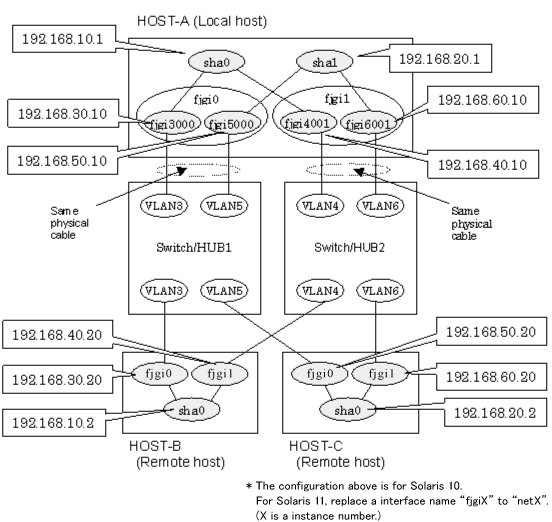
[HOST-A]
1) Setting up the system
1-1) Define IP addresses and hostnames in /etc/inet/hosts file.
192.168.10.1 hosta1 # HOST-A Virtual IP 192.168.20.1 hosta2 # HOST-A Virtual IP 192.168.30.10 hosta3 # HOST-A Physical IP (Tagged VLAN interface) 192.168.40.10 hosta4 # HOST-A Physical IP (Tagged VLAN interface) 192.168.50.10 hosta5 # HOST-A Physical IP (Tagged VLAN interface) 192.168.60.10 hosta6 # HOST-A Physical IP (Tagged VLAN interface) 192.168.10.2 hostb1 # HOST-B Virtual IP 192.168.30.20 hostb3 # HOST-B Physical IP 192.168.40.20 hostb4 # HOST-B Physical IP 192.168.20.2 hostc2 # HOST-C Virtual IP 192.168.50.20 hostc5 # HOST-C Physical IP 192.168.60.20 hostc6 # HOST-C Physical IP |
1-2) For Solaris 10
Write the hostnames defined above in /etc/hostname."interface-name" files. If a file does not exist, create a new file.
Contents of /etc/hostname.fjgi3000
hosta3 |
Contents of /etc/hostname.fjgi4001
hosta4 |
Contents of /etc/hostname.fjgi5000
hosta5 |
Contents of /etc/hostname.fjgi6001
hosta6 |
1-2) For Solaris 11
Set the host by the interface used with the dladm(1M) command and the ipadm(1M) command and also by the host name defined above.
Interface net3000
# /usr/sbin/dladm create-vlan -l net0 -v 3 # /usr/sbin/ipadm create-ip net3000 # /usr/sbin/ipadm create-addr -T static -a hosta3/24 net3000/v4 |
Interface net4001
# /usr/sbin/dladm create-vlan -l net1 -v 4 # /usr/sbin/ipadm create-ip net4001 # /usr/sbin/ipadm create-addr -T static -a hosta4/24 net4001/v4 |
Interface net5000
# /usr/sbin/dladm create-vlan -l net0 -v 5 # /usr/sbin/ipadm create-ip net5000 # /usr/sbin/ipadm create-addr -T static -a hosta5/24 net5000/v4 |
Interface net6001
# /usr/sbin/dladm create-vlan -l net1 -v 6 # /usr/sbin/ipadm create-ip net6001 # /usr/sbin/ipadm create-addr -T static -a hosta6/24 net6001/v4 |
1-3) Define the subnet mask in /etc/inet/netmasks file.
192.168.10.0 255.255.255.0 192.168.20.0 255.255.255.0 |
2) Reboot (For Solaris 10)
Run the following command to reboot the system. Make sure fjgi3000, fjgi4001, fjgi5000 and fjgi6001 are enabled as IPv4 interfaces after rebooting the system.
# /usr/sbin/shutdown -y -i6 -g0 |
3) Creation of virtual interface
3-1) For Solaris 10
# /opt/FJSVhanet/usr/sbin/hanetconfig create -n sha0 -m t -i 192.168.10.1 -t fjgi3000,fjgi4001 # /opt/FJSVhanet/usr/sbin/hanetconfig create -n sha1 -m t -i 192.168.20.1 -t fjgi5000,fjgi6001 |
3-1) For Solaris 11
# /opt/FJSVhanet/usr/sbin/hanetconfig create -n sha0 -m t -i 192.168.10.1 -t net3000,net4001 # /opt/FJSVhanet/usr/sbin/hanetconfig create -n sha1 -m t -i 192.168.20.1 -t net5000,net6001 |
4) Activation of virtual interface
# /opt/FJSVhanet/usr/sbin/strhanet |
[HOST-B]
1) Setting up the system
1-1) Define IP addresses and hostnames in /etc/inet/hosts file. Defined information is the same as for HOST-A.
1-2) For Solaris 10
Write the hostnames defined above in /etc/hostname.fjgi0 file and /etc/hostname.fjgi1 file. If a file does not exist, create a new file.
Contents of /etc/hostname.fjgi0
hostb3 |
Contents of /etc/hostname.fjgi1
hostb4 |
1-2) For Solaris 11
Set the host by the interface used with the ipadm(1M) command and also by the host name defined above.
Interface net0
# /usr/sbin/ipadm create-ip net0 # /usr/sbin/ipadm create-addr -T static -a hostb3/24 net0/v4 |
Interface net1
# /usr/sbin/ipadm create-ip net1 # /usr/sbin/ipadm create-addr -T static -a hostb4/24 net1/v4 |
1-3) Define the subnet mask in /etc/inet/netmasks file. Defined content is same as HOST-A.
2) Reboot (For Solaris 10)
Run the following command to reboot the system. Make sure fjgi0 and fjgi1 are enabled as IPv4 interfaces after rebooting the system.
# /usr/sbin/shutdown -y -i6 -g0 |
3) Creation of virtual interface
3-1) For Solaris 10
# /opt/FJSVhanet/usr/sbin/hanetconfig create -n sha0 -m t -i 192.168.10.2 -t fjgi0,fjgi1 |
3-1) For Solaris 11
# /opt/FJSVhanet/usr/sbin/hanetconfig create -n sha0 -m t -i 192.168.10.2 -t net0,net1 |
4) Activation of virtual interface
# /opt/FJSVhanet/usr/sbin/strhanet |
[HOST-C]
1) Setting up the system
1-1) Define IP addresses and hostnames in /etc/inet/hosts file. Defined information is the same as for HOST-A.
1-2) For Solaris 10
Write the hostnames defined above in /etc/hostname.fjgi0 file and /etc/hostname.fjgi1 file. If a file does not exist, create a new file.
Contents of /etc/hostname.fjgi0
hostc5 |
Contents of /etc/hostname.fjgi1
hostc6 |
1-2) For Solaris 11
Set the host by the interface used with the ipadm(1M) command and also by the host name defined above.
Interface net0
# /usr/sbin/ipadm create-ip net0 # /usr/sbin/ipadm create-addr -T static -a hostc5/24 net0/v4 |
Interface net1
# /usr/sbin/ipadm create-ip net1 # /usr/sbin/ipadm create-addr -T static -a hostc6/24 net1/v4 |
1-3) Define the subnet mask in /etc/inet/netmasks file. Defined content is same as HOST-A.
2) Reboot (For Solaris 10)
Run the following command to reboot the system. Make sure hme0 and hme1 are enabled as IPv4 interfaces after rebooting the system.
# /usr/sbin/shutdown -y -i6 -g0 |
3) Creation of virtual interface
3-1) For Solaris 10
# /opt/FJSVhanet/usr/sbin/hanetconfig create -n sha0 -m t -i 192.168.20.2 -t fjgi0,fjgi1 |
3-1) For Solaris 11
# /opt/FJSVhanet/usr/sbin/hanetconfig create -n sha0 -m t -i 192.168.20.2 -t net0,net1 |
4) Activation of virtual interface
# /opt/FJSVhanet/usr/sbin/strhanet |