This section describes an example configuration procedure of the network shown in the diagram below.
For configuring the cluster system, refer to the Cluster system manual.
In this section, description of private LAN is omitted.
The dotted line indicates that the interface is inactive.
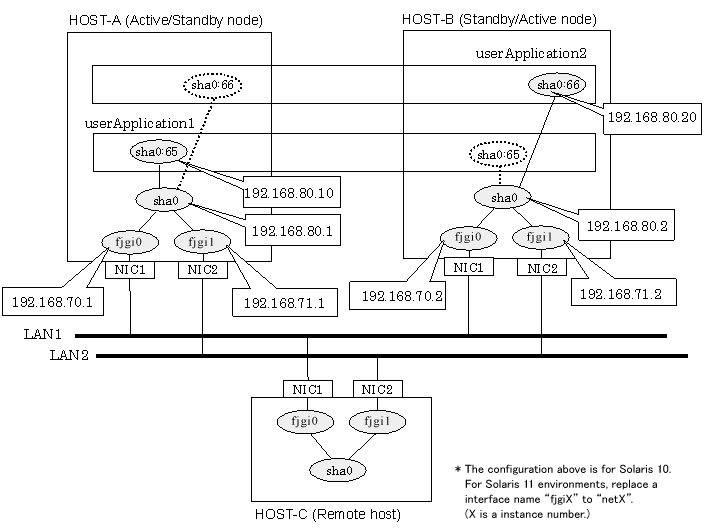
[HOST-A]
1) Setting up the system
1-1) Define IP addresses and hostnames in /etc/inet/hosts file.
192.168.70.1 host11 # HOST-A Physical IP (1) 192.168.71.1 host12 # HOST-A Physical IP (2) 192.168.80.1 hosta # HOST-A Virtual IP 192.168.70.2 host21 # HOST-B Physical IP (1) 192.168.71.2 host22 # HOST-B Physical IP (2) 192.168.80.2 hostb # HOST-B Virtual IP 192.168.80.10 hosta1 # Takeover virtual IP (1) 192.168.80.20 hostb1 # Takeover virtual IP (2) |
1-2) For Solaris 10
Write the hostnames defined above in /etc/hostname.fjgi0 file and /etc/hostname.fjgi1 file. If a file does not exist, create a new file.
Contents of /etc/hostname.fjgi0
host11 |
Contents of /etc/hostname.fjgi1
host12 |
1-2) For Solaris 11 or later
Set the host by the interface used with the ipadm(1M) command and also by the host name defined above.
Interface net0
# /usr/sbin/ipadm create-ip net0 # /usr/sbin/ipadm create-addr -T static -a host11/24 net0/v4 |
Interface net1
# /usr/sbin/ipadm create-ip net1 # /usr/sbin/ipadm create-addr -T static -a host12/24 net1/v4 |
1-3) Define the subnet mask in /etc/inet/netmasks file.
192.168.70.0 255.255.255.0 192.168.71.0 255.255.255.0 192.168.80.0 255.255.255.0 |
2) Reboot (For Solaris 10)
Run the following command to reboot the system. Make sure fjgi0 and fjgi1 are enabled as IPv4 interfaces after rebooting the system.
# /usr/sbin/shutdown -y -i6 -g0 |
3) Creation of virtual interface
3-1) For Solaris 10
# /opt/FJSVhanet/usr/sbin/hanetconfig create -n sha0 -m t -i 192.168.80.1 -t fjgi0,fjgi1 |
3-1) For Solaris 11 or later
# /opt/FJSVhanet/usr/sbin/hanetconfig create -n sha0 -m t -i 192.168.80.1 -t net0,net1 |
4) Creation of takeover virtual interface
# /opt/FJSVhanet/usr/sbin/hanethvrsc create -n sha0 -i 192.168.80.10 # /opt/FJSVhanet/usr/sbin/hanethvrsc create -n sha0 -i 192.168.80.20 |
[HOST-B]
1) Setting up the system
1-1) Define IP addresses and hostnames in /etc/inet/hosts file. Defined information is the same as for HOST-A.
1-2) For Solaris 10
Write the hostnames defined above in /etc/hostname.fjgi0 file and /etc/hostname.fjgi1 file. If a file does not exist, create a new file.
Contents of /etc/hostname.fjgi0
host21 |
Contents of /etc/hostname.fjgi1
host22 |
1-2) For Solaris 11 or later
Set the host by the interface used with the ipadm(1M) command and also by the host name defined above.
Interface net0
# /usr/sbin/ipadm create-ip net0 # /usr/sbin/ipadm create-addr -T static -a host21/24 net0/v4 |
Interface net1
# /usr/sbin/ipadm create-ip net1 # /usr/sbin/ipadm create-addr -T static -a host22/24 net1/v4 |
1-3) Define the subnet mask in /etc/inet/netmasks file. Defined content is same as HOST-A.
2) Reboot (For Solaris 10)
Run the following command to reboot the system. Make sure fjgi0 and fjgi1 are enabled as IPv4 interfaces after rebooting the system.
# /usr/sbin/shutdown -y -i6 -g0 |
3) Creation of virtual interface
3-1) For Solaris 10
# /opt/FJSVhanet/usr/sbin/hanetconfig create -n sha0 -m t -i 192.168.80.2 -t fjgi0,fjgi1 |
3-1) For Solaris 11 or later
# /opt/FJSVhanet/usr/sbin/hanetconfig create -n sha0 -m t -i 192.168.80.2 -t net0,net1 |
4) Creation of takeover virtual interface
# /opt/FJSVhanet/usr/sbin/hanethvrsc create -n sha0 -i 192.168.80.10 # /opt/FJSVhanet/usr/sbin/hanethvrsc create -n sha0 -i 192.168.80.20 |
[Configuration by RMS Wizard]
After completing step 4) of both HOST-A and HOST-B, connect to the administration server using RMS Wizard, then setup the cluster environment.
To create Gls resources, select the SysNode compliant with HOST-A and HOST-B. Once Gls is created, register the two Gls resources on the userApplication.
When registering on the userApplication, select the SysNode compliant with HOST-A and HOST-B in the order of operation node followed by standby node. Then, register the takeover address "192.168.80.3" and "192.168.80.10".
After completing the configuration, start the userApplication to activate the takeover virtual interface on the operation node.