This indicates a transition of state in the case of a hardware failure occurring on either the Primary Storage or Secondary Storage during Advanced Copy from a TFOV to a non-TFOV.
Refer to "Maintenance" in "Storage Cluster Function" in the ETERNUS SF Storage Cruiser Operation Guide for details of the recovery procedure.
Note
In a storage device where the TFO status is "Active", if there are bad sectors in the copy source logical volume, and if Status of the Volume tab on the TFO Group Detail screen in Web Console is other than "Active", it is not possible to recover with data in the storage device where the TFO status is "Standby". In this case, after using the Storage Cluster function to recover the bad sector, recovering the data according to the usage state of the copy source logical volume is required.
Perform recovery by following the steps outlined below.
Use ETERNUS Web GUI to check the Advanced Copy status and the copy process error codes.
From the Display status menu, click Advanced Copy status display in the status display.
At Session status, click the Number of active sessions link for the relevant copy type.
Refer to the value in the Error code column of the relevant copy process.
Refer to "Maintenance" in "Storage Cluster Function" in the ETERNUS SF Storage Cruiser Operation Guide to recover the Storage Cluster environment, and recover the bad sector.
Recover data according to the error code checked in step 1.
For "0xBA":
Recover data from the copy destination logical volume.
Other than "0xBA":
Contact Fujitsu Technical Support.
Figure 3.20 When Hardware Failure Occurs on Storage where TFO Status is "Active"
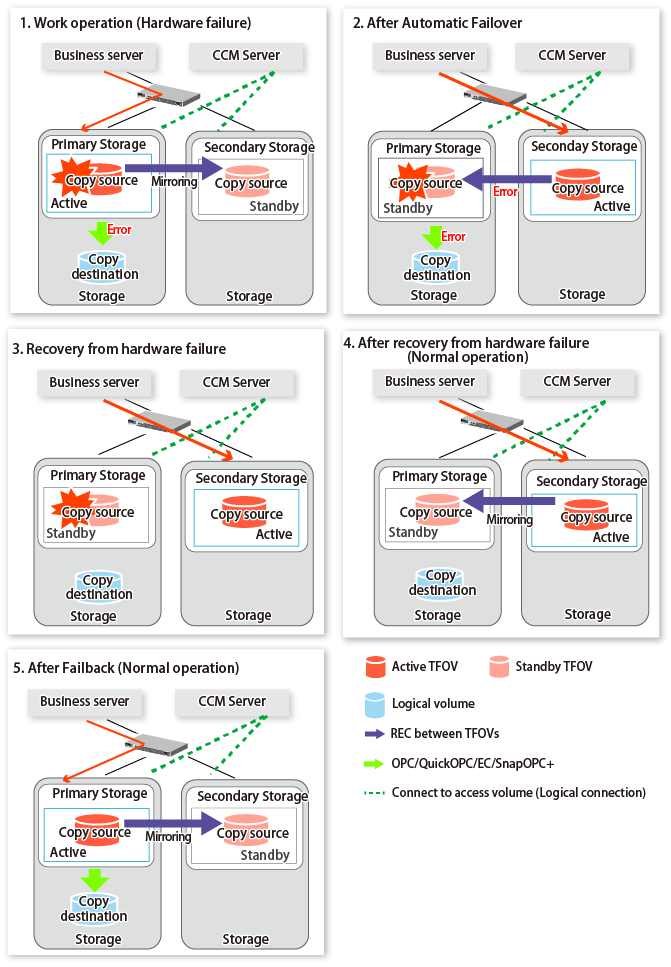
Figure 3.21 When Hardware Failure Occurs on Storage where TFO Status is "Standby"
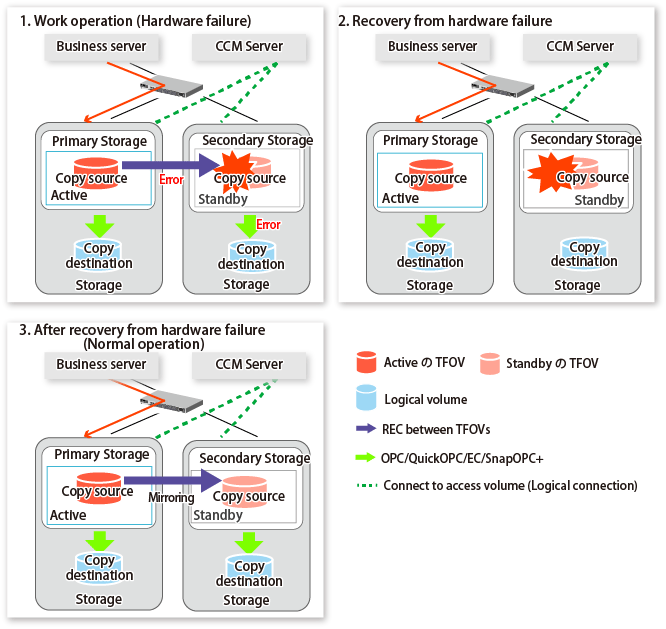
Point
It is not necessary to stop copy sessions on storage on which failure has not occurred.