This section describes how to register the Oracle Clusterware in an RMS resource using the userApplication Configuration Wizard.
Note
If the Oracle Clusterware resource is not registered in an RMS resource (Configuration C), skip the procedure then go to “2.3.5 userApplication with Oracle RAC Instances and Listeners”.
Select “Create Resource” in the “userApplication Configuration” menu.
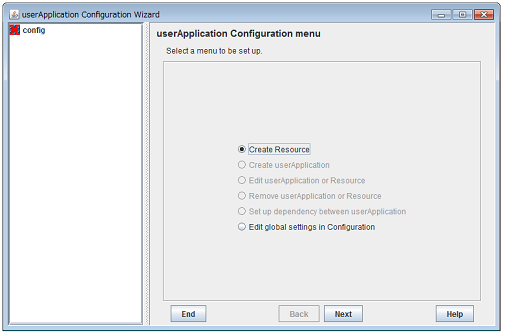
Select “Oracle” from the “Resource Type” list.
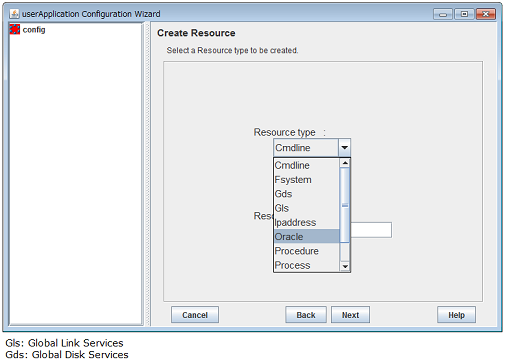
For changing a resource name, select “ApplicationName”, and change the name. If you register the resource without changing the name, select “AdditionalOracle11gR2/12cR1Clusterware”.
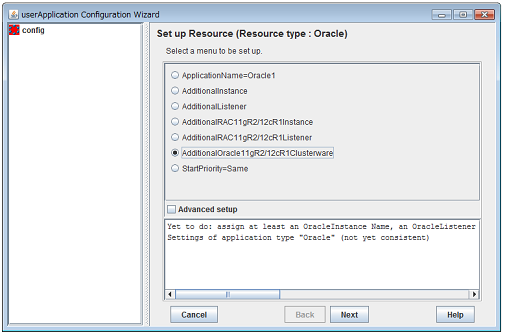
Set up the Oracle Clusterware resource as follows:
Enter Grid user name.
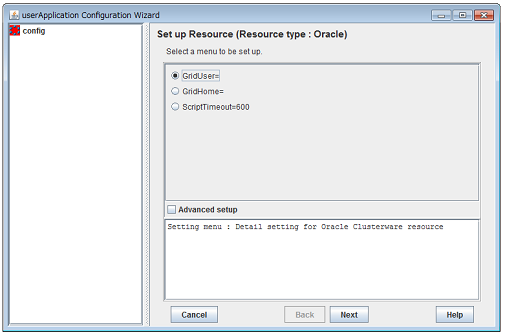
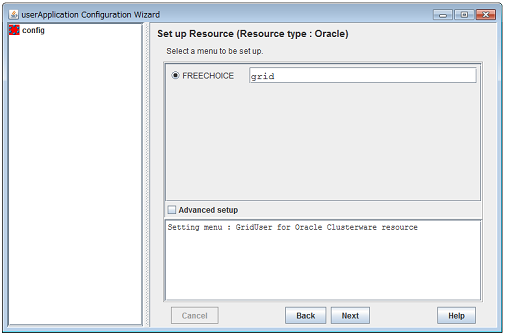
Next, enter or select a directory path where Oracle Grid Infrastructure was installed.
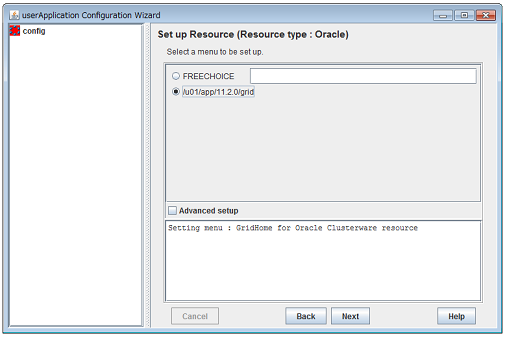
To change the settings, select setting item and click “Next” button.
To change the advanced settings, check “Advanced setup”.
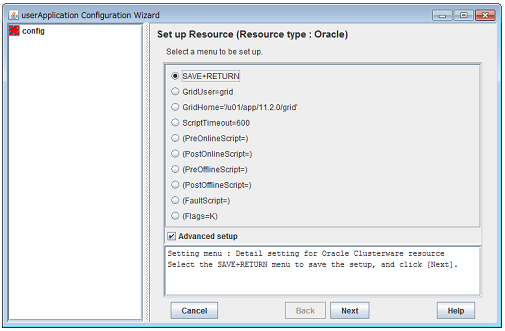
Attributes | Description | |
|---|---|---|
GridUser | Owner user for Oracle Grid Infrastructure It can contain the following characters. However, the character string must not start with the hyphen.
| |
GridHome | Directory path where Oracle Grid Infrastructure was installed It can contain the following characters.
| |
ScriptTimeout | Timeout (sec) duration of the following processing. - Oracle Clusterware resource startup | |
PreOnlineScript | Executed before online processing It can contain the following characters.
| |
PostOnlineScript | Executed after online processing It can contain the following characters.
| |
PreOfflineScript | Executed before offline processing It can contain the following characters.
| |
PostOfflineScript | Executed after offline processing It can contain the following characters.
| |
FaultScript | Executed in the event of a fault It can contain the following characters.
| |
Flags | KeepOnline | If you do not want to stop the resource when the userApplication is stopped, select "Flags=K". In this case, the status of the resource is maintained "Online". Default: "Flags=K" is selected. |
Information
For details about Scripts, see “2.4.1 Oracle resource Online/Offline Script”.
For details about Flags, see “9 Appendix - Attributes” of the “PRIMECLUSTER RMS Configuration and Administration Guide”.
Note
Flags=<Abbreviation> indicates that the flag attribute is enabled.
If the “KeepOnline” flag is enabled, and userApplication is stopped, an Oracle Clusterware resource will look Offline on the Cluster admin view but resource itself remains active.
Stop of userApplication with Oracle RAC instance resource by PreOfflineScript
Set the following script to PreOfflineScript of the Oracle Clusterware resource, when the Oracle Clusterware and Oracle RAC instance are registered in different userApplication ("Configuration A" in "2.3.3 userApplication and Resource Configuration".) and the "KeepOnline" flag is disabled.
/opt/FJSVclora/sbin/clorastopwait <userApplication with Oracle RAC instance>
<userApplication with Oracle RAC instance> is as follows.
specify app3 when you create app1
specify app4 when you create app2
If there are multiple userApplications on the same node, delimit in space and specify all of <userApplication with Oracle RAC instance>.
The clorastopwait script stops the userApplications and waits for them until entering their states other than "Online" and "Wait". The userApplications with Oracle RAC instance stop earlier than the userApplications with Oracle Clusterware because PreOfflineScript is set.
In ScriptTimeout, set time to have added at least 30 or more (second) to the largest one among as follows.
The startup time of the Oracle Clusterware (confirm Oracle Clusterware log file)
The stop time of the Oracle Clusterware (confirm Oracle Clusterware log file)
The stop time of the <userApplication with Oracle RAC instance> specified for clorastopwait script in PreOfflineScript (confirm RMS log file)
If you specify two or more <userApplication with Oracle RAC instance>, use the userApplication that the stop time is the longest.
Save the settings by selecting “SAVE+ RETURN”.
Check that the Oracle Clusterware is set then save the settings by selecting “SAVE+EXIT”.
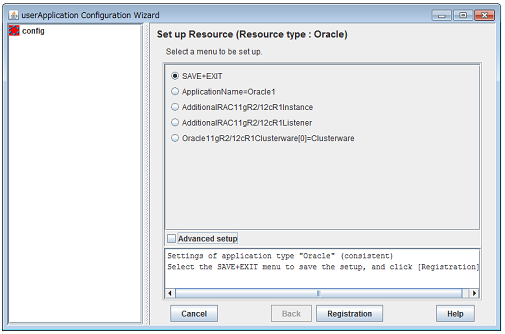
Information
If you register an Oracle RAC instance resource and a listener resource in the userApplication including the Oracle Clusterware resource (Configuration B), select “AdditionalRAC11gR2/12cR1Instance” and “AdditionalRAC11gR2/12cR1Listener” then register Oracle RAC instances and listeners. For details, see steps 4 to 11, or 12 to 17 of “2.3.5 userApplication with Oracle RAC Instances and Listeners”.
Repeat from steps 1 to 6 for each node.
Select “Create userApplication” in the “userApplication Configuration” menu and include the created Oracle resource (Oracle Clusterware resource) in userApplication.
For further details of the attributes of userApplication, refer to “2.3.3 userApplication and Resource Configuration”.