There are two methods of performing the interactive installation of AdvancedCopy Manager CCM (for Windows).
Default installation
The following configuration is used without the need to input any values.
Installation destination
The "systemDrive:\ETERNUS_SF" directory is used as the base location for the Program Directory, Environment Directory and Work Directory.
Custom installation
Installation is done by entering the configuration information on the screen (installation destination).
The interactive installation procedure of AdvancedCopy Manager CCM (for Windows) is as follows:
Log on to the server using Administrator privileges.
Information
Specify a user that corresponds to the using server type.
Server Type | User to Be Specified |
|---|---|
Domain Controller | Domain user |
Machine that belongs to the domain | Local user |
WORKGROUP (does not belong to the domain) |
Insert the DVD-ROM "ETERNUS SF SC/ACM/Express Mediapack for Windows (Manager Program) (1/2)" for this version into the DVD-ROM drive.
The following window is displayed. Click Manager installation.
To cancel the installation at this point, click Exit.
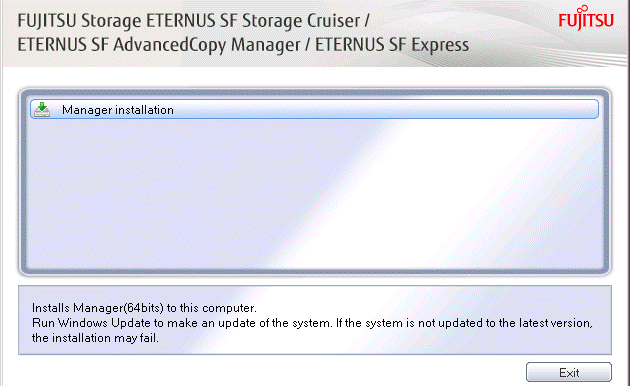
The Choose Setup Language dialog box is displayed. Select the appropriate language and click OK.
The language selected in this dialog box is used during the installation and uninstallation.
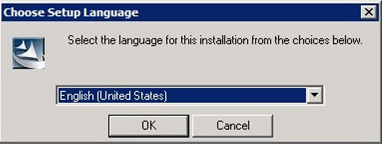
The following progress bar is displayed. To cancel the installation, click Cancel.
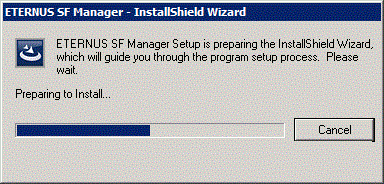
The installation wizard page is displayed. Click Next.
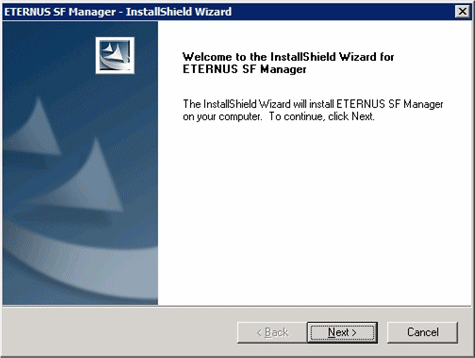
Read the terms and conditions of the License Agreement page.
If the conditions are agreeable, select [I accept the terms of the license agreement] and then click Next.
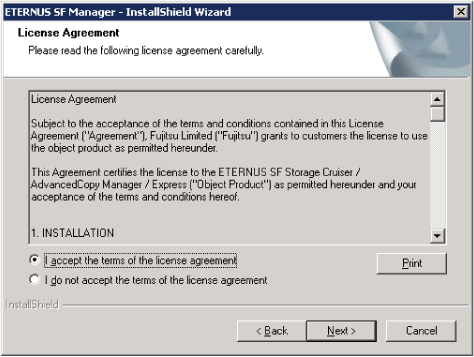
Select the features and options to install from the Install option page.
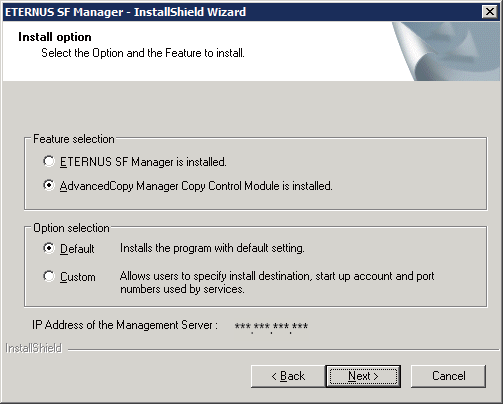
Select [AdvancedCopy Manager Copy Control Module is installed.].
The component configured AdvancedCopy Manager CCM is installed.
Select the desired options according to the following information.
Install Option | Explanation |
|---|---|
Default | Changing values in the Installation Destination page is optional. In this case, step 9 can be skipped. For this installation method, the following checks are automatically performed relating to the information provided by default:
If an error is detected at this stage, a warning dialog box is displayed. |
Custom | The installation information must be manually entered in the page for step 9. |
Specify the installation directory in the Installation Destination page.
If installing to a directory other than the default directory, click Browse and change the install location. After designating all of the directories, click Next.
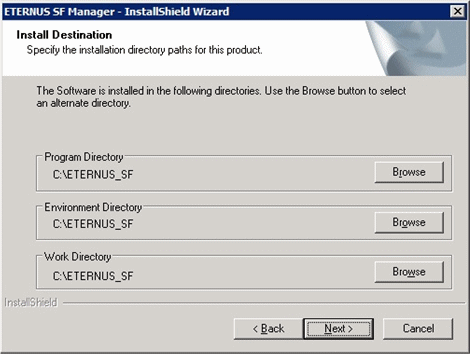
Point
Do not specify the shared directory as the installation directory.
Spaces and the characters " | : * ? / . < > , % & ^ = ! ; # ' @ ( ) + are not supported for file name.
The number of characters in a directory name must be between 4 and 70.
Check the settings information in the Start Copying Files page.
If the settings are correct, click Next.
To change a setting, click Back.
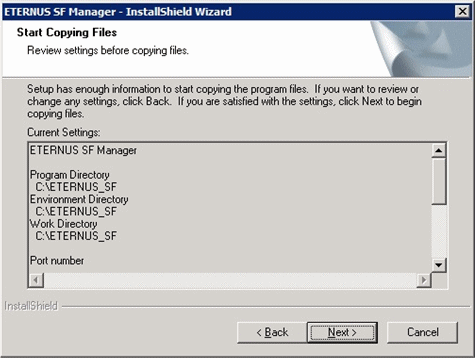
Copying of the program is started.
During this process, the file copy completion status is displayed in the Setup Status page.
When the copying process is completed, the system configuration is updated. Wait for the configuration update process to complete.
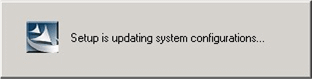
The following installation wizard page is displayed. The installation process is completed. Click Finish.
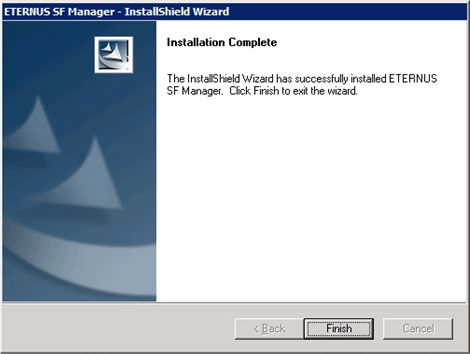
Eject the DVD-ROM.
The AdvancedCopy Manager CCM (for Windows) installation is completed.