The following describes the procedure for changing file system attributes using the GFS Management View.
Changing the file system attributes includes changing the mount information.
(1) Unmounting a file system
Before changing the file system attribute, unmount the file system on all the nodes.
See
For information on how to unmount the file system using a command, see "11.3.1 Unmount".
(2) Selecting a file system
From the [Mount tree] or [File system information] field in the main screen, select the file system you want to change. Only file systems of the sfcfs type can be selected.
Click [Change Attributes] on the [Operation] menu, and the [File System Attributes] screen appears.
From the [File System Attributes] screen, the [Mount information], [Share information], and [Detailed information] can be selected using the screen switching tabs.
(3) Changing the mount information
In the [Mount information], the mount information can be changed.
To change the settings, change the corresponding parameters.
To restore the settings to their previous values, click the <Reset> button.
To execute the mount information change operation, click the <Apply> button.
Specify the full path name of a mount point in the [Mount point] field. If [yes] is selected for [Make directory], a directory is created with the following attributes:
Owner: root
Group: sys
Access permissions: 775
Figure 10.13 Mount information for file system attributes
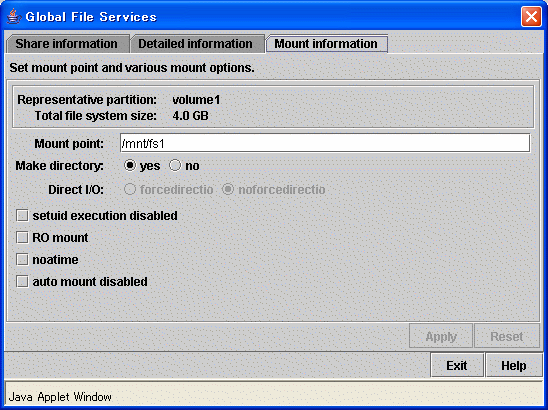
See
The above each mount option corresponds to mount option of mount_sfcfs(1M) as follows:
[setuid execution disabled]: nosuid
[RO mount]: ro
[noatime]: noatime
[auto mount disabled]: noauto
For details about the parameters, see mount_sfcfs(1M).
Note
If you change the mounting information by clicking the <Apply> button, the GFS Management View will automatically add the information in /etc/vfstab.
(4) Changing detailed information
In the [Detailed information], tune the file system
To change the settings, change the corresponding parameters.
To restore the settings to their previous values, click the <Reset> button.
To execute the detailed information change operation, click the <Apply> button.
Figure 10.14 Detailed information for file system attributes
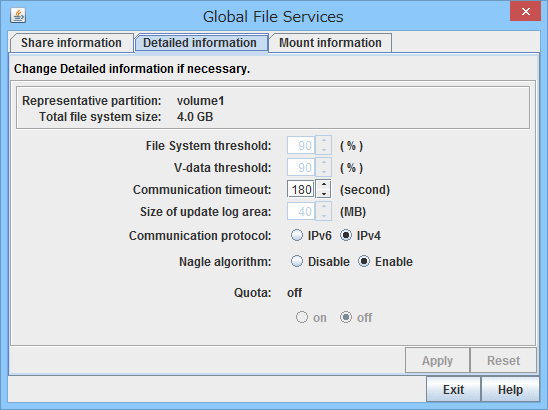
See
The variable parameter of detailed information corresponds to the tuning parameter of the GFS Shared File System as follows:
[Communication timeout]: CON_TIMEOUT
[Communication protocol]: SFCFS_IPV6
[Nagle algorithm]: GFS_TCP_NAGLE
For details about the tuning parameter, see "14.1.2 Communication timeout value", "14.1.3 Communication protocol", or "14.1.4 Enabling and disabling the Nagle algorithm in the communications between MDS and AC" in this manual.
(5) Mounting a file system
After the completion of the file system attribute change operation, a file system is in mounted.
See
For information on how to mount the file system using a command, see "11.2.6 Mount".