The CF log messages for a given node may be displayed by right-clicking on the node in the tree and selecting [View CF Messages].
Alternately, you may go to the Tools menu and select [View CF Messages]. This brings up a pop-up where you can select the node whose syslog messages you would like to view.
When invoked from within CF, the PRIMECLUSTER log viewer only displays CF syslog messages. To view messages from other products, select the [Products] button in the [Product Filter] window pane on the PRIMECLUSTER log viewer screen.
Figure 4.17 PRIMECLUSTER log viewer
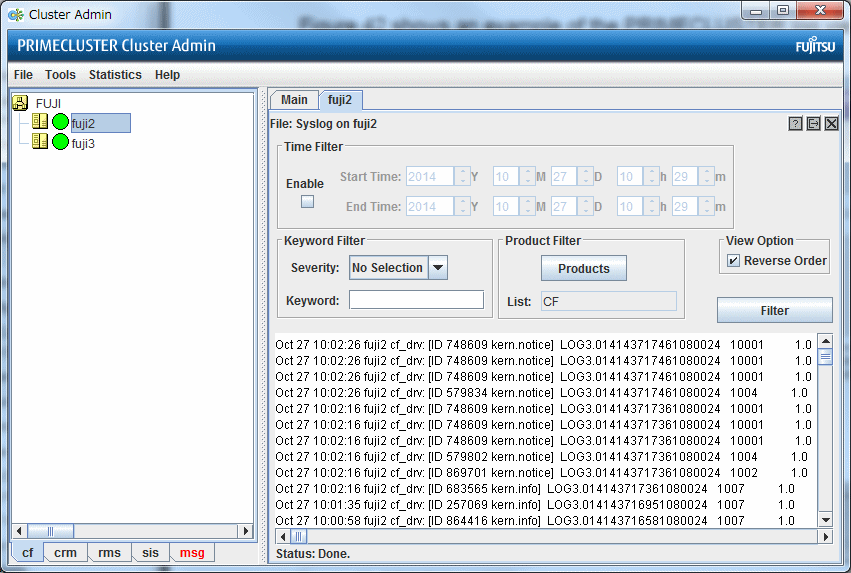
The syslog messages appears in the right-hand panel. If you click on the [Detach] button on the tab, then the syslog window appears as a separate window.
The [Reverse Order] checkbox is selected by default. This option reverses the order of the messages. To disable this feature, deselect the checkbox.