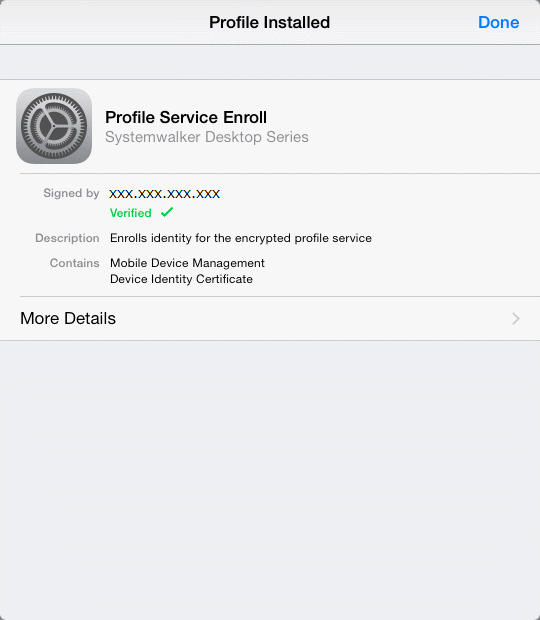The iOS device user accesses the URL provided by the administrator and uses the following procedure to install smart device CT.
Access the URL provided by the administrator.
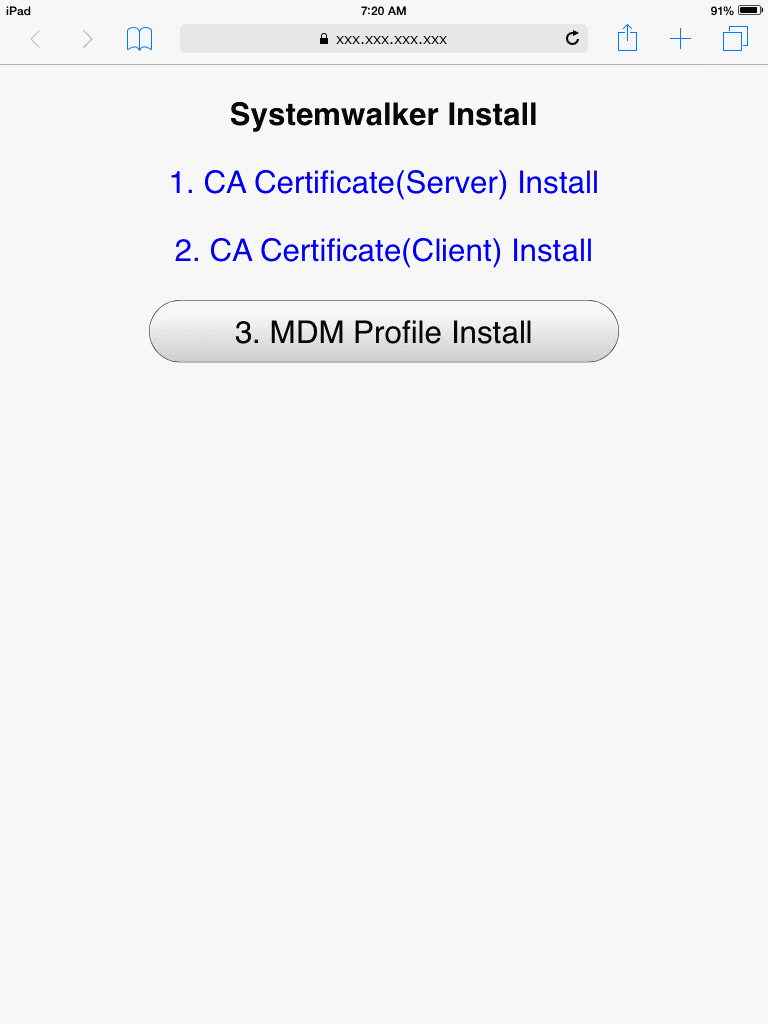
Tap 1. CA Certificate (Server) Install
The screen for installing the CA certificate will start on the iOS device. Tap Install.
The installation message The authenticity of "Identify Certificate" cannot be verified. Installing this profile will change settings on your iPad (iPhone) is displayed. Tap Install Now to proceed. If you have set a pass code lock on the iOS device, you must enter the pass code during installation.
After the CA certificate is installed, the screen shown below is displayed. Tap Done.
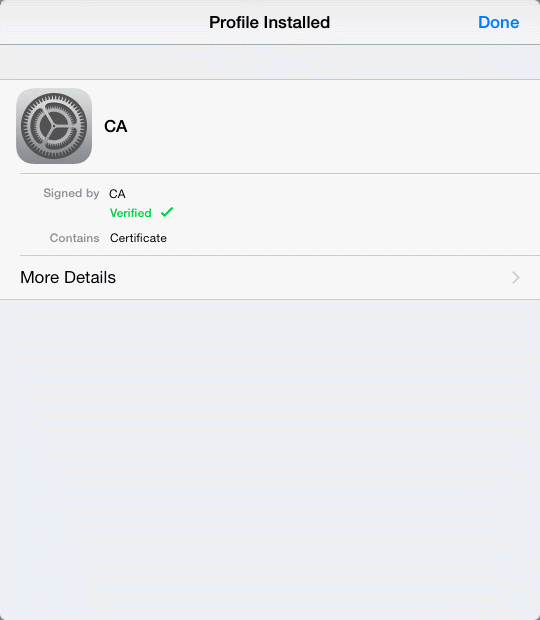
Tap 2. CA Certificate (Client) Install
The screen for installing the CA certificate will start on the iOS device. Tap Install.
The installation message The authenticity of "Identify Certificate" cannot be verified. Installing this profile will change settings on your iPad (iPhone) is displayed. Tap Install Now to proceed. If you have set a pass code lock on the iOS device, you must enter the pass code during installation.
After the CA certificate is installed, the screen shown below is displayed. Tap Done.
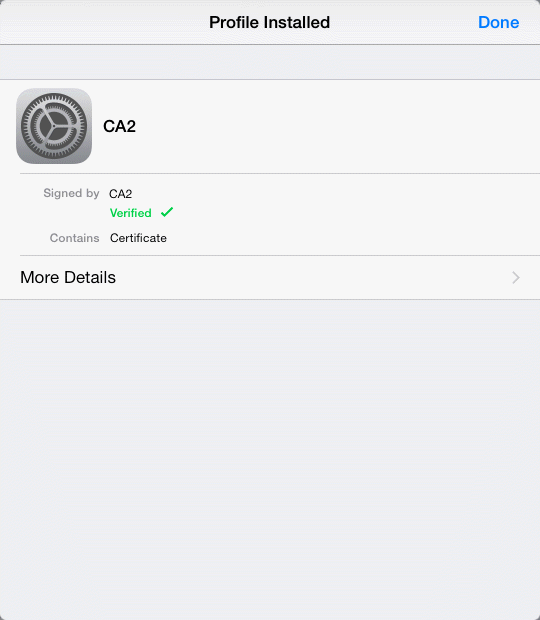
Tap 3. MDM Profile Install
The configuration profile installation screen starts on the iOS device. Tap Install.
During installation, Installing this profile will change settings on your iPad (iPhone) is displayed. Tap Install Now to proceed. If you have set a pass code lock on the iOS device, you must enter the pass code during installation.
During installation, the Mobile Device Management warning screen is displayed. Tap Install to proceed.
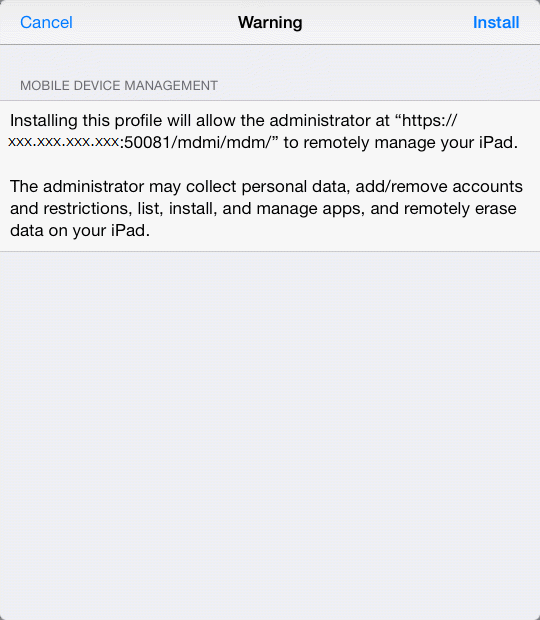
After installation of the MDM profile is complete, the screen shown below is displayed. Tap Done.