The procedure of outputting security auditing is as follows.
Logon to the AC menu.
Select Report Output.
The following window will be displayed.
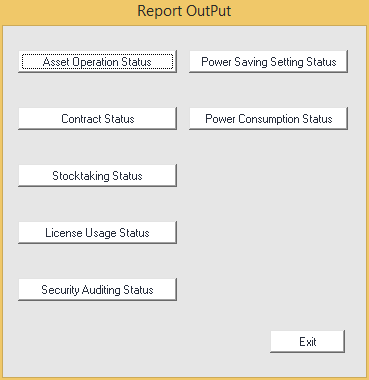
In the sub-menu of Report Output, click the Security Auditing Status button.
The Output Security Auditing Status window will be displayed.
Set the basic information to be output to report in the Basic Information tab.
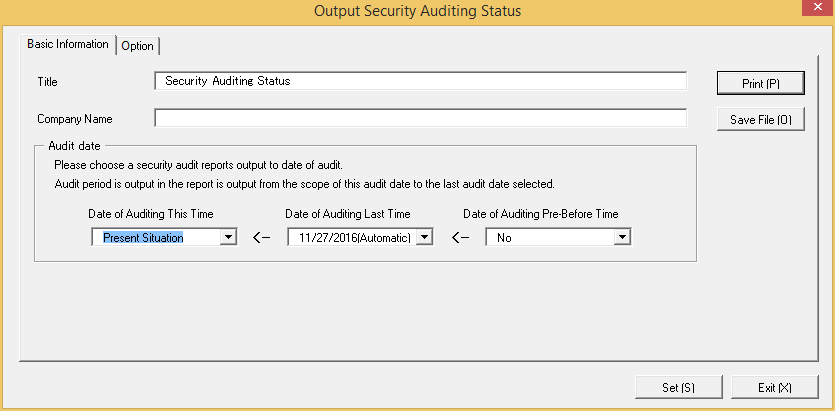
Set the following information.
In addition, click the Set button after setting, the set information can be displayed at next startup.
Tab Name | Item | Description |
|---|---|---|
Basic Information | Title | Set the title name to be output to report. Up to 25 fullwidth characters or 50 halfwidth alphanumeric characters and symbols can be set. |
Company Name | Set the company name to be output to report. Up to 32 fullwidth characters or 64 halfwidth alphanumeric characters and symbols can be set. | |
Date of Auditing This Time | Specify the auditing date of this time to be output to report. (Note 1) | |
Date of Auditing Last Time | Specify the auditing date of last time to be output to report.(Note 1) | |
Date of Auditing Pre-Before Time | Specify the auditing date of the time before last to be output to report.(Note 1) |
Note 1)
Select the auditing date in the date displayed in the check box. The items displayed in the auditing date are as follows.
Current status
Select it when executing security auditing and outputting the result as auditing result at the time to output to report. Only the auditing date of this time can be selected.
MM/DD/ YYYY (Automatic)
Select it to use the auditing date of the displayed date.
(Automatic) is displayed in case of the auditing date when auditing in scheduled execution.
MM/DD/ YYYY (Manual)
Select it to use the auditing date of the displayed date.
(Manual) is displayed in case of the auditing date when specifying Current Status in auditing date of this time and report is output.
No specification
Select it when you will not output auditing result to report. Only the auditing date of last time and the time before last can be selected.
Select the Option tab, and set the operation information for report.
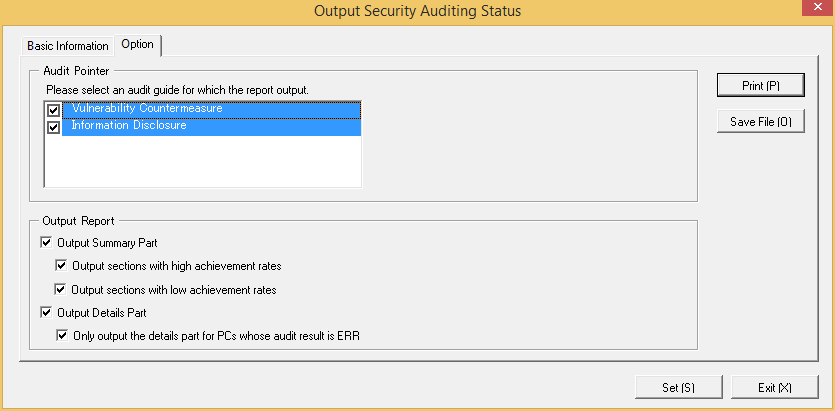
Set the following information.
Tab Name | Item | Description | |
|---|---|---|---|
Option | Audit Pointer | Select the auditing indicator to be output to security auditing report. (multiple selection is allowed) | |
Output Report | Output Summary Part | Select it when outputting the summary part.
| |
Output Details Part | Select it when outputting the details part.
| ||
Output report.
Operate for the following cases.
To print the report, click the Print button.
Save as File
To save the report as a file, click the Save File button.
The file name to be saved can be set with the absolute path that is effective in Windows that is no more than 218 characters.
As Date of Auditing This Time, when Present Situation is selected, the following information will be displayed.
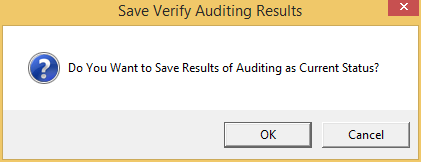
To save the result of security auditing executed this time, click the OK button.
When the result of security auditing is saved, selection can be made from the auditing date of the Output Security Auditing Status window.