CS automatically acquires the security patches made public by Microsoft company. The security patches will be regularly confirmed on CT, when there are security patches to be installed, installation of the security patches will begin after the confirmation message is displayed. Whether it is necessary to install the security patches will be decided by the user's intention.
In addition, in this usage mode, the user can install the security patches without having to log on Windows. At this time, message of installation confirmation won't be displayed.
Use chart
See below for use chart of the security patches of regular confirmation and installation.
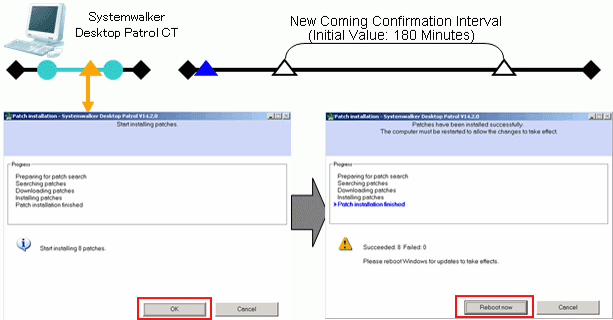
Symbol | Symbol meaning |
| Windows startup and shutdown.
|
| Log on and log off Windows.
|
| Installation of security patches. |
| Collection Inventory information after installation of security patches is done. When installation of the security patches requires restart of Windows, collect Inventory information after restart of Windows. |
In the usage mode of security patches of regular confirmation and installation, whether there are security patches needed to be installed to CT will be confirmed as per the interval(original value: 180 minutes) of the confirmation policy.
Installation of security patches needed
The installation confirmation window will be displayed. Select Cancel button, the installation confirmation window will be displayed again at the time of the next confirmation.
The installation confirmation window will be displayed all the time till installation of the security patches.
In addition, in the window displayed after installation of the security patches, if restart is not performed and the Cancel button is selected, the window requiring restart will be displayed again at the time of the next confirmation interval.
The window requiring restart will be displayed all the time till restart is done.
Installation of security patches not needed
No display of installation confirmation window.
Note
When you configure the following settings, a window prompting reboot will be displayed at the next patch confirmation interval.
Setting items
Display message when the security patch installation file exists: Yes
Display message after the patch installation: No
Restart the PC automatically without displaying the message after patch installation: No
In the original setup, installation of the security patches will process upon log on of Windows.
Through the following setup change, the user can install the security patches even without log on Windows.
Select Install regularly while connecting the power
Use chart of security patches installation without log on Windows is show as below.
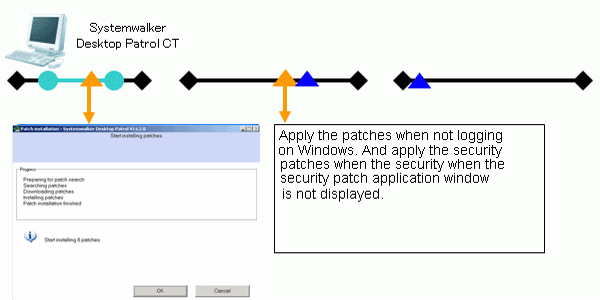
Symbol | Symbol meaning |
|---|---|
| Windows startup and shutdown.
|
| Log on and log off Windows.
|
| Installation of security patches. |
| Collect Inventory information after installation of security patches is done. If installation of the security patches requires restart of Windows, collect Inventory information after restart of Windows. |
Point of setup
No need for setup when using as per the original setup.
In addition, refer to "6.2 Setup" for the setup needed for installation of the security patches. It explains herein the key points of set up at the Client.
Setup at client
See below for Settings of tab of Patch Installation in Basic Operation Policy in Customize Various Policies in Policy Groups in Environment Setup.
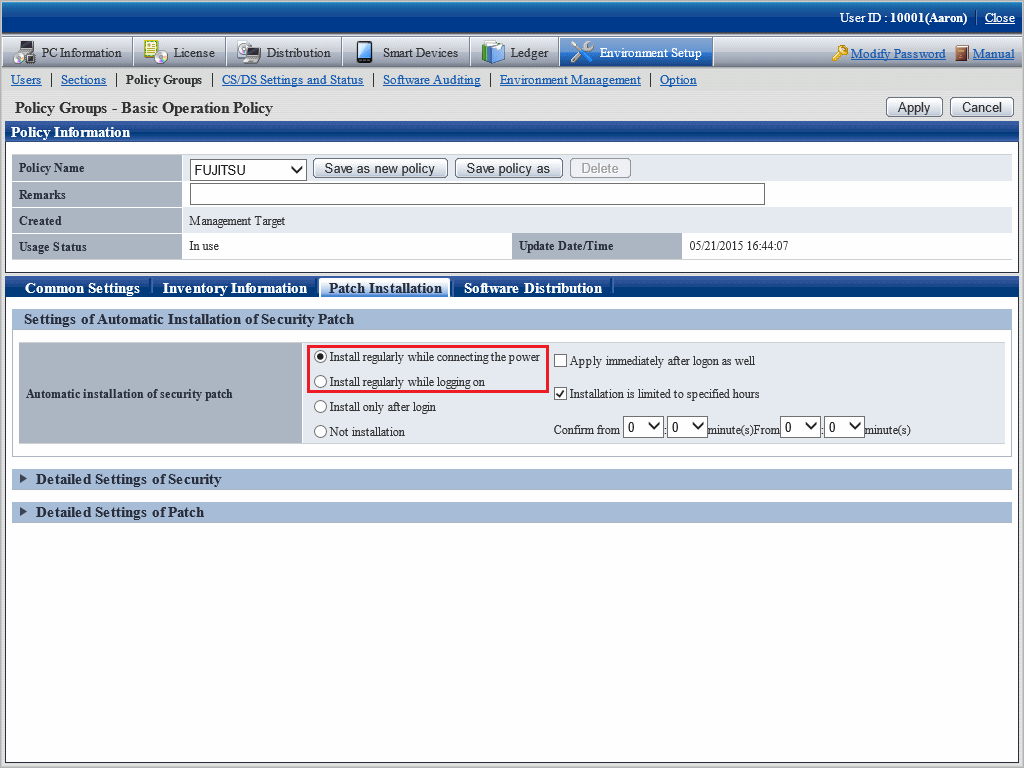
See below for the necessary setup items. The optional items will be set up as needed.
Setup item | Set value | Mandatory/optional |
|---|---|---|
Automatic installation of security patch | Select one of the following setups.
| Mandatory |