Perform the following operation during operation after confirmation of settings of License violation PC.
Confirmation of License violation PC
Processing during confirmation of License violation PC
Confirm from License > License Giving in main menu for License violation PC. Confirm the following in the License Giving window.
Confirmation of License violation PC
Confirmation of License violation software
In addition, operation condition of current License can be saved as CSV format file.
Method to confirm license violation PC
The procedure is as follows.
Log in to the main menu, click License.
The License window will be displayed.
Click License Giving.
The following window will be displayed.
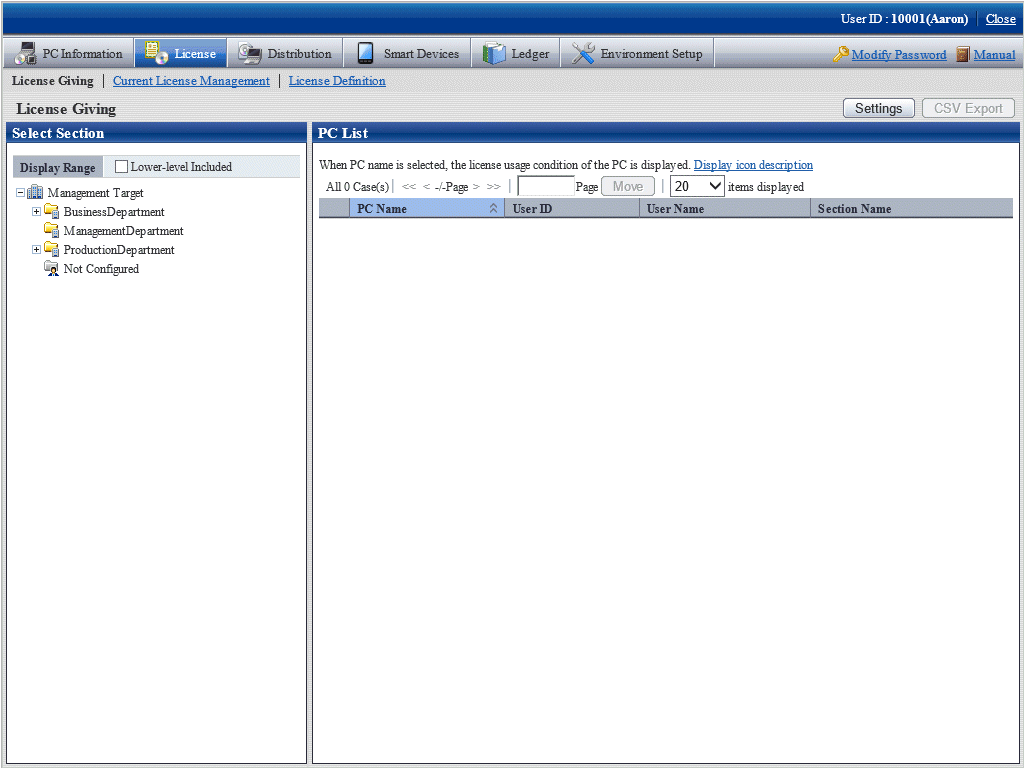
Select section from the section tree in the field on the left.
PC under the selected section will show in the field on the right.
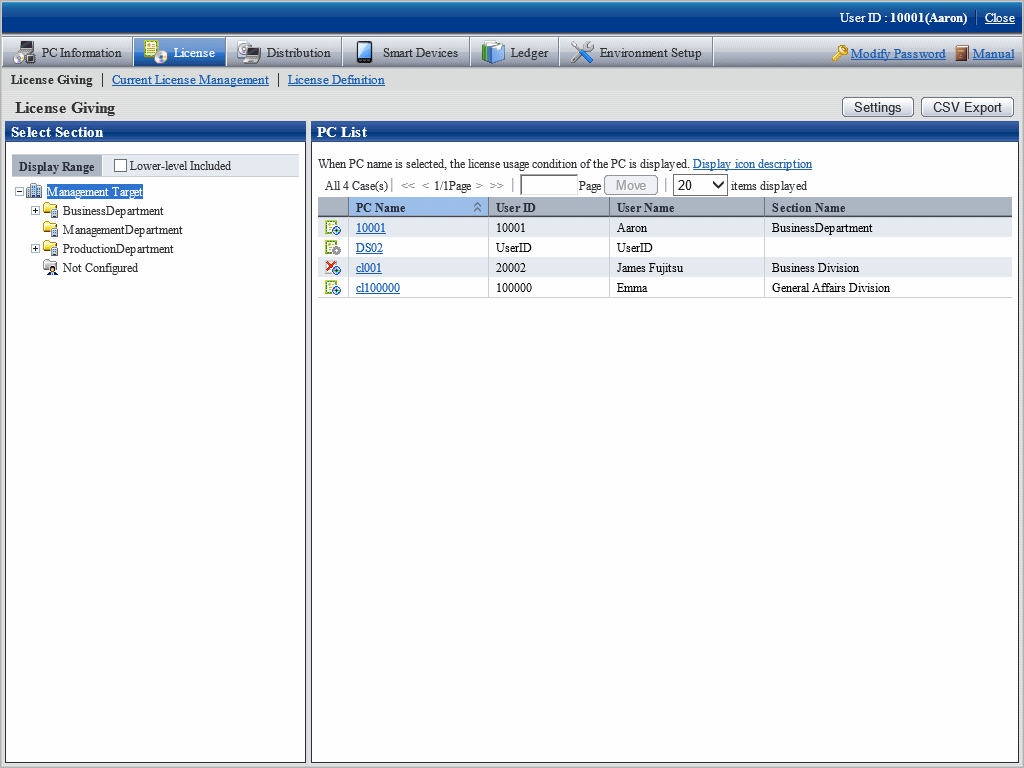
Perform the following operations to export License Giving status of PC displayed in the field on the right as CSV format file. If not to export, proceed to the next step.
Select name of PC to have CSV export, click the CSV Export button.
The download window will be displayed.
Export License information as CSV format file according to the window.
Click the PC name to confirm License Giving status by unit of PC.
The following window will be displayed.
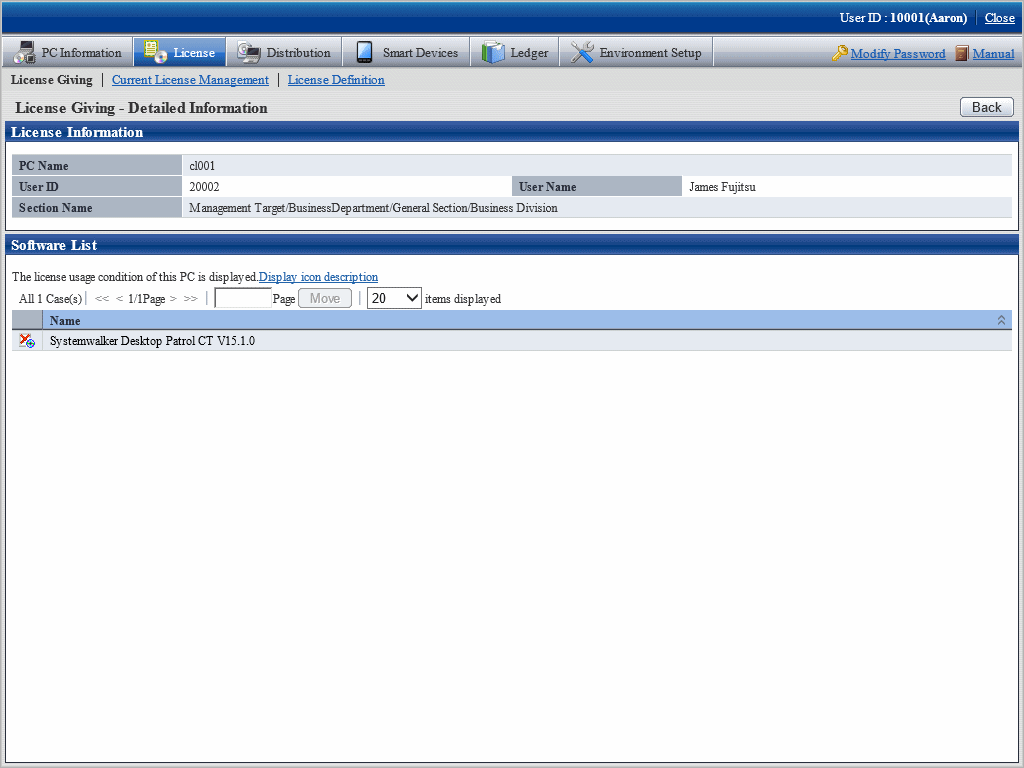
Meanings of the icons are as below.
![]()
After confirmation of License violation PC, confirm PC and violation software, decide if the "client" needs the License violation software. After confirmation, perform the following operations.
License violation software is needed
Allocate License when there are remaining ones. Or purchase License and then allocate to client.
License violation software is not needed
Instruct "Client" to unload the License violation software.
In addition, refer to "5.3.2 Allocate License " for License Giving.