This section describes how to operate the Diagnosis result window of operation settings (security auditing).
On CT, click Start > Systemwalker Desktop Patrol CT > Diagnosis result window of operation settings, or Apps > Systemwalker Desktop Patrol CT > Diagnosis of Operational Configuration.
The Diagnosis result of operation settings window will be displayed.
In addition, according to the setting of client policy, when setting to display the Diagnosis result window of operation settings at logon of Windows, it will be displayed at logon to Windows.
When multiple tabs are displayed, select the Security tab.
Extend the line that is displayed as the icon of audit failed.
The failed content will be displayed in the tree view.
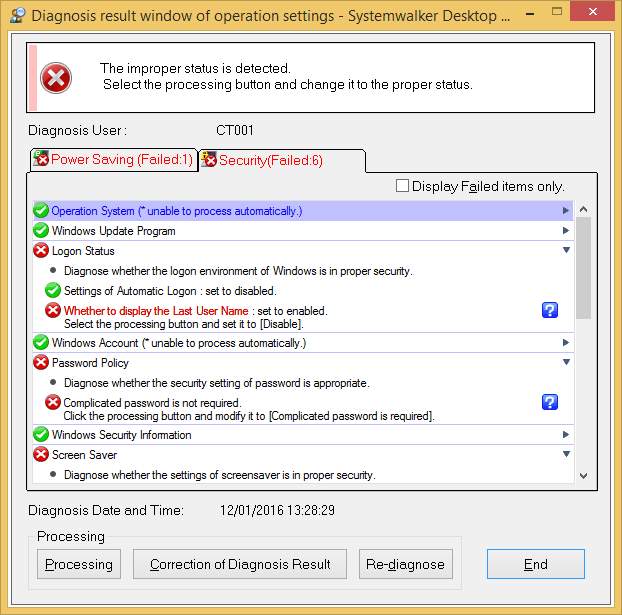
Perform the processing of security settings.
Click the Processing button, the processing will be started automatically. When the Windows update program contains failed items, security patch will be installed. When installing security patches, the patch installation window will be displayed sometimes according to settings.
Click the Processing button, and unable to process automatically will be displayed in the items that cannot be processed.
Click the Re-diagnose button.
The security diagnosis result will be updated to the latest information.
Confirm whether the status icon becomes "Audit OK".
Correction of diagnosis result
The diagnosis result of security can be corrected to "Audit OK" manually.
The procedure is as follows.
Click the Correction of Diagnosis Result button.
The window for entering administrator name and password will be displayed.
(According setting, password may not be required.)
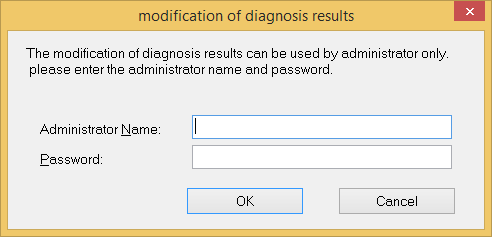
Item | Content |
|---|---|
Administrator Name | Enter the name of administrator who corrects the diagnosis result. Up to 64 characters of "multi-byte characters, single-byte alphanumeric characters, single-byte space, special symbols (-@, ()[]{}<>:;/)" can be entered. |
Password | Enter the set password. |
Enter the administrator name and password.
When the password matches, the following window will be displayed.
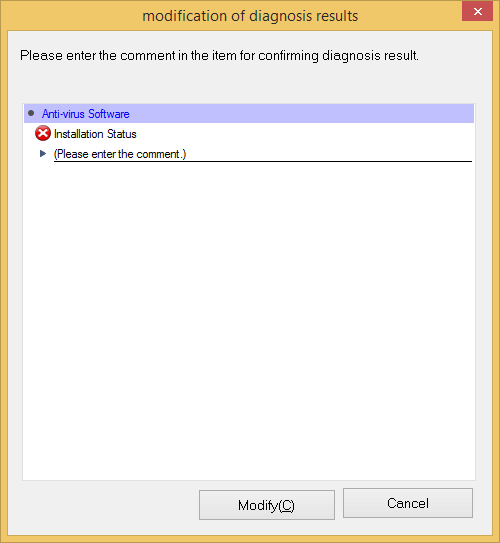
Enter the comment for the category to correct diagnosis result to OK.
For the category without commend being entered, the diagnosis result cannot be modified to OK.
Item | Content |
|---|---|
Comment Input Line | Enter the comment. Up to 128 characters of "multi-byte characters, single-byte alphanumeric characters, single-byte space, special symbols (-@,()[]{}<>:;/)" can be entered. |
Modify button | Correct diagnosis result. |
Cancel button | Cancel the correction of diagnosis result. |
Click the Modify button.
The diagnosis result will be modified.
Confirm whether the diagnosis result becomes "Audit OK" in the Diagnosis result window of operation settings.
Point
To notify the latest security diagnosis result to the higher server, click Start > All Programs > Systemwalker Desktop Patrol CT > Inventory Collection, or Apps > Systemwalker Desktop Patrol CT > Inventory Collection.