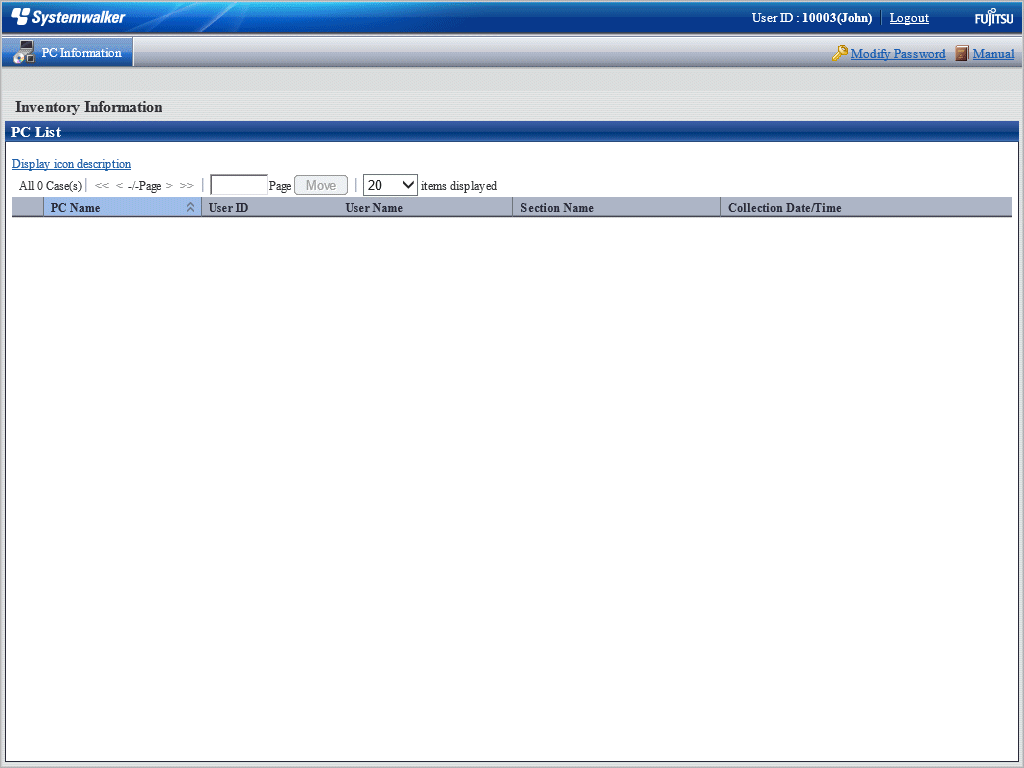This section describes the preparation items before starting the main menu, notes of using, and the startup method.
Preparations
The main menu uses Internet Explorer to display data. Therefore, settings of Internet Explorer is required on the PC that uses the main menu.
For setting method, refer to "Preparation on the PC in Which the Web Browser will be Used" of Installation Guide.
Note
Do not start multiple main menus on the same PC.
To reference both the Asset Management feature of Systemwalker Desktop Patrol, and Systemwalker Centric Manager at the same time on the same terminal, use a separate browser session for each product. To start a new browser session:
After starting the Web browser, press Alt to display the menu bar.
On the File menu, select New session to start the new browser session in a separate window.
Enter the URL for each product in the relevant address bar and log in to the other product using the new session.
For CSV files that are output or downloaded, right-click the download link and select Save to a file or Save the link to save them. The files can then be referenced. If the download link itself is clicked, the contents may not be displayed correctly.
Steps
The procedure of login to the main menu is as follows.
Enter the following URL in the Address bar of the Web browser.
http://Server Information (FQDN name or host name or IP address of CS)/DTP/index.html |
The login window is displayed.
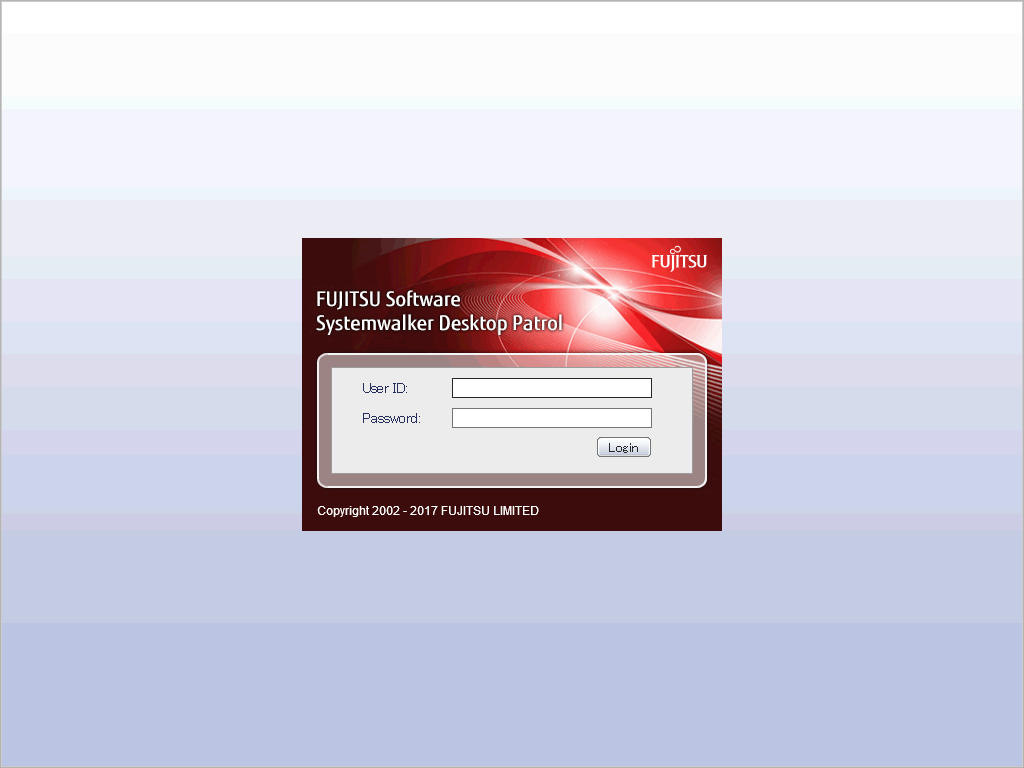
Enter the following information and click the Login button.
User ID text box
Password text box
The menu window is displayed according to the authority allocated to the user ID.
When login with the user ID to which the system account is allocated, the following status window will be displayed as the top page of system account.
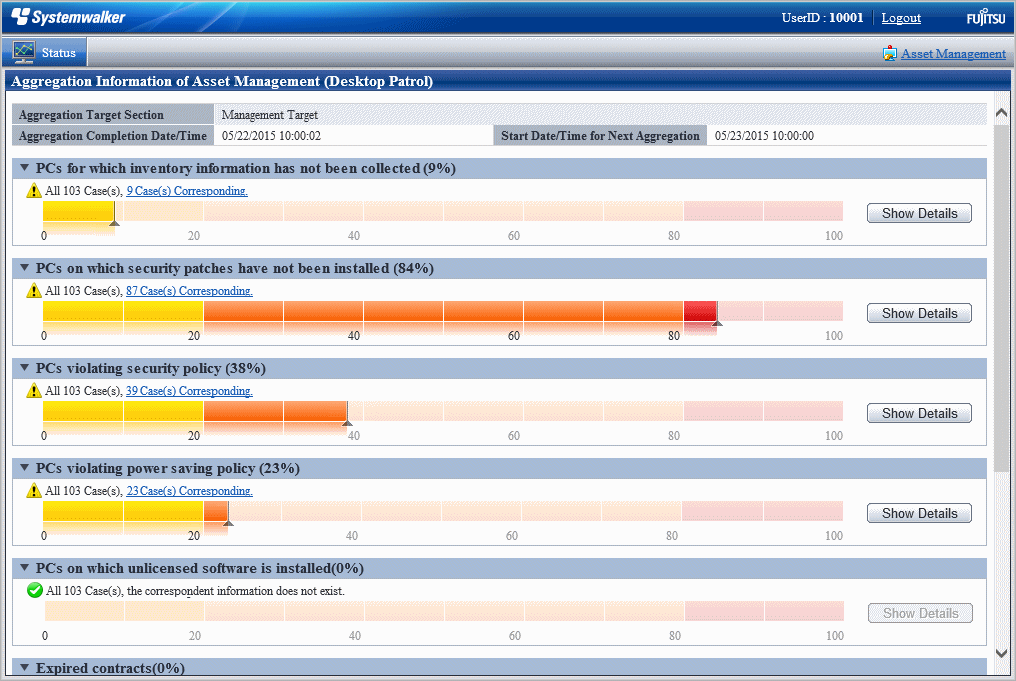
By clicking the Assets Management of the status window, the following menu will be displayed.
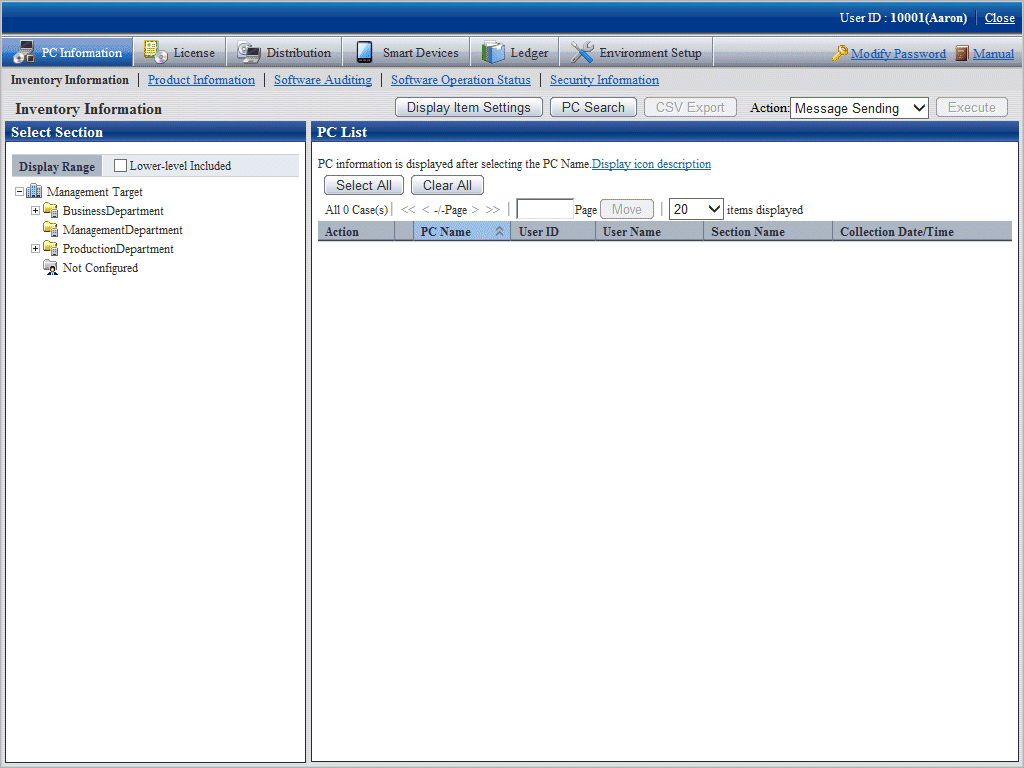
In this guide, the procedure after login to the main menu will be described in the above-mentioned menu after the Assets Management is clicked in the status window.
After login using the user ID to which the section management account has been allocated, the status window will be displayed.
It is the same as the window after login with system account.
The section management account can only set or view the information of the section and its subordinate sections to which a login user belongs.
After login using the user ID to which the user account is allocated, the following menu will be displayed.
In this menu, only the following information of the user that has logged in can be viewed.
PC Information (Inventory Information)