After the Report Output Tool has been installed, the environment for using the Report Output Tool should be constructed. This section describes the procedure for environment setup and the contents of setting required for report output.
Items to be set are as follows:
Set the Log Analyzer Server connected when report is generated.
Set the user ID and password of the administrator for executing the report output batch command in the Log Analyzer Server.
Specify the detail level of logs to be output by the Report Output Tool.
Note
Environment setup must be performed after the installation of Report Output Tool
After the installation of the Report Output Tool, only Trace Level will be set. (for information of Log Analyzer Server, only the setting at installation is disabled.)
Before executing the Report Output Tool, perform the settings in sequence of Server setting and Batch User setting according to the following operation procedure.
In addition, it is not necessary to change the setting of Trace Level.
The operation procedure is as follows:
On the PC with Report Output Tool installed, log on to Windows with a user that belongs to the Administrators group or a user that belongs to the Domain Admins group.
Note
Do not forget the logon account
The user name and the password logged on to Windows here are required at the logon to Windows when the report output schedule is set. Write a note, and do not forget the password.
Select Start > Systemwalker Desktop Keeper > Log Analyzer > Report Output Environment Setup or Apps > Systemwalker Desktop Keeper > Report Output Environment Setup.
Select the Server tab to set server information.
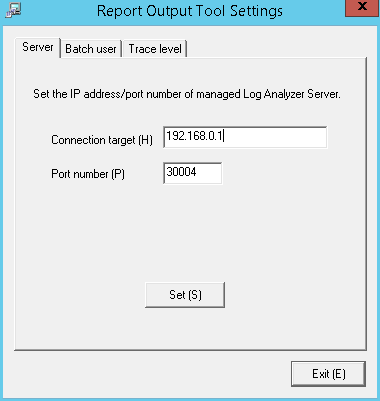
Item Name | Description |
|---|---|
Connection target | Connection destination (IP address or host name) of the Log Analyzer Server to be connected. The field will be initialized with the value specified during installation - modify if necessary. Specify up to 18 halfwidth characters. IPv6 addresses cannot be specified. Note that if using an IPv6 environment, specify a name specified in the hosts file. Behavior is not guaranteed if a link-local address is specified. |
Port number | Port number of the Log Analyzer Server to be connected. The field will be initialized with the value specified during installation - please modify if necessary. Specify up to 5 halfwidth characters.. |
Click the Set button. The setting confirmation window will be displayed. Click the Yes button to continue. In addition, the value after setting will become the default value at next startup.
After the sever setting has been perform normally, the completion message will be displayed. Click the OK button.
Select the Batch user tab and set the information of batch users.
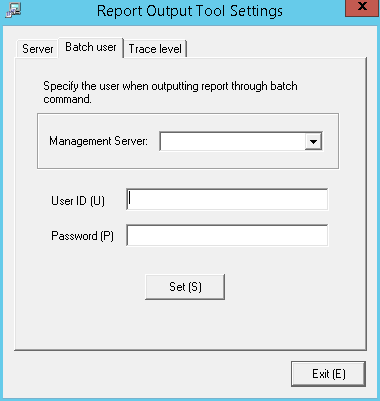
Item Name | Description |
|---|---|
Management Server | Systemwalker Desktop Keeper Master Management Server or Management Server for which user IDs for batch users have been registered. The fields contains a lists of the IP address or server name of each Management Server set in the Server Settings Tool. |
User ID | Specify the user ID. The user ID of the administrator that already existed in the Sever Setting Tool can be specified. |
Password | Specify the password of the user ID to be entered in User ID. |
Click the Set button. The setting confirmation window will be displayed. Click the Yes button to continue.
After the setting of batch user has been performed normally, the completion message will be displayed. Click the OK button.
Select the Trace level tab to set the detail level of log.
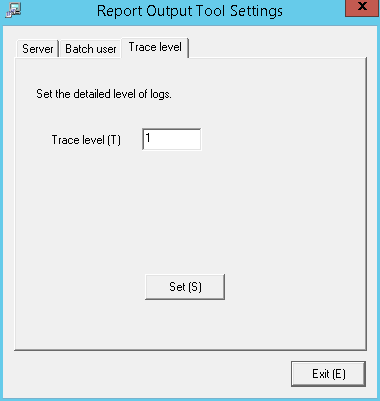
Item Name | Description |
|---|---|
Trace level | Specify the detail level of log. Values can be specified are as follows: 1: Output startup/completion and error; 2: Output detailed trace information. The initial value is 1. |
Click the Set button. The setting confirmation window will be displayed. Click the Yes button to continue.
After the setting of trace level setting has been performed normally, the completion message will be displayed. Click the OK button.
After all the settings have been completed, click Exit to close the Report Output Tool Settings window.