This section describes the screen displayed as the L-Server's console in the ROR console.
Point
This window is displayed only for L-Servers in the following environments:
VMware vSphere 5.1
VMware vSphere 5.5
VMware vSphere 6.0
Figure A.17 Console Screen
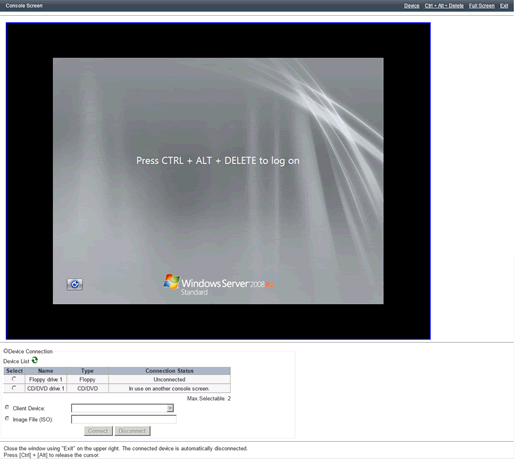
The console of the selected virtual L-Server's guest OS on the Orchestration Tree can be operated.
Displays the section that allows the user to connect/disconnect client devices and client ISO files to the guest OS.
Point
An alert message is displayed to confirm whether accessing the client device is allowed or not after Device is clicked.
Press the [Allow] button to retrieve device information on the client.
Ctrl + Alt + Delete is transmitted to the console of the guest OS.
The console of the guest OS is displayed in full screen.
Disconnect from the guest OS and close the browser window.
Point
The browser window that displays the console screen is closed by this operation. Do not close the browser window directly using the browser's close command or icon.
If the client's device is connected to the guest OS, the connection will be released forcefully.
The radio button that allows the user to select the device on the guest OS is displayed.
The name of the device on the guest OS is displayed.
The type of the device on the guest OS is displayed.
The connection status of the device on the guest OS is displayed.
Point
Search Result Information is not refreshed automatically.
Click the update icon to get the latest information.
When using VMware vSphere 6, the [Update] button does not work. Use an OS command on the connected console, and check the connection status of the device.
From the dropdown menu, specify the client's device which is to be connected to the device on the guest OS.
Specify the client's ISO which is to be connected to the device on the guest OS.
The device on the guest OS is connected to the client's device.
Note
Do not connect to the same guest OS device from multiple console screens of a single L-Server.
The connection between the device on the guest OS and the client's device is released.