The power status of a server blade can be easily controlled by clicking its power button.
Power button | Color | Status | Action |
|---|---|---|---|
| Gray (not lit) | Power OFF | Powers on a server blade. |
| Green (lit) | Power ON | Shuts down or reboots a server blade. |
Power On
Clicking on a power button that shows "Power OFF" status will power on the target server blade. A confirmation dialog is displayed first.
Clicking [OK] in the confirmation dialog powers on the server and starts its OS.
At this time, the power button changes to an intermediate "Power ON in progress" state (green - blinking). The power button finally displays a "Power ON" state after confirming that the OS has started up correctly on the target server.
Power Off and Reboot
Clicking on a power button that shows "Power ON" status will either shut down or reboot the target server blade. A [Power Operation] dialog is displayed, in which the appropriate action can be selected.
Figure 4.5 Power Operation Dialog
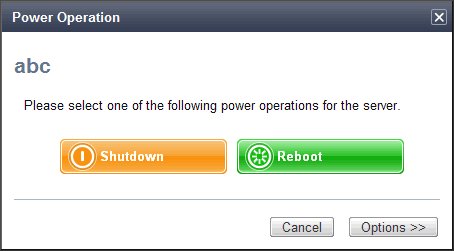
"Shutdown"
Selecting "Shutdown" will shut down the target server blade. A confirmation dialog is displayed first.
Clicking [OK] in the confirmation dialog shuts down the OS and powers off the managed server.
At this time, the power button changes to an intermediate "Power OFF in progress" state (orange - blinking). The power button finally displays "Power OFF" status after confirming that the target server has been shut down correctly.
"Reboot"
Selecting "Reboot" will reboot the target server blade. A confirmation dialog is displayed first.
Clicking [OK] in the confirmation dialog shuts down the OS and reboots the managed server.
At this time, the power button changes to an intermediate "Power ON in progress" state (green - blinking). The power button finally displays "Power ON" status after confirming that the OS has started up correctly on the target server.
Forced Power Off and Reboot
Clicking on a power button that shows "Power ON" status, and selecting [Options >>] in the displayed [Power Operation] dialog enables selection of the "Force Shutdown" and "Force Reboot" actions.
A forced shutdown (or reboot) will forcibly power off (or reboot) the managed server blade without waiting for its OS to shut down cleanly.
Figure 4.6 Power Operation Dialog (with Additional Options)
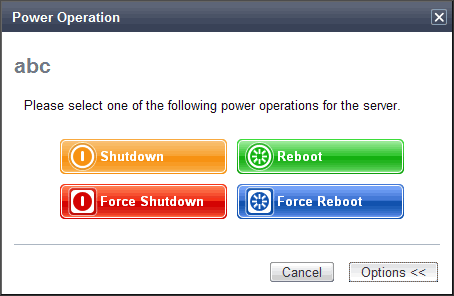
"Force Shutdown"
Selecting "Force Shutdown" will forcibly power off the target server blade. A confirmation dialog is displayed first.
Clicking [OK] in the confirmation dialog will power off the managed server without waiting for its OS to shut down cleanly.
At this time, the power button changes to an intermediate "Power OFF in progress" state (orange - blinking). The power button finally displays "Power OFF" status after confirming that the target server has been shut down correctly.
"Force Reboot"
Selecting "Force Reboot" will forcibly reboot the target server blade. A confirmation dialog is displayed first.
Clicking [OK] in the confirmation dialog will power off and reboot the managed server without waiting for its OS to shut down cleanly.
At this time, the power button changes to an intermediate "Power ON in progress" state (green - blinking). The power button finally displays "Power ON" status after confirming that the OS has started up correctly on the target server.
Note
[VMware] [Hyper-V] [Xen] [Citrix Xen] [KVM] [Solaris Zones] [OVM for x86 3.x] [OVM for SPARC]
Take caution regarding the following points when powering-off or rebooting a VM host.
When using a server virtualization software's high-availability feature, confirm that the server is set to VM maintenance mode within that virtualization software. This can be confirmed from the virtualization software client.
Perform power operations only after setting VM maintenance mode (either from the VM management software client or using the resource control command).
Refer to the server virtualization software manual, or to "3.11 rcxadm server" in the "Reference Guide (Command/XML) CE" for details.
Depending on the server virtualization software used, some restrictions may apply to the use of VM maintenance mode settings. For details about such restrictions, refer to "9.2.2 Functional Differences between Products" in the "Design Guide VE".