This configuration is suitable for using multiple networks in environments where the amount of NICs that can be used like a Blade Server is limited.
Configuration
Figure A.4 Configuration with All NICs Shared by Virtual Adapters Using VLAN Tagging
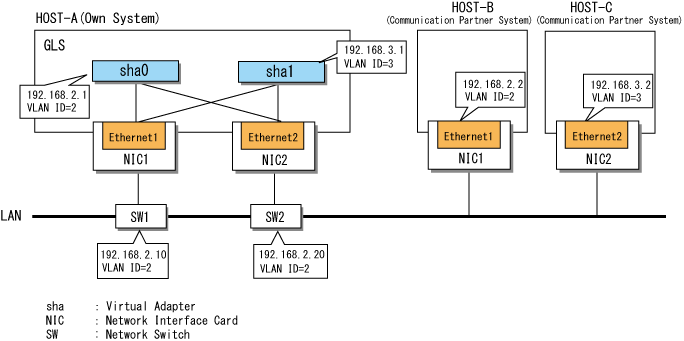
Setting Procedure Assuming the Configuration in Figure A.4
Set the physical adapter.
For more details, refer to "3.4.2 Preliminary Tasks: Physical Adapter Settings."
Set the virtual adapters.
Using the hanetconfig command, bundle the physical adapters Ethernet 1 and Ethernet 2 and create the virtual adapter sha0 with 2 as its VLAN ID. Using the hanetconfig command again, bundle the physical adapters Ethernet 2 and Ethernet 3 and create the virtual adapter sha1 with 3 as its VLAN ID.
> hanetconfig create -n sha0 -t "Ethernet 1","Ethernet 2" -v 2 FJSVhanet: INFO: 00000: The command ended normally. > hanetconfig create -n sha1 -t "Ethernet 1","Ethernet 2" -v 3 FJSVhanet: INFO: 00000: The command ended normally. |
Note
When you share NICs, the VLAN IDs of the virtual adapters that connect to an NIC must not match. If the same VLAN ID is specified for different virtual adapters, an error message is displayed when the command is executed.
Set the ping monitor function.
Execute the hanetpoll command with the following specifications:
Monitor target when Ethernet 1 is operational: 192.168.2.10,192.168.2.20
Monitor target when Ethernet 2 is operational: 192.168.2.10,192.168.2.20
> hanetpoll create -t "Ethernet 1" -p 192.168.2.10,192.168.2.20 FJSVhanet: INFO: 00000: The command ended normally. > hanetpoll create -t "Ethernet 2" -p 192.168.2.10,192.168.2.20 FJSVhanet: INFO: 00000: The command ended normally. |
In a configuration that shares physical cables using VLAN tagging, it is not necessary to set ping monitor targets in every VLAN tag. In this example, the virtual adapters sha0 and sha1 share the same physical adapter, and the ping monitor target is set for the IP addresses (192.168.2.10 and 192.168.2.20) for which the VLAN ID is 2. In this case, because operations are switched from NIC1 to NIC2 in the event of a break in communications using the IP addresses for which the VLAN ID is 2, communication for the virtual adapters sha0 and sha1, which share the same physical cable, continues.
Information
By setting a destination system as the ping monitor target, you can specify the switching behavior of adapters if a network error is detected.
To set so that the network adapter is not switched if an error is detected:
> hanetpoll create -t "Ethernet 1" -p 192.168.2.2 -f no FJSVhanet: INFO: 00000: The command ended normally. > hanetpoll create -t "Ethernet 2" -p 192.168.2.2 -f no FJSVhanet: INFO: 00000: The command ended normally. |
For more details, refer to "6.2.5 hanetpoll."
Set IP addresses for virtual adapters.
You can set IP addresses automatically using the adapter setting script provided with GLS. For more details, refer to "3.4.5 Follow-up Tasks: IP Address Settings."
Note
In order to set an IP address manually, the virtual adapter must be activated in advance.
Activate the virtual adapters.
Execute the strhanet command and activate the virtual adapters.
> strhanet FJSVhanet: INFO: 00007: Start the ping monitoring using the hanetpoll command if needed. FJSVhanet: INFO: 00000: The command ended normally. |
Start the ping monitor function.
Execute the hanetpoll command.
> hanetpoll on FJSVhanet: INFO: 00000: The command ended normally. |