This is the configuration to use when each user application resides on a different LAN. This configuration is also suitable for three-tier application servers and for separating LAN traffic for user operations and administrative operations.
Configuration
Figure A.2 Configuration with Two Virtual Adapters
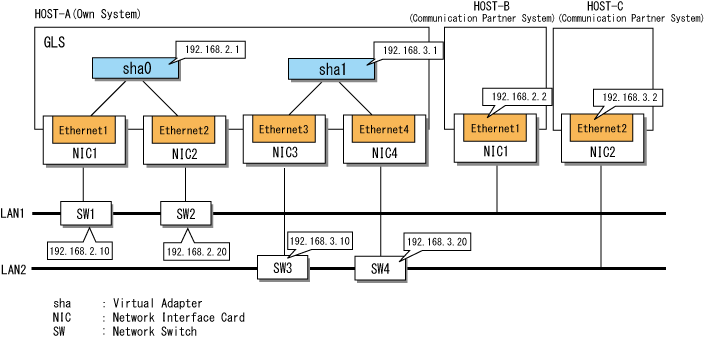
Setting Procedure Assuming the Configuration in Figure A.2
Set the physical adapter.
For more details, refer to "3.4.2 Preliminary Tasks: Physical Adapter Settings."
Set the virtual adapters.
Execute the hanetconfig command and create the virtual adapter sha0 by bundling the physical adapters Ethernet 1and Ethernet 2. Execute the hanetconfig command again and create the virtual adapter sha1 by bundling the physical adapters Ethernet 3 and Ethernet 4.
> hanetconfig create -n sha0 -t "Ethernet 1","Ethernet 2" FJSVhanet: INFO: 00000: The command ended normally. > hanetconfig create -n sha1 -t "Ethernet 3","Ethernet 4" FJSVhanet: INFO: 00000: The command ended normally. |
Set the ping monitor function.
Execute the hanetpoll command with the following specifications:
Monitor target when Ethernet 1 is operational: 192.168.2.10,192.168.2.20
Monitor target when Ethernet 2 is operational: 192.168.2.10,192.168.2.20
Monitor target when Ethernet 3 is operational: 192.168.3.10,192.168.3.20
Monitor target when Ethernet 4 is operational: 192.168.3.10,192.168.3.20
> hanetpoll create -t "Ethernet 1" -p 192.168.2.10,192.168.2.20 FJSVhanet: INFO: 00000: The command ended normally. > hanetpoll create -t "Ethernet 2" -p 192.168.2.10,192.168.2.20 FJSVhanet: INFO: 00000: The command ended normally. > hanetpoll create -t "Ethernet 3" -p 192.168.3.10,192.168.3.20 FJSVhanet: INFO: 00000: The command ended normally. > hanetpoll create -t "Ethernet 4" -p 192.168.3.10,192.168.3.20 FJSVhanet: INFO: 00000: The command ended normally. |
Information
By setting a destination system as the ping monitor target, you can specify the switching behavior of adapters if a network error is detected.
To set so that the network adapter is not switched if an error is detected:
> hanetpoll create -t "Ethernet 1" -p 192.168.2.2 -f no FJSVhanet: INFO: 00000: The command ended normally. > hanetpoll create -t "Ethernet 2" -p 192.168.2.2 -f no FJSVhanet: INFO: 00000: The command ended normally. > hanetpoll create -t "Ethernet 3" -p 192.168.3.2 -f no FJSVhanet: INFO: 00000: The command ended normally. > hanetpoll create -t "Ethernet 4" -p 192.168.3.2 -f no FJSVhanet: INFO: 00000: The command ended normally. |
For more details, refer to "6.2.5 hanetpoll."
Set IP addresses for virtual adapters.
You can set IP addresses automatically using the adapter setting script provided with GLS. For more details, refer to "3.4.5 Follow-up Tasks: IP Address Settings."
Note
In order to set an IP address manually, the virtual adapter must be activated in advance.
Activate the virtual adapters.
Execute the strhanet command to activate the virtual adapters.
> strhanet FJSVhanet: INFO: 00007: Start the ping monitoring using the hanetpoll command if needed. FJSVhanet: INFO: 00000: The command ended normally. |
Start the ping monitor function.
Execute the hanetpoll command.
> hanetpoll on FJSVhanet: INFO: 00000: The command ended normally. |