Set template information on the following three pages:
Set Basic Info page
Configure page
Confirm page
Note that the windows displayed when new template information is being created are used as examples in this explanation.
On the Set Basic Info page, set the basic information for the template information.
Explanation of Items
The following explains the items in the [Set Basic Info] page:
Item name | Explanation |
|---|---|
Tenant | Click the [Set] button, and then select the tenant to which the template information belongs from the [Tenant Select] window. A tenant can be selected only if information is being created or copied. |
Template name | Enter up to 85 characters (excluding <, >, &, ", and ') for the L-Platform template name.
When the L-Platform template name is entered, it will be set as a keyword automatically. However, if the L-Platform template name is changed once the cursor has been moved to the keyword field, these changes will not be reflected in the keyword. |
Description | Enter up to 85 characters (excluding <, >, &, ", and ') to describe the L-Platform implemented by the L-Platform template, the contents of the L-Platform template, and so on. |
Keyword | Enter up to 85 characters (excluding <, >, &, ", and ') for the L-Platform template search keyword |
Firewall | When creating an L-Platform template, you can select whether to use a firewall. To use a firewall, select [use], and then select the configuration method according to the automatic configuration mode of the network device (firewall) (refer to "2.2.7.4 Network Device Automatic Configuration" in the "Design Guide CE" for details).
To delete a set firewall, clear [use]. |
Connection destination | Specify a connection external to the L-Platform. |
SLB Usage | When creating an L-Platform template, you can select the SLB usage method, if all of the following conditions are satisfied:
For information on the modes for auto-configuration of network devices, refer to "2.2.7.4 Network Device Automatic Configuration" in the "Design Guide CE". |
Maximum number of segments | Specify the maximum number of segments that can be used by the L-Platform. Specify a number between 1 and 99. |
Maximum number of L-Servers | Specify the maximum number of servers that can be used by the L-Platform. Specify a number between 1 and 30. |
License | Select whether a license has been assigned. |
Support | Select whether support has been assigned. |
Operation Procedure
The operation procedure on the Set Basic Info page is as follows:
Set the various basic information items for the template information.
Click the [Next] button.
The [Configure] page is displayed.
Point
If an input item contains an error, and error message is displayed. If an error message is displayed, refer to the error message and correct the setting.
Configure the composition of various elements using the [Configure] page.
The [Configure] page is shown below.
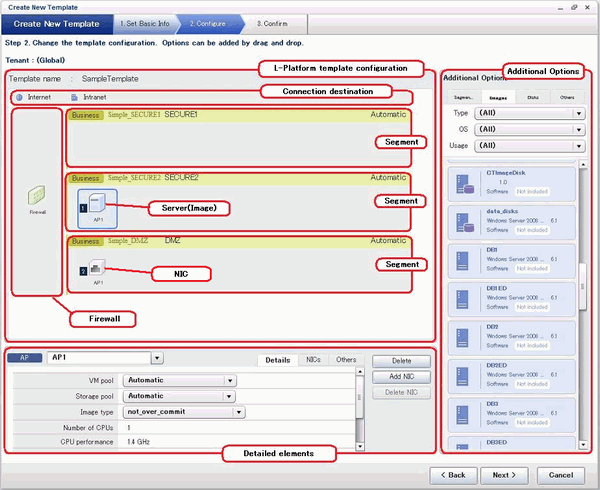
Window Explanation
The following explains the [Configure] page:
Pane name | Explanation |
|---|---|
L-Platform template configuration | Top of the page; displays the configuration of an L-Platform template. |
Additional Options | Right side of the page; lists the elements (segments, images, disks, and server load balancer) that can be added to "L-Platform template configuration". |
Detailed elements | Lower part of the page; displays details about the elements selected in "Configuration of an L-Platform template" and enables their content to be edited. |
Icons displayed in the "L-Platform template configuration" are as follows:
Icon | Explanation | Icon | Explanation |
|---|---|---|---|
| Connection to an intranet |
| Connection to the Internet |
| Virtual server without data disks |
| Virtual server with a single data disk |
| Virtual server with multiple data disks |
| Physical server without data disks |
| Physical server with a single data disk |
| Physical server with multiple data disks |
| NIC of a Virtual server |
| NIC of a Physical server |
| Grouped NICs |
| Firewall |
| Server Load Balancer (SLB) |
The icons to indicate NICs or servers that are targets for server load balancer (SLB) distribution when the SLB displayed on the "L-Platform template configuration" is selected are as shown below.
The following examples show a virtual server NIC and a virtual server with a single data disk. There are similar icons for various other NICs and servers.
Icon | Explanation | Icon | Explanation |
|---|---|---|---|
| Virtual server NIC for SLB distribution |
| Virtual server, with a single data disk, for SLB distribution |
Icons displayed in [Additional Options] area are as follows:
Icon | Explanation | Icon | Explanation |
|---|---|---|---|
| Virtual image information without data disks |
| Physical image information without data disks |
| Virtual image information with data disks |
| Management segment |
| Business segment |
| Management segment with admin LAN allocated |
| Disconnected disk |
| Connected disk |
| Server Load Balancer (SLB) |
Information
Hover the mouse over the icons displayed in [Additional Options] to check details about the image information, such as the name, OS, segment name, disk name, label, and comments.
Explanation of Items (Connection Destination)
If an external connection destination is set in the L-Platform template, the connection destination is displayed as an icon.
Explanation of Items (Firewall)
This section explains the items displayed in "Detailed elements" if a firewall was selected in "L-Platform template configuration". If you use a firewall without using a ruleset, this item cannot be referenced because you cannot select a firewall.
Item name | Explanation |
|---|---|
Firewall name | Enter up to 32 bytes (an ASCII character string excluding <, >, &, ", and ') for the firewall name. |
Ruleset | Displays the name of the ruleset. |
Description | Displays the ruleset description. |
Note
When deploying a firewall, images for VDI coordination are not supported.
Explanation of Items (Firewall Parameters)
Click [Setting] for firewall to display the [Firewall] window.
A list of parameters defined in the ruleset is displayed in the [Firewall] window. If you use a firewall without using a ruleset, this item cannot be referenced because you cannot select a firewall.
Pane location | Item name | Explanation |
|---|---|---|
Top | Selected ruleset | Displays the name of the ruleset. |
Description | Displays the ruleset description. | |
Middle | Segment/Server | The names of the segments or servers are displayed where the parameters are enabled. "-" is displayed for parameters unrelated to the segment or server. |
Parameter | Displays the names of the parameters. | |
Description | Displays the parameter descriptions. | |
Value | Enter the value to be set for the parameter. | |
Bottom | Description of the selected parameter | The description of the parameter in the row being pointed at is displayed. |
Explanation of Items (Segments)
This section explains the items displayed in "Detailed elements" if a segment was selected in "L-Platform template configuration".
Item name | Explanation |
|---|---|
Segment name | Enter up to 20 bytes (an ASCII character string excluding <, >, &, ", and ') for the segment name |
Category | Select one of the following categories:
However, the category can be selected only for automatic selection segments. |
Segment type | Enter any character string (an ASCII character string not including <, >, &, ", or ') of up to 32 bytes to identify the segment. |
Maximum number of NICs | Enter the maximum number of servers that can connect to the segment. Specify a number between 1 and 30. |
Resource ID | Select a network resource. It is selectable only when creating or copying the L-Platform template. |
Information
An automatic selection segment refers to segment information that has not been related to a network resource.
Network resources are automatically selected for automatic selection segments, and network resources are selected automatically when an L-Platform is created.
Explanation of Items (Server Load Balancer)
This section explains the items displayed in "Detailed elements" if a server load balancer was selected in "L-Platform template configuration".
Item name | Explanation |
|---|---|
Server load balancer name | Enter up to 32 bytes (an ASCII character string excluding <, >, &, ", and ') for the server load balancer name. |
Deployment ruleset |
|
Description | Displays the description of the selected ruleset. |
Explanation of Items (Server Load Balancer Parameters)
When [Parameter details] is clicked, the [Parameter Detail] window for the server load balancer is displayed.
A list of parameters defined in the ruleset is displayed in the [Parameter Detail] window.
The following describes the items in the upper part of the [Parameter Detail] window:
Note that these parameters cannot be referred to when using a server load balancer without using a ruleset.
Pane location | Tab name | Item name | Explanation |
|---|---|---|---|
Top | - | Selected ruleset | Displays the name of the ruleset. |
Description | Displays the ruleset description. | ||
Middle | [SLB] tab | Parameters that do not depend on the server are displayed. The following items are displayed. | |
Parameter | Displays the parameter labels. | ||
Description | Displays the parameter descriptions. | ||
Value | The value to be set for the parameter is displayed. | ||
[Server] tab | Server-specific parameters are displayed. The following items are displayed. | ||
Server | The names of the servers are displayed where the parameters are enabled. "-" is displayed for parameters unrelated to the server. | ||
Parameter | Displays the parameter labels. | ||
Description | Displays the parameter descriptions. | ||
Value | The value to be set for the parameter is displayed. | ||
Bottom | - | Description of the selected parameter | The description of the parameter in the row being pointed at is displayed. |
Note
Only one server load balancer can be deployed to each segment.
If you use a firewall using a ruleset, you must choose the ruleset which supports server load balancers, otherwise server load balancer cannot be deployed.
Segment identifier information must be set when a server load balancer is to be deployed in a segment.
The server load balancer cannot be deployed if the segment has segment identifier information that does not match the Segment Type (segment identifier) set in the parameter file of the ruleset of the server load balancer to be used. If this happens, check that the segment identifier information in the segment information has been set correctly.
With automatic selection segments, segment identifier information is empty initially. Therefore, when deploying a server load balancer to an automatic selection segment, before deploying the server load balancer, set a name that matches the Segment Type (segment identifier) set in the parameter file of the ruleset to be used.
If the ruleset for building the server load balancer is undefined, the ruleset is not displayed in the [Select SLB ruleset] window. If this happens, click [Cancel] to close the [Select SLB ruleset] window.
When deploying a server load balancer, images for VDI coordination are not supported.
Explanation of Items (Images)
This section explains the items displayed in "Detailed elements" if an image was selected in "L-Platform template configuration".
Item name | Explanation |
|---|---|
Server name | Enter up to 85 characters (excluding <, >, &, ", and ') for the server name |
VDI pool | For an image for VDI coordination, specify the VDI pool that the server will belong to after deployment. |
VM pool | Select the VM pool resource that is the server deployment destination. |
Storage pool | Select the storage pool resource that is the server deployment destination. |
Image type | Selects the registered L-Server template that will be selected by default. |
System Disk | Specify the disk resource used for the system disk if the server virtualization software is OVM for SPARC, or if the server virtualization software is RHEL-KVM and the image location type of the cloning image is "Raw Disk". This can be modified during deployment too.
|
Boot priority | Sets the priority order when performing batch power supply operations in either the L-Platform or the tenant. Range:1-256. |
Explanation of Items (Disks)
This section explains the items displayed in "Detailed elements" if an image was selected in "L-Platform template configuration".
Item name | Explanation |
|---|---|
Storage pool | Select the storage pool resource that is the data disk deployment destination.
|
Data disk size | Specify the size of the disk in GB.
|
Operation Procedure
Follow the procedure below to perform [Configure] page operations:
Select the tab (Segment, Image, Disk, or Others) for the element to be added in [Additional Options].
Drag and drop the element to be added to "Configuration of an L-Platform template" and add it to the template information.
The relationship between the elements to be added and the information that can be dragged and dropped is shown below:
Element to be added | Drag and drop information |
|---|---|
Segment | Template |
Image | Segment |
Disk | Image |
Server Load Balancer | Server Load Balancer (SLB) |
Note
You cannot extend or reduce segments if you use a firewall without using a ruleset.
When the element to be added is an image, the only segments that can be dropped in an image created from a physical L-Server are control segments.
Existing disk is available for the following images:
An image created from a physical L-Server
An image of an L-Server template whose server virtualization software is RHEL-KVM or OVM for SPARC
It is not possible to add a new disk or an existing disk to an image whose L-Server template server virtualization software is Solaris zone.
It is not possible to add an existing disk to an image whose L-Server template server virtualization software is OVM for x86 or Citrix XenServer.
It is not possible to drop an existing disk that has already been attached to another server to an image whose L-Server template server virtualization software is OVM for SPARC.
Disks cannot be added or deleted from cloning images that include data disks.
Select the element to be added and edit it.
To delete the element, click [Delete] in "Detailed elements".
To add an NIC to an image, select the image in "L-Platform template configuration" and click [Add NIC] in "Detailed elements". To delete an NIC from an image, select the NIC in "L-Platform template configuration" and click [Delete NIC] in "Detailed elements".
To group NICs on the physical server, select the physical server image or the NICs in "L-Platform template configuration" and click [Create NIC Group] in "Detailed elements". To ungroup NICs, select the grouped NICs in "L-Platform template configuration" and click [Delete NIC Group] in "Detailed elements".
Click the [Next] button.
The [Confirm] page is displayed.
Information
While the image is selected, the NIC ID for that image will be displayed.
Point
If an input item contains an error, and error message is displayed. If an error message is displayed, refer to the error message and correct the setting.
Virtual or physical image information is added to the template information when an NIC is allocated.
When the server virtualization software is OVM for SPARC, IP addresses are set only to the NICs that are connected to admin LAN when you deploy a server whose guest OS is Solaris 11. It is therefore recommended that you connect the NIC to the admin LAN.
If a deployed server is not connected to admin LAN or a Resource Orchestrator system configuration does not enable tenant user or tenant administrator to access admin LAN, you need to set IP addresses and default gateway to a deployed server via console of the server virtualization software.
If the server virtualization software is OVM for SPARC or Solaris zone, deployed servers are configured to disable direct root ssh login, and so tenant users cannot log in to the deployed servers. To solve this issue you need to configure the server to enable direct root ssh login.
It is possible to register L-Platform templates with no servers defined.
It is also possible to register L-Platform templates with no segments defined.
When applying for a subscription to an L-Platform using an L-Platform template with no servers defined, it is necessary to add at least one server before deployment.
When applying for a subscription to an L-Platform using an L-Platform template with segments defined, it is necessary to add at least one segment and one server before deployment.
When using an L-Platform template with no servers defined or an L-Platform template with no segments defined, register at least one image information that has been published. Otherwise, it is not possible to apply for a subscription to an L-Platform which uses an L-Platform template with no servers defined or an L-Platform template with no segments defined because no images are displayed in [Additional Options] - [Server] in the reconfiguration window displayed when subscribing to the L-Platform.
On the Confirm page, check the configuration of the set template information, and create, copy, or edit the L-Platform template.
Operation Procedure
The operation procedure on the Confirm page is as follows:
Check whether the displayed content is valid.
If it is invalid, go back using the [Back] button, and configure correct settings.
Click the [Create] button.
A message indicating that the template information has been created is displayed, and the L-Platform template is registered.
Then, the [Template] tab list window is displayed.
Note
When the [Template] tab list window is displayed, all the following items are reset:
Tenant and keyword filtering
Sorting
Pages,
Selected states are all reset.