This section explains the function for customizing of guest OSs of OVM for x86 3.x.
OVM for x86 3.x has no function for customizing guest OSs, so the Resource Orchestrator customization function is used when customizing guest OSs. The guest OS customization function is provided using the customization tool installed on the VM guest OS to control customization processes.
This function can be used by the following ROR managers and guest OSs.
When the customization function is executed on an unsupported ROR manager or guest OS, an error occurs.
Target | Support Scope |
|---|---|
Manager | Only Windows manager is supported. |
Windows Guest OS | Microsoft(R) Windows Server(R) 2008 SP2 |
Linux Guest OS | Oracle Linux 5.x (for x86) Unbreakable Enterprise Kernel is included in the above. When virtual machines are configured using VM templates released by Oracle, check whether the "which" package is included. |
Operation Principle of the Customization Function
The customization function is achieved using the customization tool.
When the guest OS is Windows, the customization tool is a Windows service that operates on the guest OS. Perform control of the Windows OS Sysprep and the mini setup following the instructions of the virtual CD image (VCD medium) connected to the VM guest.
When the guest OS is Linux, the customization tool is a script that operates on the guest OS. Perform initialization of network information and the settings specified for the OS tab on the Linux OS, following the instructions of the virtual CD image file (VCD medium) connected to the VM guest. This VCD medium is created by ROR.
Figure 8.16 Operation Principle of the Customization Function
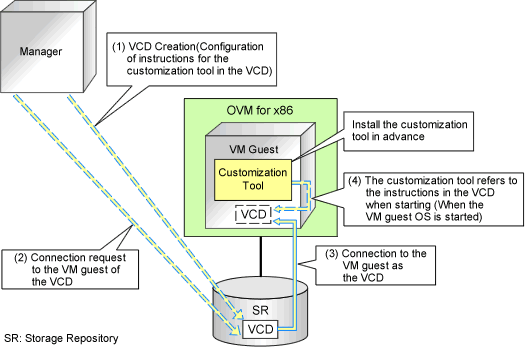
Preparation for Using the Guest OS Customization Function
The following preparations are necessary:
Preparation of the Storage Repository for Storing VCD and Definition Files
Prepare a VCD Storage Server
Registration of the VCD Storage Server Information with Resource Orchestrator
Installation of the Customization Tool
Configuration of "VM Start Policy" for the server pool of Oracle VM Manager
Preparation of the Storage Repository for Storing VCD and Definition Files
The VCD medium is automatically stored in the storage repository of OVM for x86 3.x by ROR, and connected to the VM guest.
Therefore, it is necessary to create the storage repository and the definition file of OVM for x86 3.x beforehand.
For details on the definition file, refer to "8.10.1 Creating Definition Files".
Create the storage repository of OVM for x86 3.x noting the following points.
When using OVM for x86 v3.2.1 - v3.2.8, create a storage repository for the server pool on OVM for x86
When using OVM for x86 v3.3.1 or later, multiple storage repositories can be created for the server pool on OVM for x86
Refer to the Oracle web site for the relevant product manual for the creation method.
Oracle Website
http://docs.oracle.com/cd/E35328_01/index.html |
Configuration of "VM Start Policy" for the Server Pool of Oracle VM Manager
For a server pool on which a virtual L-Server is created using the customization function, configure "Start on current server" for "VM Start Policy".
Preparation of a VCD Storage Server
In order to import a VCD medium into a storage repository, an FTP server is necessary as temporary storage for the VCD medium created by Resource Orchestrator.
Figure 8.17 Schematic Diagram
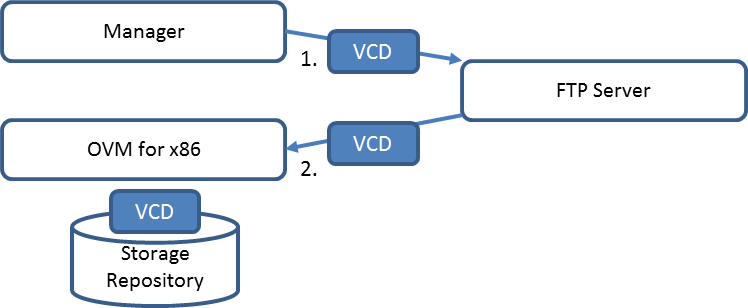
The configuration conditions for the FTP server are as follow:
The FTP server can connect with Resource Orchestrator
Passive mode is used for connection between the FTP server and Resource Orchestrator
For other conditions, refer to the following manual provided by Oracle:
http://docs.oracle.com/cd/E35328_01/E35336/html/vmcli-ref-importvirtualcdrom.html |
Registration of the VCD Storage Server Information with Resource Orchestrator
Resource Orchestrator temporarily stores the created VCD medium in the FTP server.
Therefore, it is necessary to register the FTP server information with Resource Orchestrator.
For details on how to register the information, refer to "3.18 rcxadm vcdsrvctl" in the "Reference Guide (Command/XML) CE".
Installation and Deletion of the Customization Tool
When the customization tool is installed, the following init script is registered in the guest OS:
Resource-Orchestrator-Linux guest-customize-tool |
This section explains the procedures for installing and uninstalling the customization tool.
Install the customization tool
Log in to the VM guest using the system administrator account.
Copy the customization tool onto a suitable directory on the guest.
Copy the tool storage folder on the ROR manager to the copy destination directory on the guest OS. The tool storage folder is in the following location.
[Windows Manager]
Installation_folder\SVROR\Manager\opt\FJSVrcxmr\sys\linguestcustomizetool
When the copy destination is /tmp, its directory path is /tmp/linguestcustomizetool.
Change Current to the copy destination directory where the customization tool is stored.
Install the customization tool.
./linguesttool.sh -install <RETURN> |
Uninstallation of the customization tool
Log in to the VM guest using the system administrator account.
Change Current to the copy destination directory where the customization tool is stored.
Uninstall the customization tool.
./linguesttool.sh -remove <RETURN> |
When the customization tool is installed, the service is registered in the guest OS with the following name.
Resource Orchestrator windows guest customize tool |
This section explains the procedures for installing and uninstalling the customization tool.
Install the customization tool
Copy the customization tool onto a suitable folder on the guest.
Copy Tool_Storage_Folder of the ROR manager onto Folder_Name_At_Copy_Destination on the guest of each folder.
The Tool_Storage_Folder is the following.
[Windows Manager]
Installation_folder\SVROR\Manager\opt\FJSVrcxmr\sys\winguestcustomizetool
The folder name becomes c:\temp\winguestcustomizetool when the copy destination is assumed to be C:\temp.
Start the command prompt using local administrator rights.
Change Current to the installation folder.
>cd Folder_Name_At_Copy_Destination <RETURN> |
Install the customization tool.
>winguesttool.exe -install <RETURN> |
After the installation is complete, delete Folder_Name_At_Copy_Destination.
>rmdir /s Folder_Name_At_Copy_Destination <RETURN> |
Uninstallation of the customization tool
Start the command prompt using local administrator rights.
Change Current to the tool storage folder.
>cd "%ProgramFiles%\Fujitsu\Resource Orchestrator\WinGuestCustomizeTool" <RETURN> |
Uninstall the customization tool.
>winguesttool.exe -remove <RETURN> |
Delete the installation folder of the customization tool.
When uninstallation ends normally, delete the following folders.
>rmdir /s "%ProgramFiles%\Fujitsu\Resource Orchestrator\WinGuestCustomizeTool" <RETURN> |
If no other services or tools have been installed, delete the following folders.
>rmdir /s "%ProgramFiles%\Fujitsu\Resource Orchestrator" <RETURN> |