This section explains the function for customizing guest OSs of Citrix Xen.
Citrix Xen has no function for customizing guest OSs, so the ROR customization function is used when customizing guest Oss. The customization function of the guest OS is provided by using the customization tool installed on the VM guest OS to control Sysprep.
This function can be used by the following ROR managers and guest OSs.
When the customization function is executed on an unsupported ROR manager or guest OS, an error occurs.
Target | Support Scope |
|---|---|
Manager | Only Windows manager is supported. |
Guest OS | Microsoft(R) Windows Vista(R) |
Note
When the English version of Microsoft Windows Server 2008 is used for the guest OS, the OS name might not be able to be acquired correctly. Using the conversion definition file of the OS type, it is possible to set the correct OS type.
Operation Principle of the Customization Function
The customization function is achieved using the customization tool.
The customization tool is a Windows service that operates on the guest OS. Perform control of the Windows OS Sysprep and the mini setup following the instructions of the virtual CD image (VCD medium) connected to the VM guest.
This VCD medium is created by ROR.
The customization tool is controlled as follows.
Control of Sysprep of Windows OS
When the cloning image is gathered, Sysprep is controlled by the VCD media.
Control of mini setup of Windows OS
Processing related to the mini setup of Windows OS is controlled as customization information is passed through the VCD medium when L-Server of the image specification is made.
Figure 8.15 Operation Principle of the Customization Function
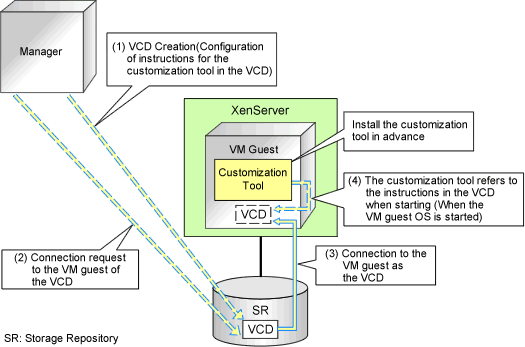
VCD Medium
The VCD medium is automatically created for the storage repository of XenServer by ROR, and connected to the VM guest.
Therefore, it is necessary to create the storage repository and the definition file of XenServer beforehand.
For details on the definition file, refer to "8.9.1 Creating Definition Files".
Storage Repository of XenServer
This is the storage location of the VCD medium. When the customization function is used, it is necessary to create it beforehand.
Create the storage repository noting the following points.
Create a storage repository for the resource pool on Citrix XenServer or the pool master.
Specify the type of storage repository in ISO format, and the storage location as a Windows shared folder.
Create one shared folder for each storage repository.
Create the shared folder in an environment that the server on which the ROR manager is installed can access.
Configure the access authority of the shared folder to grant reading/writing (Read/Write) authority to the account of Resource Orchestrator.
Refer to the Citrix web site for the relevant product manual for the creation method.
Citrix Web site
http://support.citrix.com/product/xens/ |
Service Name of the Customization Tool
When the customization tool is installed, the service is registered in the guest OS with the following name.
Resource Orchestrator windows guest customize tool |
Installation and Deletion of the Customization Tool
This section explains the procedures for installing and uninstalling the customization tool.
Install the customization tool
Copy the customization tool onto a suitable folder on the guest.
Copy Tool_Storage_Folder of the ROR manager onto Folder_Name_At_Copy_Destination on the guest of each folder.
The Tool_Storage_Folder is the following.
[Windows Manager]
Installation_folder\SVROR\Manager\opt\FJSVrcxmr\sys\winguestcustomizetool
The folder name becomes c:\temp\winguestcustomizetool when the copy destination is assumed to be C:\temp.
Start the command prompt using local administrator rights.
Change Current to the installation folder.
>cd Folder_Name_At_Copy_Destination <RETURN> |
Install the customization tool.
>winguesttool.exe -install <RETURN> |
After the installation is complete, delete Folder_Name_At_Copy_Destination.
>rmdir /s Folder_Name_At_Copy_Destination <RETURN> |
Uninstallation of the customization tool
Start the command prompt using local administrator rights.
Change Current to the tool storage folder.
>cd "%ProgramFiles%\Fujitsu\Resource Orchestrator\WinGuestCustomizeTool" <RETURN> |
Uninstall the customization tool.
>winguesttool.exe -remove <RETURN> |
Delete the installation folder of the customization tool.
When uninstallation ends normally, delete the following folders.
>rmdir /s "%ProgramFiles%\Fujitsu\Resource Orchestrator\WinGuestCustomizeTool" <RETURN> |
If no other services or tools have been installed, delete the following folders.
>rmdir /s "%ProgramFiles%\Fujitsu\Resource Orchestrator" <RETURN> |