The report is composed of "Summary Part", "Audit Report Part" and "Details Part".
The following describes each of the "Summary Part", "Auditing Report Part" and "Details Part".
Summary part
The "Summary Part" when saved as file is as follows.
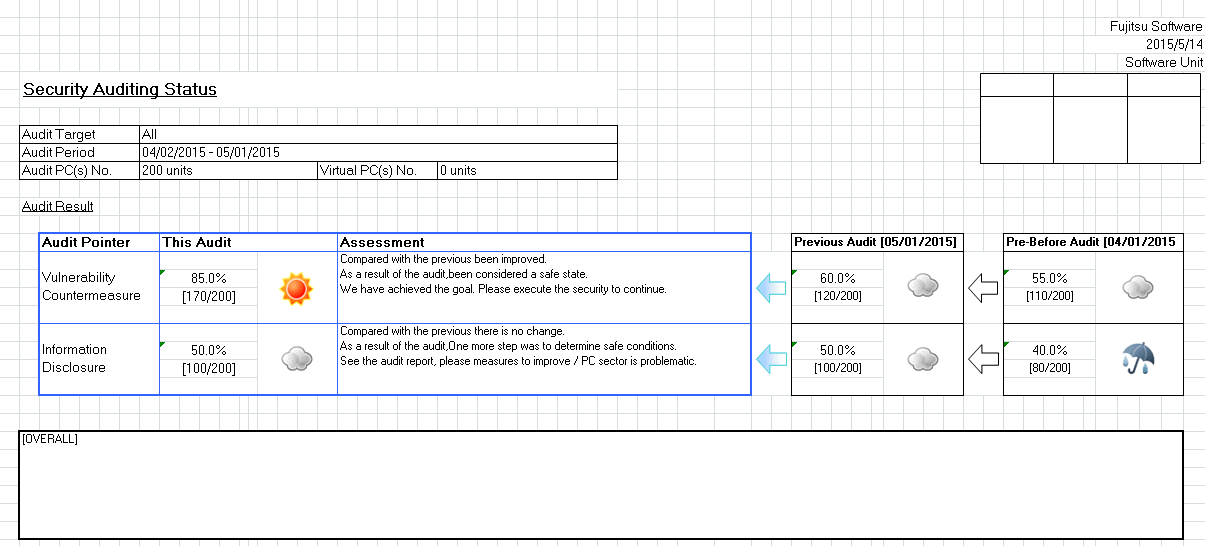
The content of the above file is as follows.
Item | Description |
|---|---|
Fujitsu Software | It is the information set in Company Name of the Basic Information tab. |
Date | It is the date when report is output. |
Software Unit | It is the section to which the user that outputs the report belongs. |
Seal Column | It is the column for sealing on the created file. Here, since only the column for sealing is printed, use it freely. |
Security Auditing Status | It is the information set in Title of the Basic Information tab. |
Audit Target | It is displayed as Whole Company. |
Audit Period | It is the information set in Auditing Date of the Basic Information tab. |
Audit PC(s) No. | It is the number of PCs targeted for security auditing. |
Virtual PC(s) No. | It is the number of virtual PCs targeted for security auditing. |
Audit Result | Audit Pointer This Audit Assessment Previous Audit/Pre-Before Auditing |
OVERALL | It is the column for recording comment for auditing result. Here, since only the record column will be printed, use it freely. |
Auditing report part
When saved as file, the "Audit Report Part" is as follows.
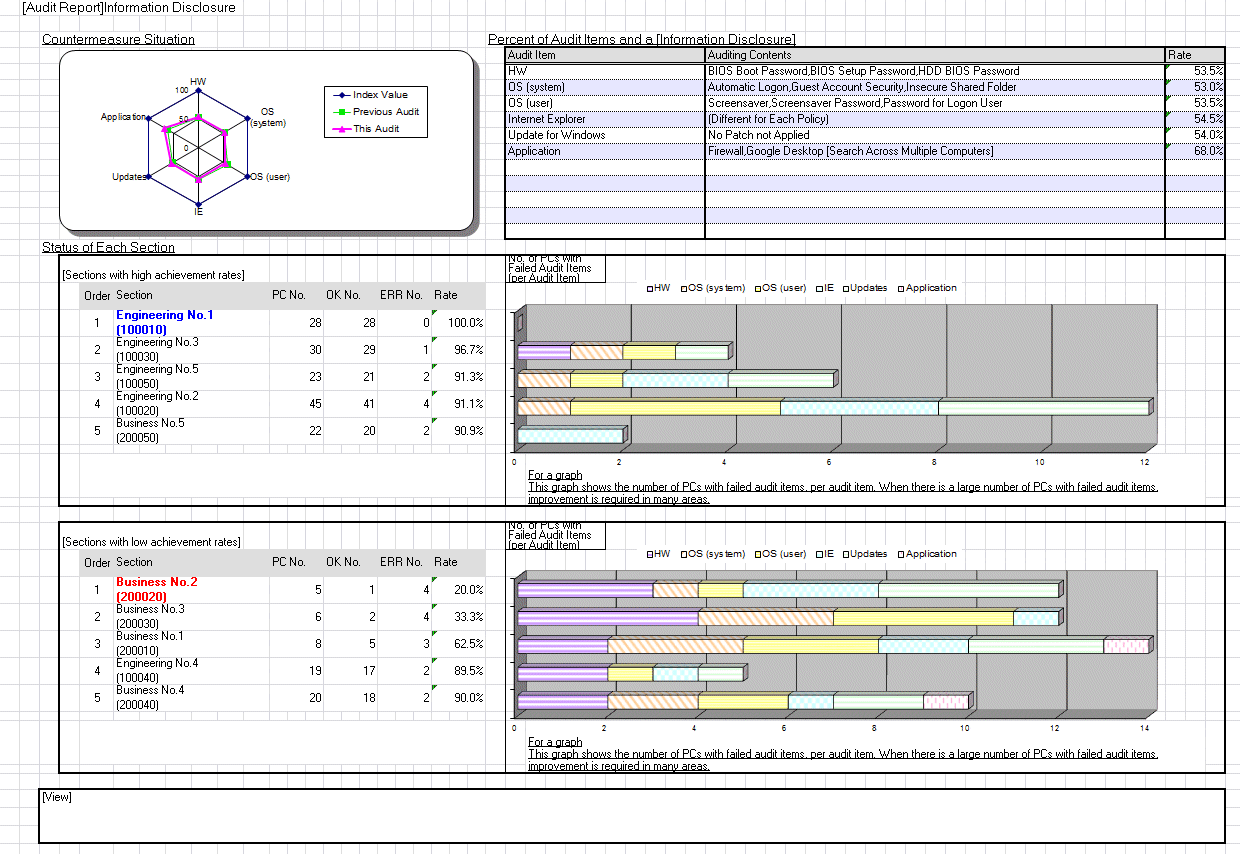
The content of the above file is as follows.
Item | Description |
|---|---|
Audit Report | It is the information set in Title of the Basic Information tab. |
Countermeasure Situation | The index value reaches 100% (All PCs are OK), the radar chart for this auditing and last auditing will be displayed according to auditing item. |
Percent of Audit Items and a n | The name, auditing content and achievement rate will be displayed according to auditing items. |
Status of Each Section | Sections with high achievement rates In descending order of achievement rate from high to low, the top 5 sections will be displayed. It is the section code in the brackets. Sections with low achievement rates In descending order of achievement rate from high to low, the top 5 sections will be displayed. It is the section code in the brackets. Level n The section level of the aggregation object will be displayed. Number of ERR for Each Auditing Item The number of PCs as ERR in each auditing item will be displayed by graph. |
View | It is the column for recording comments for auditing result. Here, since only the record column will be printed, use it freely. |
Note
About graph output in the auditing report part
For the crossbar graph in the auditing report part, when the version earlier than Microsoft(R) Office Excel 2003 is used, the number of items of crossbar graph that is less than 3 will be output as 2D, and the number of items that is more than 4 will be output as 3D. However, when Microsoft(R) Office Excel 2007 or later is used, it will be output as 2D regardless of the number of items of crossbar graph.
In addition, in case of Microsoft(R) Office Excel 2007 or later, the color scheme and display location of notes of radar chart and crossbar graph in auditing report part contains some differences from the versions prior to Microsoft(R) Office Excel 2003.
Details part
The "Details Part" when saved as file is as follows.
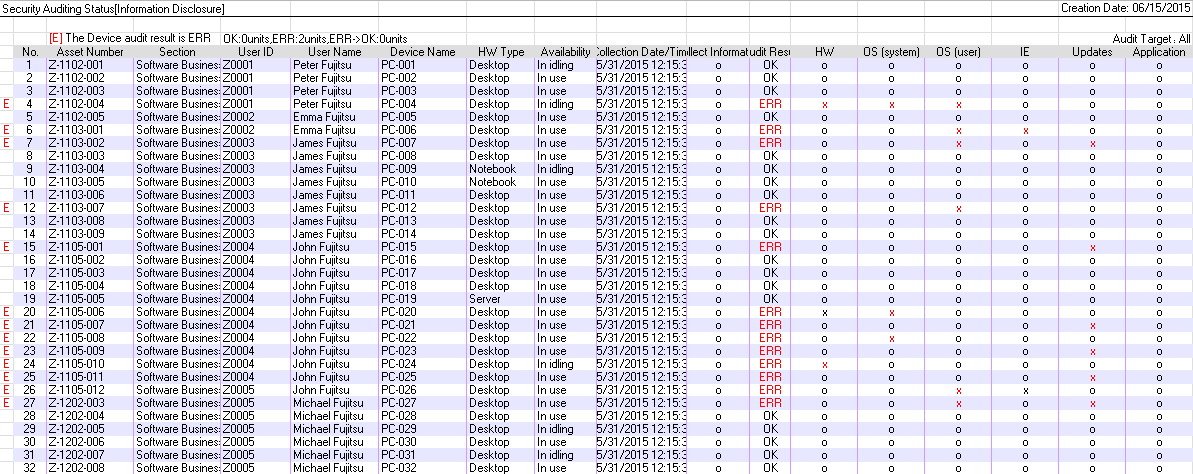
The content of the above file is as follows. In addition, in the result of security auditing, the name of Section is displayed in sequence.
Item | Description |
|---|---|
Security Auditing Status | It is the information set in Title of the Basic Information tab. |
Creation Date | It is the date when file has been created. It is the information set in Creation Date of the Basic Information tab. |
OK | It is the number of machines with auditing result as OK. |
ERR | It is the number of machines with auditing result as ERR. |
ERR->OK | It is the number of machines with auditing result as ERR->OK. |
Audit Target | It is displayed as Whole Company. |
E | The machine with auditing result as ERR will be displayed. |
No. | It is the number allocated to the information that has been output. |
Asset Number | It is the asset number of machine. |
Section | It is the information of section. The registered "Section Management Information" is imported by Systemwalker Desktop Patrol. |
User ID | It is the user ID of the user who uses the machine. It is the information of User ID registered as machine information. |
User Name | It is the user name that uses the machine. The registered "User Management Information" is imported by Systemwalker Desktop Patrol. |
Device Name | It is the name to be used as machine. It is the information of Machine Name registered as machine information. |
HW Type | It is the hardware type information of machine. (Output the type of desktop/laptop/server/virtual PC.) |
Availability | It is the availability of machine. It is the information of Availability registered as machine information. |
Collection Date/Time | It is the date and time when information has been registered. |
Collect Information | It shows whether it exists on the database of Systemwalker Desktop Patrol as inventory information. o is the situation when existing as inventory information, x is the situation when not existing as inventory information, Through the operation in Systemwalker Desktop Patrol, when the PC information is deleted by the disposal management function and when the inventory information is deleted manually, it is x. |
Audit Result | Items of Auditing Indicator is displayed as OK in case of all o. When x -> o is contained but x is not contained in the auditing result, it will be displayed as ERR -> OK. When x exists in the auditing result, it will be displayed as ERR. |
Items of Auditing Indicator | The auditing result will be displayed according to auditing item. When the auditing result is OK, o will be displayed. When the auditing result is ERR, x will be displayed. When the diagnosis result is set to OK manually, x -> o will be displayed. In case of non auditing object, - will be displayed. For description of each item, refer to "Items of auditing indicator". |