The procedure of outputting the asset operation status list is as follows.
Log on to the AC menu.
Select Report Output.
The following window will be displayed.
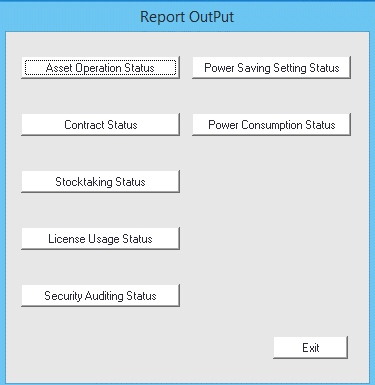
Click the Asset Operation Status button.
The following window will be displayed.
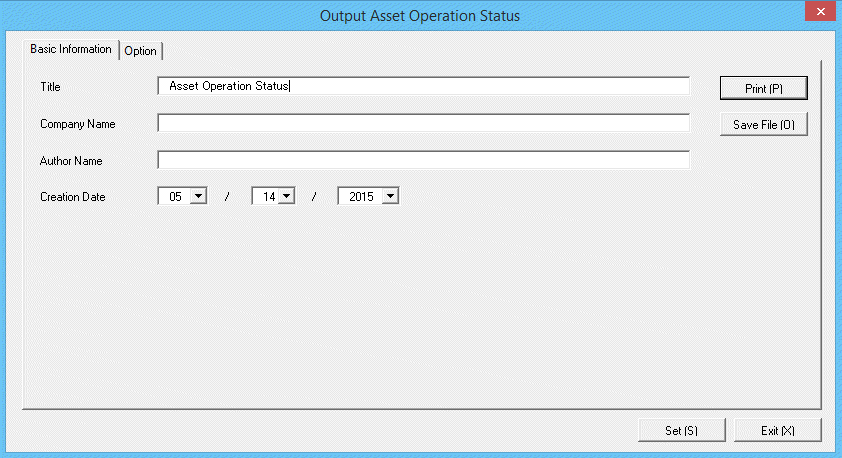
Set the items at the time when outputting to report.
Set the following information.
In addition, click the Set button after setting, and the set information can be displayed at next startup.
Tab Name | Item | Description |
|---|---|---|
Basic Information | Title | Set the title name to be output to report. Up to 25 fullwidth characters or 50 halfwidth alphanumeric characters and symbols can be set. |
Company Name | Set the company name to be output to report. Up to 32 fullwidth characters or 64 halfwidth alphanumeric characters and symbols can be set. | |
Author Name | Set the author name to be output to report. Up to 32 fullwidth characters or 64 halfwidth alphanumeric characters and symbols can be set. | |
Creation Date | Set the creation date to output in report. |
The window when the Option tab is selected is shown below.
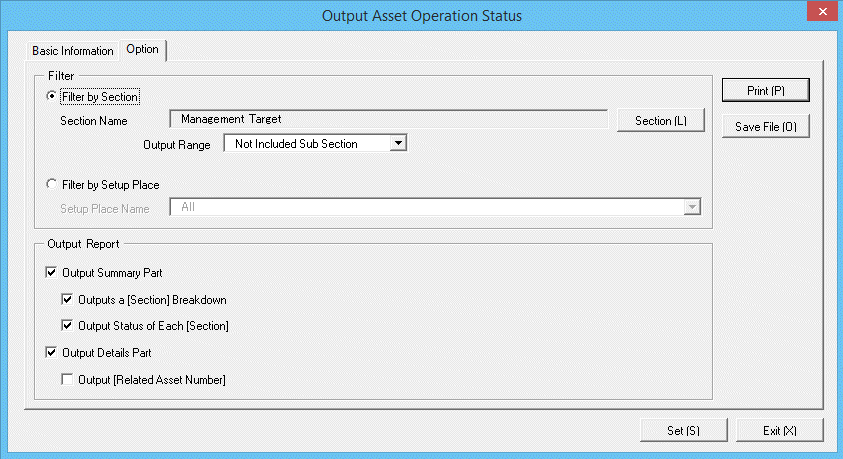
Set the following information.
Tab Name | Item | Description | |
|---|---|---|---|
Option | Filter | Filter by Section | Select asset operation status list when outputting to report by section unit. Section Name: Set the section to be output to report. |
Filter by Setup Place | Select asset operation status list when outputting to report by location unit. Setup Place Name: Set the location to be output to report. | ||
Output Report | Output Summary Part | It is selected when outputting the summary part to report.
| |
Output Details Part | Select it when outputting the details part to report. Output Related Asset Number: Select when outputting related asset number to the details part of report. | ||
Output report.
Operate for the following cases.
In addition, for the relationship between the information set in the previous steps and the report that is output, refer to "13.1.2 Example of Outputting Asset Operation Status" described in the following.
To print the report, click the Print button.
Save as File
To save the report as a file, click the Save File button.
The file name to be saved can be set with the absolute path that is effective in Windows that is no more than 218 characters..