The following section describes how to save the contract information displayed in window as ledger.
In addition, the ledger saved in EXPORT file format can be registered through "11.2.2 Register/Modify Ledger", and the update information can be unified.
Procedures
The method for saving the contract information displayed in the window as ledger is as follows.
In addition, by clicking the CSV Export button in "11.4.1 Confirm Contract Information", it describes the procedure.
Click the CSV Export button.
The following window will be displayed
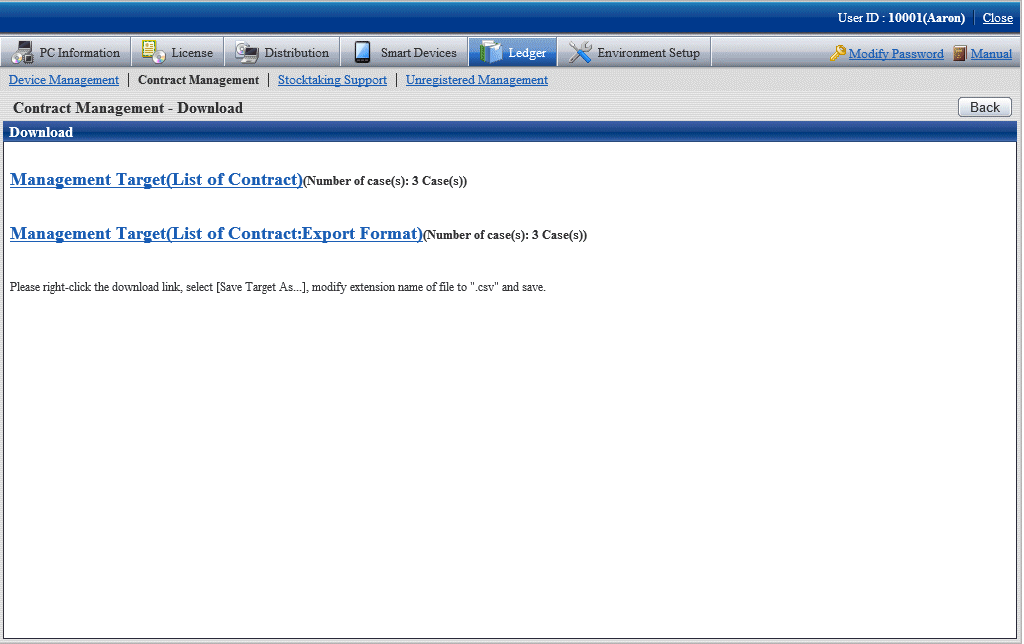
Right click the download link, select Save Target As..., modify extension of file as '.csv' and save. The following file can be downloaded.
CSV file (*.csv)
Saved as CSV file.
EXPORT file (*.csv) (The file can be downloaded in contract list window only.)
Saved in the format registered in "11.2.2 Register/Modify Ledger".
For the details of save file, refer to "Contract Confirmation File", "Contract List File" or "Contract details File" of Systemwalker Desktop Patrol Reference Manual.