You can check distribution results in the initial window of Application Distribution [Smart Device].
Note
If no distribution result is reported within seven days of the last "Start" or "Stop" operation for the distribution task, distribution will be regarded as having ended abnormally.
If you install an application on a smart device and the distribution result indicates that the distribution was successful, the distribution result does not change even if you uninstall the application.
If an application whose distribution result indicates that distribution was successful is uninstalled from a smart device, the distribution result does not change even if you reinstall the application.
Android allows you to install an application any number of times on a smart device before the distribution task is deleted.
The following explains the distribution results window:
When all distribution is completed and successful
The icon is ![]() .
.
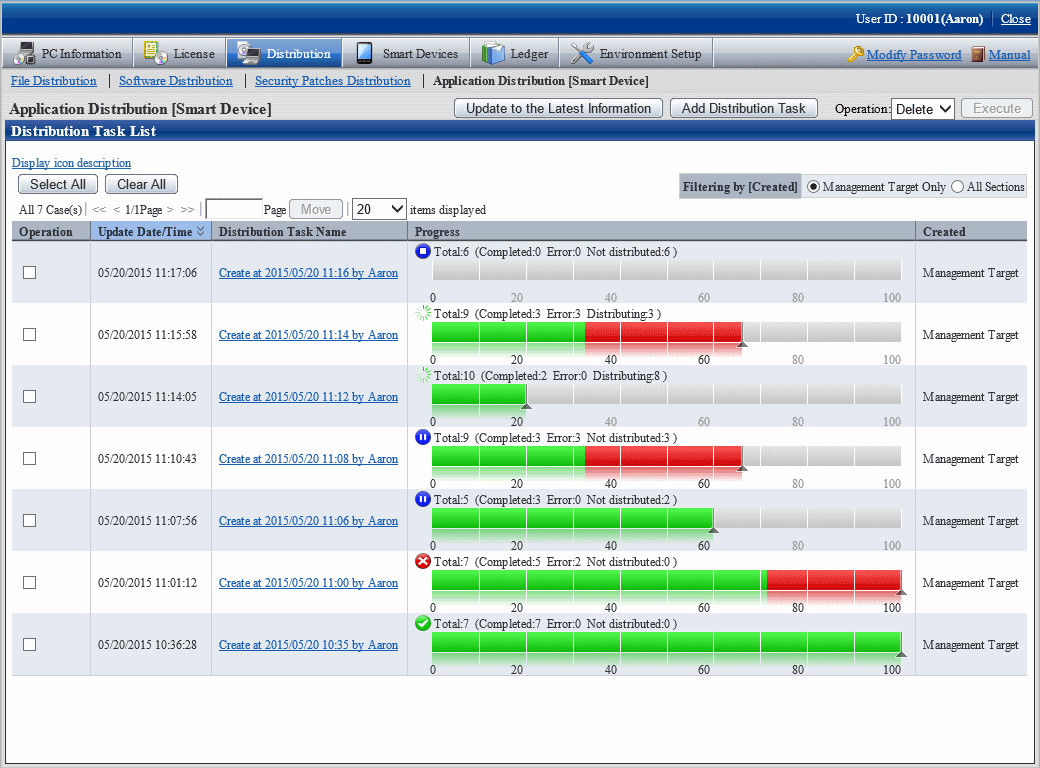
No particular operation is required after confirmation.
To check the details, click the link of the distribution task name.
You can check detailed information on the distribution result for the distribution task in the Application Distribution [Smart Device] - Detailed Information window.
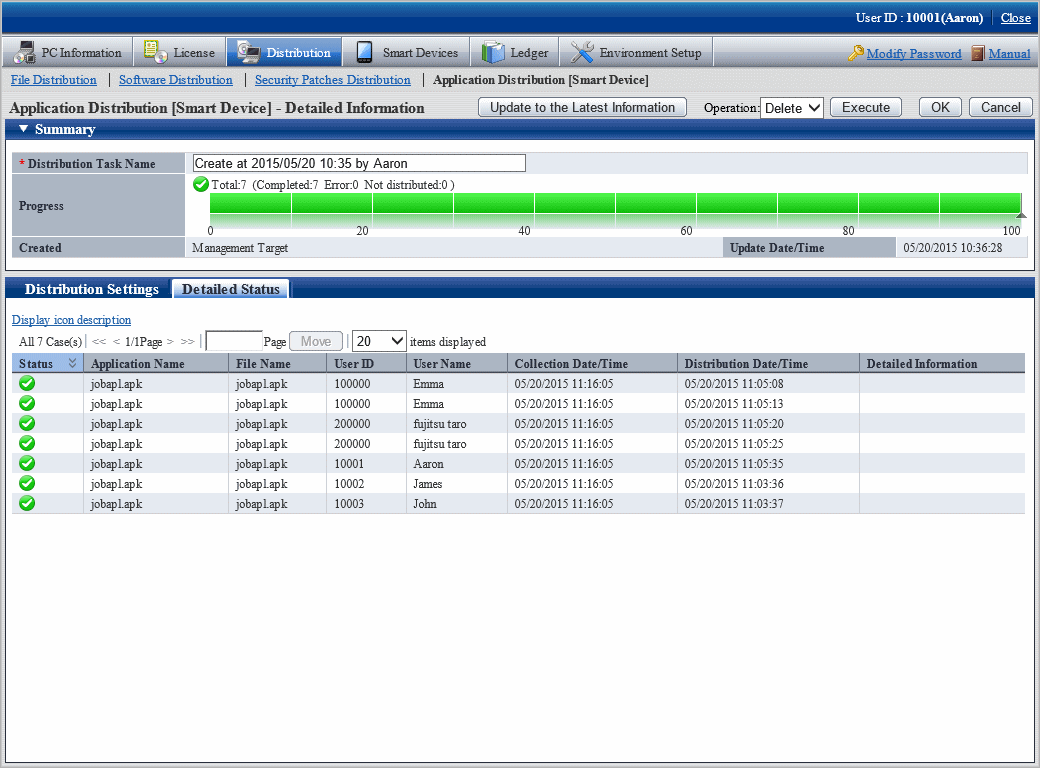
The following table explains the setting items of this window:
Item | Description |
|---|---|
Update to the Latest Information | Refreshes the information so that the latest information will be shown. |
Operation / | When you select an operation from the operation list for the distribution task and then click Execute, processing is performed for the distribution task. The list of operations is as follows:
|
OK | Updates the settings and navigates the display to Distribution Task List. |
Cancel | Navigates the display to Distribution Task List without updating the settings. |
Distribution Task Name | Displays the name of the distribution task. The content is the same as in Distribution Task List. |
Progress | Displays the progress of the distribution task. The content is the same as in Distribution Task List. |
Created | Indicates the department to which the manager who created the distribution task belongs. The content is the same as in Distribution Task List. |
Update Date/Time | Displays the date and time at which the distribution task was registered or updated. The content is the same as in Distribution Task List. |
The following table explains the content of the Detailed status tab:
Item | Description |
|---|---|
Status | Same as the icon displayed for Progress in the Distribution Task List window. |
Application Name | Displays the name of the application to be distributed. |
File Name | Displays the file name of the application to be distributed. |
User ID | Displays the user ID of the user who is using the smart device targeted for distribution. |
User Name | Displays the user name of the user who is using the smart device targeted for distribution. |
Collection Date/Time | Displays the inventory collection date and time. |
Distribution Date/Time | Displays the distribution date and time. |
Detailed Information | Displays details of the error if distribution fails. |
When all distribution is completed but some distribution fails
The icon is ![]() .
.
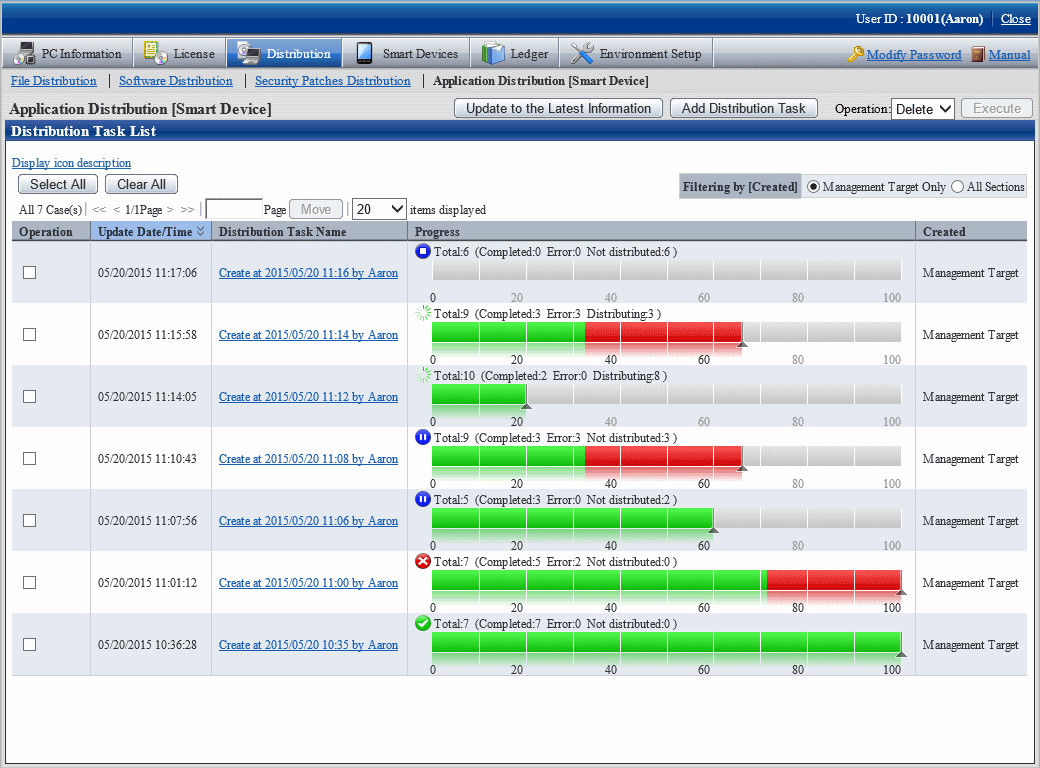
To view detailed information, click the link of the distribution task name.
You can check detailed information on the distribution result for the distribution task in the Application Distribution [Smart Device] - Detailed Information window.
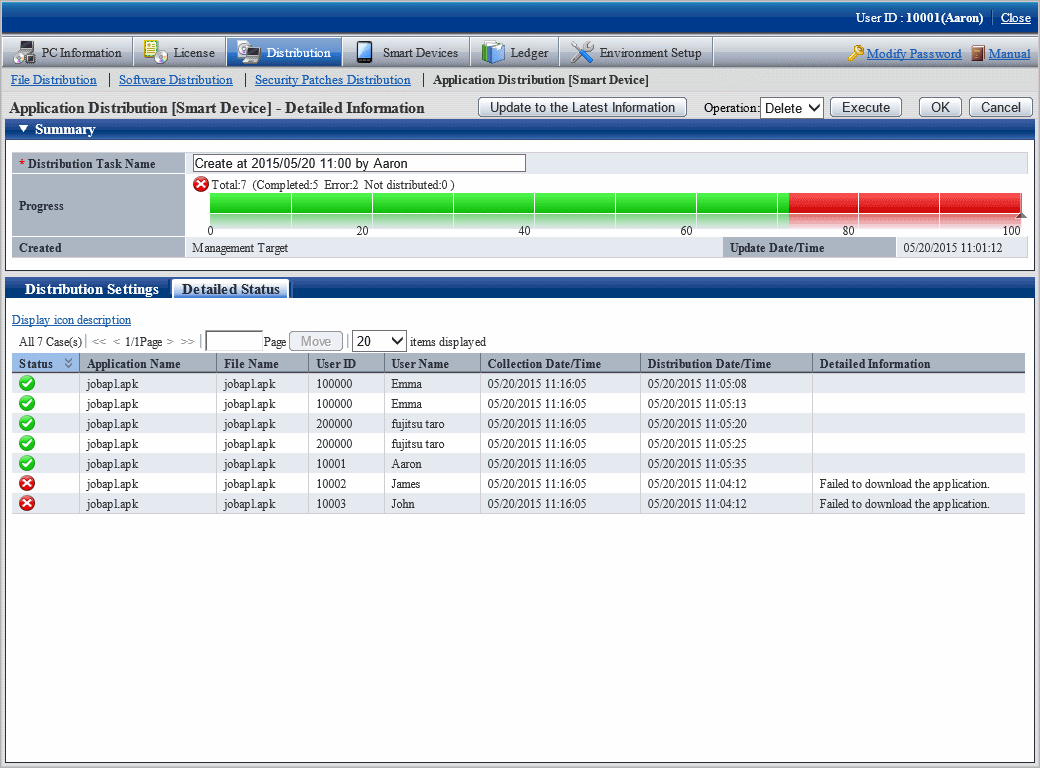
The Detailed status tab in the bottom pane of the window enables you to check which application failed to be distributed to which smart device.
Check the error details displayed in the Detailed Information column and ensure that distribution to the relevant smart device is possible.
The following table lists the error details displayed in the Detailed Information column:
OS type | Detailed information |
|---|---|
Android | Failed to access external storage. Failed to download the application. Failed to install the application. No response. |
iOS | Failed to download the application. No response. |
Refer to the Systemwalker Desktop Patrol Reference Manual for detailed information on the errors.