Contents including download instructions can be passed on to the client through the setup message in the Software download window on CT. Two kinds of information can be displayed.
Message displayed in the software download window
Message displayed when downloading the selected software
The following describes each message.
Message displayed in software download interface
Display the Software Download window on CT. Select Software, the message will be displayed in the field on the right of the window.
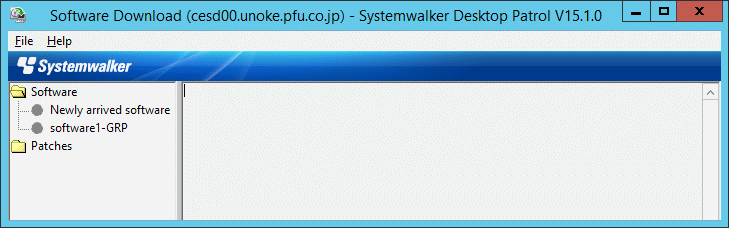
The procedure is as follows.
Log on to the main menu, click Environment Setup.
The Environment Setup window will be displayed.
Click Option.
The following window will be displayed.
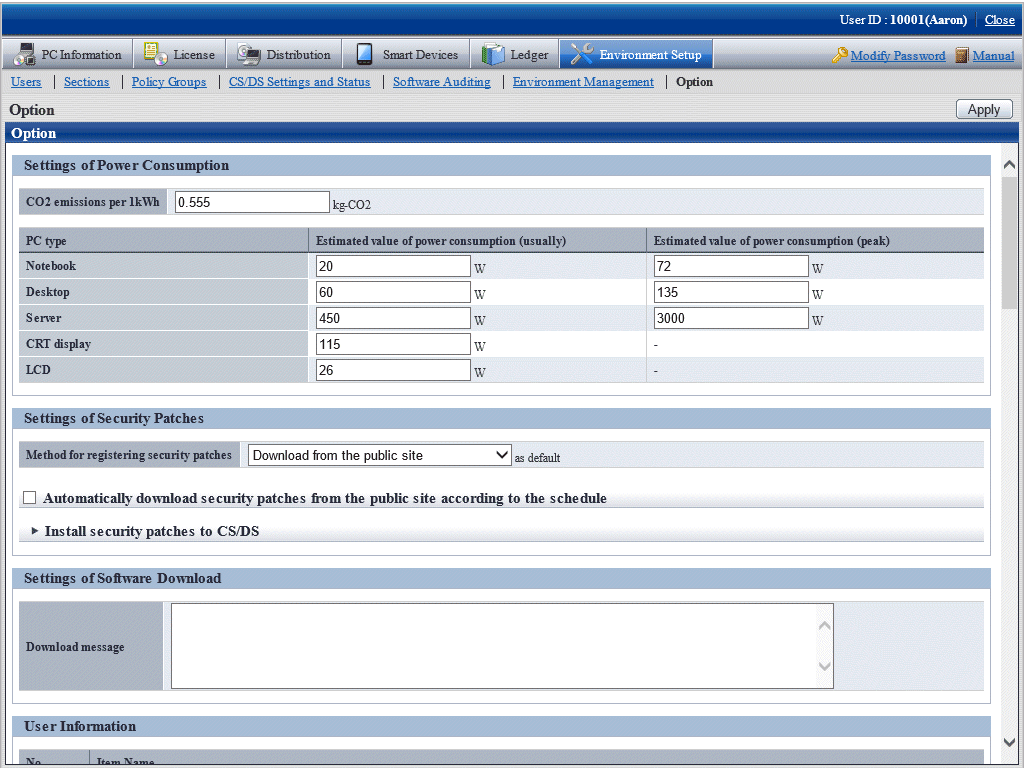
Enter Download message in Settings of Software Download.
Message will be displayed during software download on CT, contents of the message is specified to be up to 2,048 fullwidth characters or 4,096 halfwidth characters.
Message specified here will be displayed in the software list when Software is selected in the software download window on CT.
Click the Apply button.
Message displayed when downloading selected software
Display the Software Download window on CT.
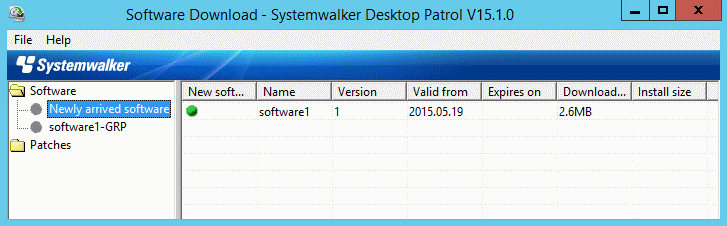
Select the software to be downloaded, the message will be displayed after selection of File > Download in the menu.
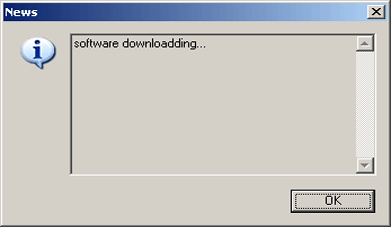
The procedure is as follows.
Register software referring to relevant contents in "8.2.3 Register Software Distribution to be Released".
In window of Distribution > Software Distribution > Software Distribution - Detailed Information, and set the display message.

Input message in Notification message, select Display message when manually downloading by "Software Download" .
Click the OK button.