This section describes how to operate the diagnosis window (auditing of power saving) of operational configuration.
On CT, click Start > Systemwalker Desktop Patrol CT > Diagnosis result window of operation settings, or Apps > Systemwalker Desktop Patrol CT > Diagnosis of Operational Configuration.
The Diagnosis Result window of Operation settings window will be displayed.
In addition, according to the setting of client policy, when setting to display the Diagnosis result window of operation settings at logon of Windows, it will be displayed at logon to Windows.
When multiple tabs are displayed, selected the Power Saving tab.
Extend the line that is displayed as the icon of audit failed.
The failed content will be displayed in the tree view.
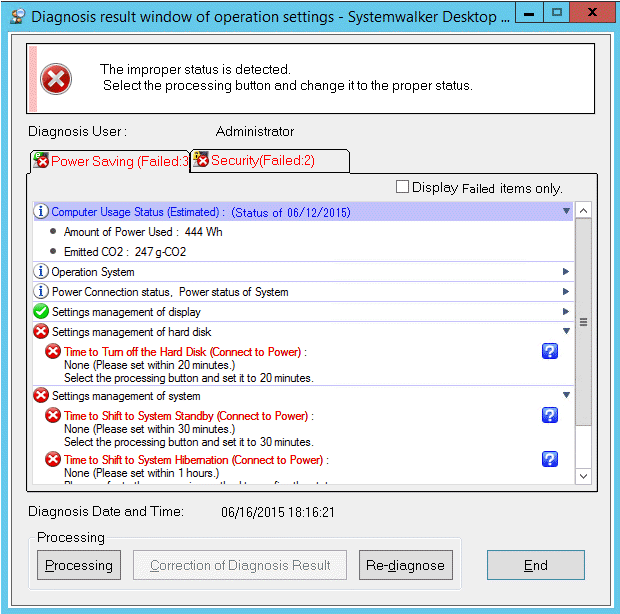
Perform processing of power saving settings.
Click the Processing button and the processing will be started automatically.
Click the Re-diagnose button.
The diagnosis result of power saving will be updated to the latest information.
Confirm the status icon becomes "Audit OK".