The support center definition is distributed from the Systemwalker support center by E-mail. It covers typical software and is revised at any time. The support center definition cannot be modified for users.
Before starting the operation, it is necessary to select auditing software from the support center definition.
The procedure is as follows.
Login to the main menu and click Environment Setup.
The Environment Setup window is displayed.
Click Software Auditing.
The following window is displayed.

The meaning of icons in the Select Software Dictionary Group is shown as follows.
Icon | Description |
|---|---|
| All software will be audited. |
| Part of software will not be audited. |
| No software will be audited. |
Select Software in the tree on the left of window.
The selected software is displayed in the right field.
Item | Description |
|---|---|
The software added to displayed range is automatically audited | After selecting this item, even if the software is added to the group selected in Select Software Dictionary Group automatically in the future, it will be audited by auditing software. This check box is only effective in the following groups.
|
Search button | Narrow down the content displayed in software list.
Select the element to be narrowed down in "a". The item name, OS Name, OS Type can be selected. In addition, OS type can be specified in case of Security Patch. In "b", "c", specify the condition of elements set in "a".
|
Click the link of software name, and details can be confirmed.
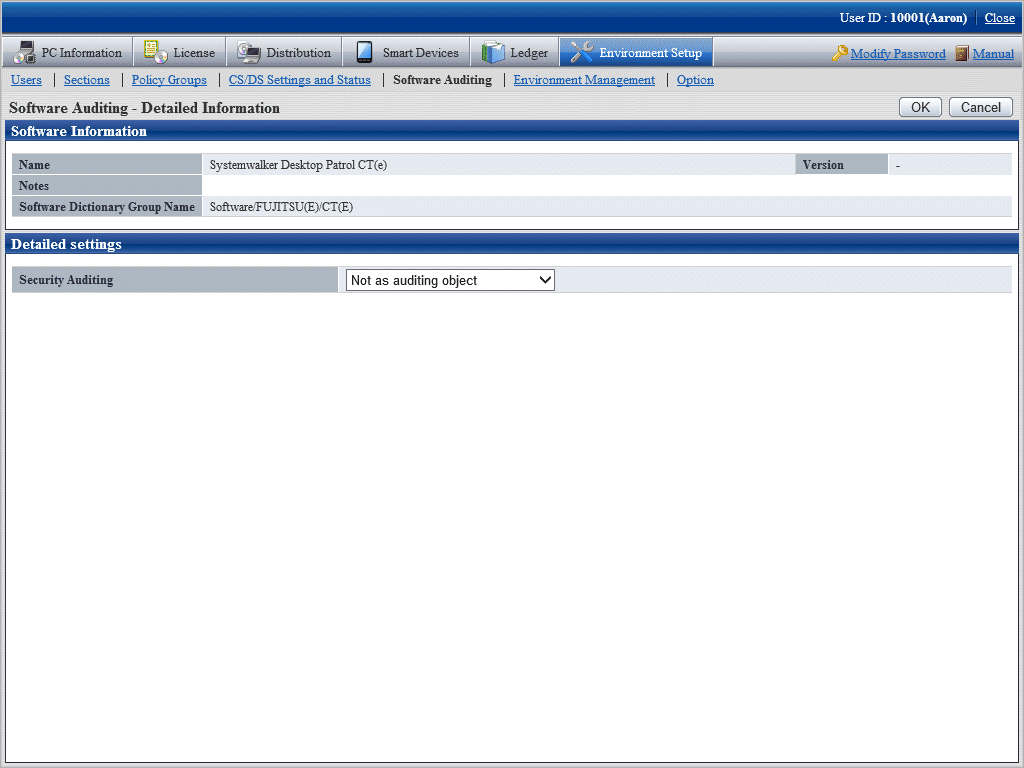
Refer to the following points and select the software name to be audited.
When it is expected to perform license management
Select Software in the tree on the left of the window, and the software to manage license can be selected in the right field of the window.
When it is expected to perform security audit
Select Software in the tree on the left of window, and the software to audit can be selected in the right field of the window.
Select Anti-Virus Software in the tree on the left of window, and the software to audit and virus pattern can be selected in the right field of the window.
Select Security Patch in the tree on the left of window, and the security patch to audit can be selected in the right field of the window.
After the number of software to be audited is increased through clicking the Select All button, the data communication volume between CS/DS and CT will increase. Select the necessary software only.
In addition, the software that disables the check box is the software to be distributed, so it cannot be removed from the auditing target.
Click the Apply button and save the check status.