This section describes the preparation items before starting the AC Menu, notes of using, and the startup method.
Preparations
The AC menu uses Microsoft(R) Excel to display data. Therefore, perform the following preparations and operations on the PC that uses the AC menu.
When installing Microsoft(R) Excel, make sure you also install Visual Basic for Applications.
When the security level of Microsoft(R) Excel is set to High or Highest, the AC Menu cannot be operated.
When Microsoft(R) Office Excel 2003 is used, select Macro > Security from the Tool menu of Microsoft(R) Excel, and modify the security level to Medium.
When Microsoft(R) Office Excel 2007 is used, modify the settings according to the following procedure:
Click the Office button of Microsoft(R) Excel, and click the Excel Options button.
In the Basic Settings tab of the option dialog, select the Show Developer tab in Ribbon item and click the OK button.
Click the Development tab displayed in the ribbon and click Macro Security.
In the Macro Settings window, select Enable All Macros and click the OK button.
When Microsoft(R) Office Excel 2010 is used, modify the settings according to the following procedure:
Click File, and then Options.
In the Excel Options dialog, click Trust Center, and in Microsoft Excel Trust Center, click Trust Center Settings.
In the Trust Center dialog, click Macro Settings. In Macro Settings, select Disable all macros with notification, and then click OK.
When Microsoft(R) Office Excel 2013 is used, modify the settings according to the following procedure:
From the Microsoft(R) Excel Start screen, display the menu bar through operations such as clicking Open Other Workbooks.
Click File, and then Options.
In the Excel Options dialog, click Trust Center, and in Microsoft Excel Trust Center, click Trust Center Settings.
In the Trust Center dialog, click Macro Settings. In Macro Settings, select Disable all macros with notification, and then click OK.
In the Security Warning window of Microsoft(R) Excel, when Disable Macro] is selected, the AC Menu cannot be operated.
When the Security Warning window of Microsoft(R) Excel is displayed, make sure to select Enable Macro or Enable Content.
If the above preparations and operations are not performed, the AC Menu cannot run normally. At this time, perform the above settings again after logging off the AC Menu, and then start the AC Menu again.
Notes
In the process of starting the AC Menu, if the Excel file is being edited at the same time, pay attention to the following items.
The AC Menu performed operations such as display data through linking with Microsoft(R) Excel. Therefore, since the AC Menu is using Microsoft(R) Excel, do not open a new Excel file in the display window. If it is needed to open an Excel file using Microsoft(R) Excel during the operation of the AC Menu, start another instance of Microsoft(R) Excel.
When opening a new file from the Microsoft(R) Excel being used by the AC Menu, the Excel file may not be displayed, or it may take a long time before it can be displayed.
If it is still not displayed after 30 seconds, log off the AC Menu and start Microsoft(R) Excel. Then, open the new file from this Microsoft(R) Excel.
When a new file is opened from the Microsoft(R) Excel being used by the AC Menu, pay attention to the following items.
The x button at top right of the Microsoft(R) Excel window should not be clicked. To close the Excel file that is newly opened, click the x button of this Excel file, or select Close or Exit from the File menu.
Do not copy the sheet or modify the sheet name for the Excel file that is being used by the AC Menu. To execute, use it after logging off from the AC Menu.
When the AC Menu is being used to display or operate data, if the F11 key is pressed, graph sheet will be added. At this time, return to the previous window according to the following steps.
Right-click the added graph sheet in the sheet list displayed at the bottom of window.
Select delete in the displayed pop-up menu.
When the deletion confirmation message is displayed, click the OK button to execute deletion.
Steps
The procedure of starting the AC Menu is as follows.
1. Start the AC Menu.
On the PC installed with Systemwalker Desktop Patrol AC, select Start > All Programs > Systemwalker Desktop Patrol > Asset Console or Apps > Systemwalker Desktop Patrol > Asset Console.
The following window is displayed.
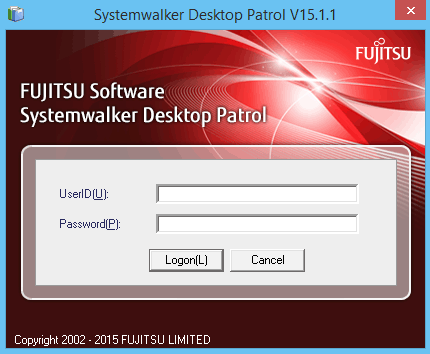
Logon.
Set the following information and click the Logon button.
Item | Description |
|---|---|
UserID | Set the following information.
|
Password | Set the password corresponding to the user ID. |
The following window is displayed.
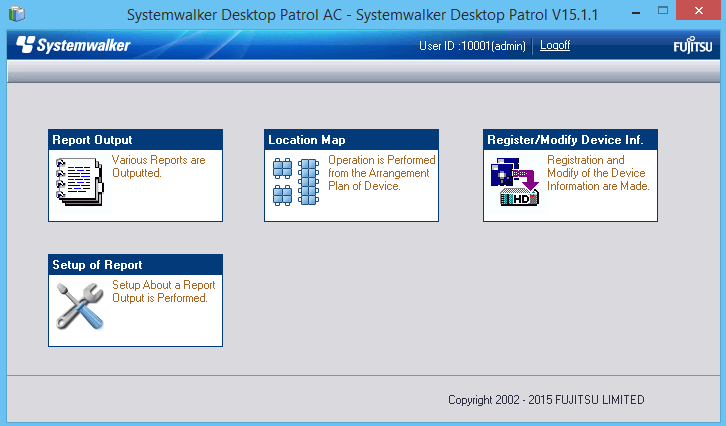
Select menu according to application.