If necessary, set up the product on a Windows or a Linux machine.
Note
Before performing this procedure, ensure that the following operations have been completed.
If the operations have not been completed, setup of Systemwalker Software Configuration Manager will fail.
Perform the setup by opening a new command prompt and executing the following command:
<Systemwalker Software Configuration Manager installation directory>\SWCFMGM\bin\swcfmg_setup_express -s |
The setup start window will be displayed.
Click the Next button.
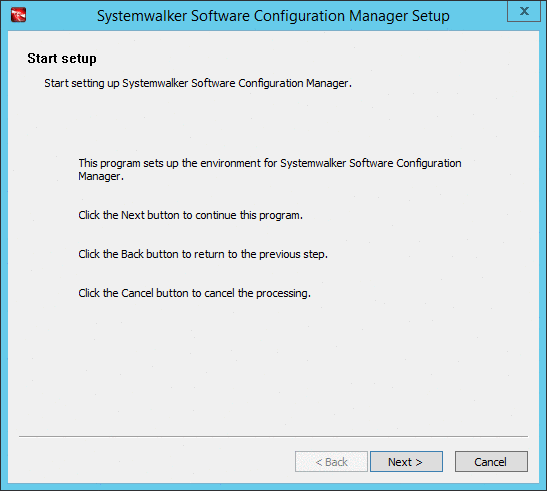
The User settings for the operating environment window will be displayed.
Specify the following items, and then click the Next button.
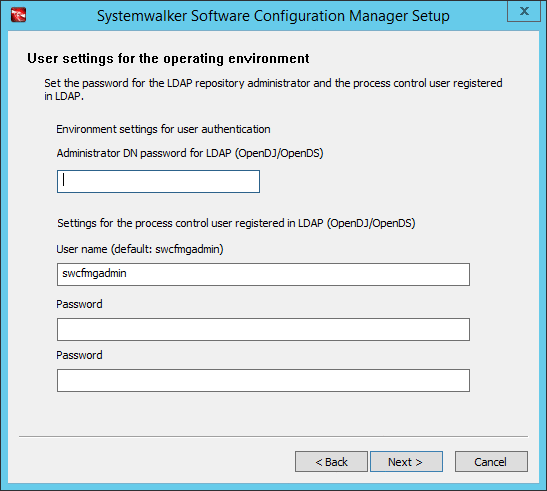
Input parameter | Input value (default) |
|---|---|
Password for administrator (svuser) | Specify the password for the repository administrator (svuser) of LDAP (OpenDJ/OpenDS). (*1) |
Name of the process control user | Specify the name of the process control user to be registered in LDAP using up to 32 characters.(*1) (*2) |
Password of the process control user | Specify the password for the user for process control to be registered in LDAP using up to 64 characters. (*1) |
*1: Spaces and the following symbols cannot be used: $ \ " = | [ ] : * ; + , < > ? /.
*2: Be sure to specify a user name that does not exist in LDAP.
The Database storage folder for CMDB Manager window will be displayed.
Specify the following items, and then click the Next button.
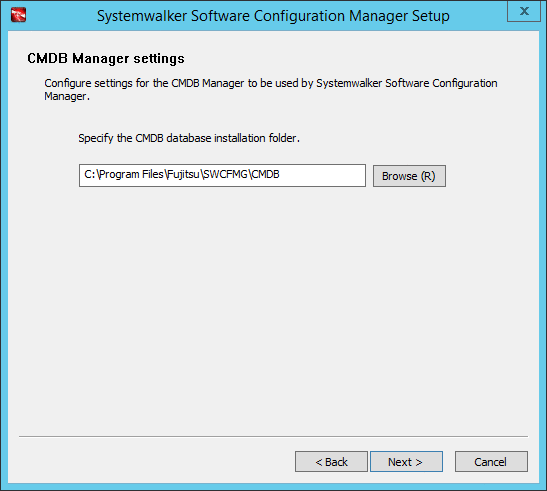
Set up the database for CCMDB Manager. Enter the following item:
Input item | Default value |
|---|---|
Database storage directory for CMDB Manager | <Systemwalker Software Configuration Manager installation directory>\CMDB (*1) |
*1: If ServerView Resource Orchestrator has been already installed, this setting will be ignored and the storage directory of the software that is already installed will be used.
The Check the settings window will be displayed.
Check the settings, and then click the Next button to start the setup.
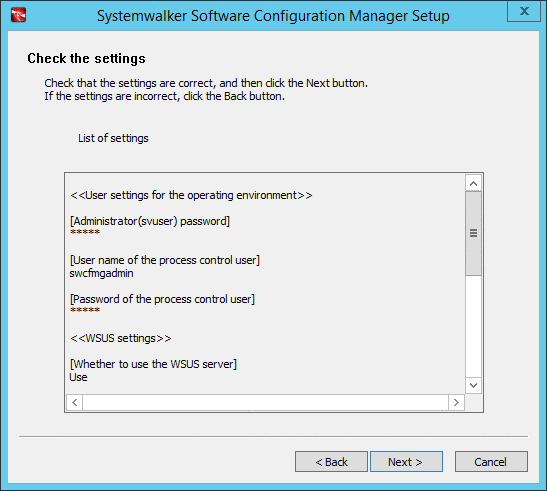
Upon successful completion, the following window will be displayed.
Click the Finish button.
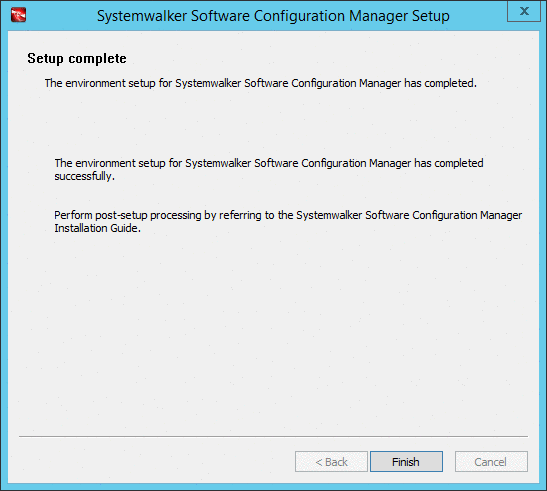
See
For the processes for after setup, refer to 6.2.3 Post-setup Tasks.
[Linux]
Perform the setup by opening a new command prompt and executing the following command:
/opt/FJSVcfmgm/bin/swcfmg_setup_express -s |
A welcome window will be displayed. Press the Enter key.
================================================================================
Systemwalker Software Configuration Manager Setup
V15.6.0
Copyright 2010-2016 FUJITSU LIMITED
================================================================================
Welcome to Systemwalker Setup!
Set up Systemwalker Software Configuration Manager.
Press ENTER.The setup start window will be displayed. Enter "y".
================================================================================
Systemwalker Software Configuration Manager Setup
V15.6.0
Copyright 2010-2016 FUJITSU LIMITED
================================================================================
Systemwalker Software Configuration Manager (admin server)
Start the setup?
[y,n]
=>The User settings for the operating environment window will be displayed.
Specify the password for the LDAP repository administrator (svuser).
Specify the value that is specified for ServerView Operations Manager. The password cannot contain half-width spaces, full-width characters, or $ \ " = | [ ] : * ; + , < > ? /.
<< User settings for the operating environment >> Set the password for the LDAP repository administrator. ================================================================================= Enter the password of the administrator (svuser) for LDAP (OpenDJ/OpenDS). =>
Specify the name of the process control user to be registered in LDAP using up to 32 characters. Be sure to specify a user name that does not exist in LDAP. The user name cannot contain half-width spaces, full-width characters, or $ \ " = | [ ] : * ; + , < > ? /.
<< User settings for the operating environment >> Set the process control user to register in LDAP. ================================================================================= Enter the user name of the process control user to register in LDAP (OpenDJ/OpenDS). =>
Specify the password for the user for process control to be registered in LDAP using up to 64 characters. The password cannot contain half-width spaces, full-width characters, or $ \ " = | [ ] : * ; + , < > ? /.
<< User settings for the operating environment >> Set the process control user to register in LDAP. ================================================================================= Enter the password of the process control user to register in LDAP (OpenDJ/OpenDS). =>
The CMDB manager settings window will be displayed.
Specify the directory where the database is to be installed.
However, if ServerView Resource Orchestrator has been already installed, this setting will be ignored and the storage directory of the software that is already installed will be used.
<<CMDB manager settings>> The CMDB manager used by Systemwalker Software Configuration Manager will be configured. ================================================================================= Current DB: Not configured Specify the database installation directory. Installation directory (can be changed): /var/opt Accept the above settings? [y,n,q] =>
The Check the settings window will be displayed.
Check the settings, and then enter "y" to start the setup.
<< Check the settings >> Ensure the settings are correct, and then start setup. ================================================================================= [User settings for the operating environment] Password for administrator (svuser): ********* User's for process control name of user: swcfmgadmin Password of the process control user: ********* [CMDB manager settings] Database installation directory:/var/opt Start the setup with the above settings? [y,q] =>
When the setup completes, the following message will be displayed:
The environment setup for Systemwalker Software Configuration Manager has completed successfully. Perform post-setup processing by referring to the Systemwalker Software Configuration Manager Installation Guide.
See
For the processes for after setup, refer to 6.2.3 Post-setup Tasks.