Use the following procedure to install the product on the admin server:
Install the product on a Windows or a Linux machine.
This section explains how to install Systemwalker Software Configuration Manager on a Windows admin server.
Setting value | Meaning of the setting value | Default value |
|---|---|---|
Installation directory | Installation directory for Systemwalker Software Configuration Manager | C:\Program Files\Fujitsu\SWCFMG |
Log in with administrator privileges.
Insert the DVD-ROM labeled "Systemwalker Software Configuration Manager Media Pack V15.6.0 DISC1 (Admin Servers Program)" in the DVD-ROM drive.
The following window will be displayed:
Select Install on admin server.
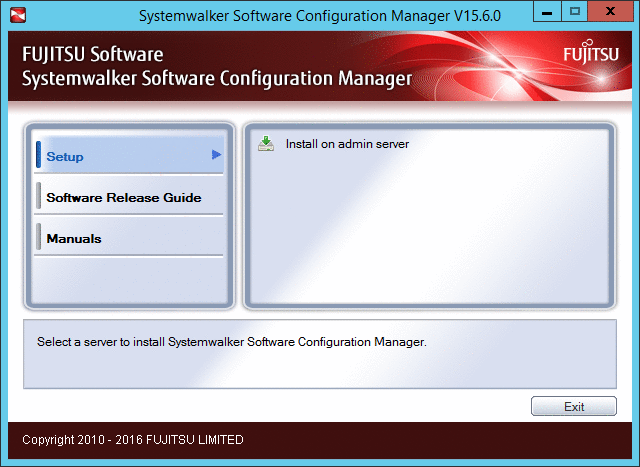
Note
If this window is not displayed automatically, start the installer manually by executing "swsetup.exe" on the DVD-ROM.
Run this command as an administrator.
A welcome window will be displayed.
Click the Next button.
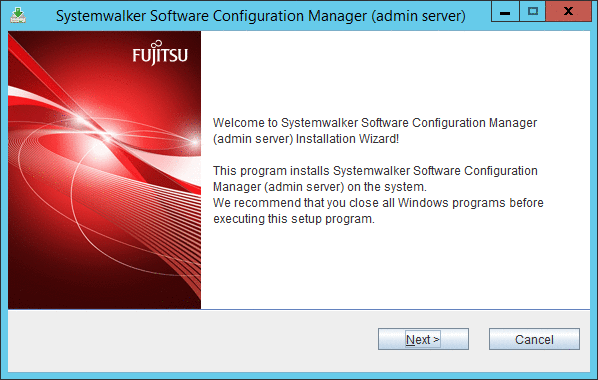
The Select the installation folder window will be displayed.
Specify the installation folder, and then click the Next button.
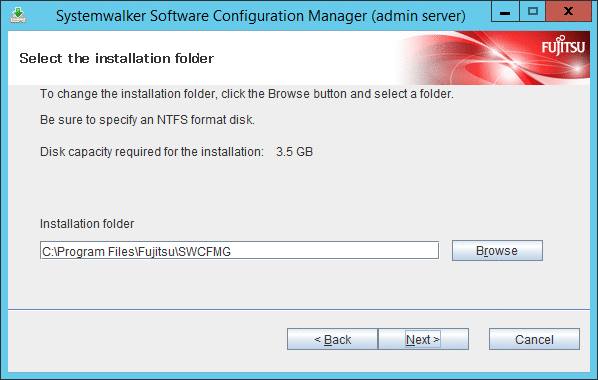
Note
Specify an NTFS format disk.
Specify a path up to 40 bytes long.
Specify a new folder.
Do not specify relative paths or paths that start with "\\".
Specify only alphanumeric characters, spaces, hyphens ("-"), and underscores ("_").
The required packages for operating Systemwalker Software Configuration Manager are installed in the following directories:
Systemwalker Software Configuration Manager installation directory
<specified installation directory>\SWCFMGA
<specified installation directory>\SWCFMGM
<Specified installation directory>\RBAM
<Specified installation directory>\BPM
<Specified installation directory>\APS
<Specified installation directory>\CMDB
<Specified installation directory>\ PGSQL
The Confirm the installation settings window will be displayed.
Check the settings, and then click the Confirm button to start the installation.
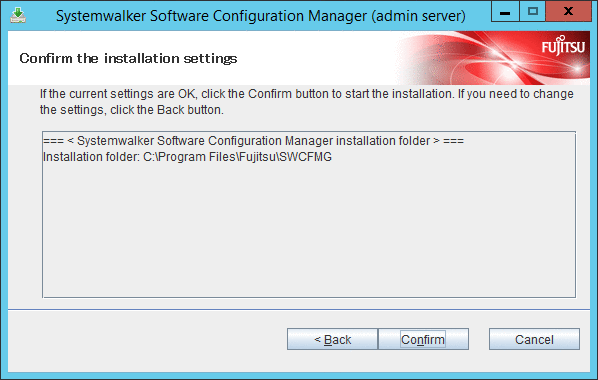
Upon completion, the window below will be displayed.
Click the Finish button.
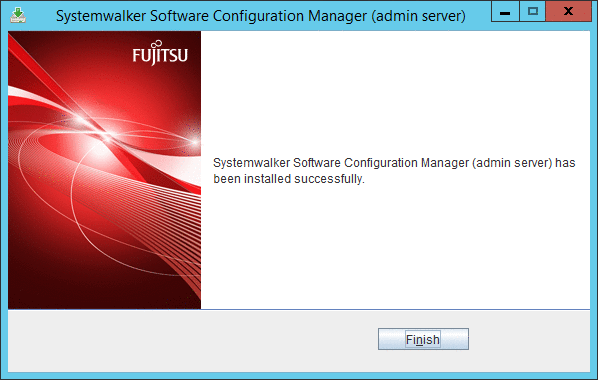
The Confirm window (prompting for system restart confirmation) will be displayed.
Click the Yes button to restart the system.
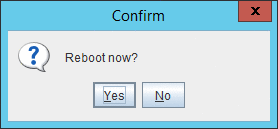
This section explains how to install Systemwalker Software Configuration Manager on a Linux admin server.
Login to the system as a superuser.
Insert the DVD-ROM labeled "Systemwalker Software Configuration Manager Media Pack V15.6.0 DISC1 (Admin Servers Program)" in the DVD-ROM drive.
If the DVD-ROM has not been mounted, mount the DVD-ROM by executing the following command:
# mount -t iso9660 -r /dev/mnt <Mount point for the DVD-ROM>Start the common installer.
Run the installation command (swsetup).
# cd <Mount point for the DVD-ROM>
# ./swsetupNote
If the DVD-ROM has been mounted automatically by the automatic mounting daemon (autofs), the swsetup command will fail to execute because the mount options will be set to "noexec".
In this case, use the "mount" command to remount the DVD-ROM appropriately before executing the installation.
The mount options for the DVD-ROM that has been mounted can be checked by executing the "mount" command without any parameters.
Start installation.
A welcome window will be displayed. Press the Enter key.
================================================================================
Systemwalker Software Configuration Manager Setup
V15.6.0
Copyright 2010-2016 FUJITSU LIMITED
================================================================================
Welcome to Systemwalker Setup!
The setup will install Systemwalker Software Configuration Manager.
Press ENTER.The Select the installation target window will be displayed.
Select Install on admin server. Enter "1".
================================================================================
Systemwalker Software Configuration Manager Setup
V15.6.0
Copyright 2010-2016 FUJITSU LIMITED
================================================================================
<< Select the installation target >>
1. Install on admin server
================================================================================
Select one of the items above.
[q,number]
=>The installation for the admin server will start. To start the installation process, press "y".
Systemwalker Software Configuration Manager (admin server) Do you want to start install? [y,n] =>
Confirm the installation.
In the confirm the installation settings window, check the entered values. If they are correct, enter "y" - The installation will start.
To correct the installation information, enter the number of the item you want to correct.
=== < Systemwalker Software Configuration Manager installation folder > === Program location(Can't Change): /opt Configuration file location(Can't Change): /etc/opt Work file location(Can't Change): /var/opt Install the product using these settings? [y,q,number] => y
The installation will start.
Once the preparations for the installation are complete, the following message will be displayed, and the installation will start:
installing...
The installation will complete.
Upon successful completion, the following message will be displayed.
Systemwalker Software Configuration Manager (admin server) install completed.