When Next is clicked in the Select template window, the Enter parameters window is displayed.
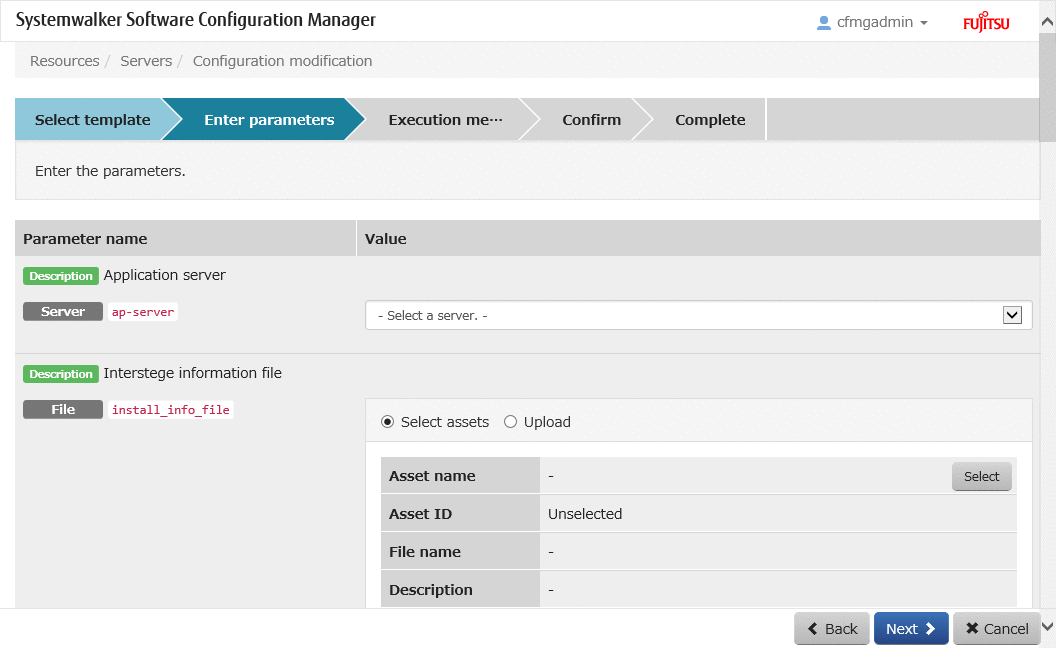
Operation Method
Parameter information is displayed in the top section of the window.
Display item | Description |
|---|---|
Parameter type | Displays the parameter type. |
Parameter name | Displays the parameter name. |
Description | Displays the description. |
Value (Server) | Select the server. Select a server from the servers selected using checkboxes in the Servers window. |
Value (Number) | Enter a numeric value. |
Value (Character string) | Enter a character string. |
Value (File) | Specify the file. Select whether to select the file from the assets using the radio buttons, or if uploading the file from the browser.
|
Value (Truth-value) | Select true or false. |
Value (Password) | Enter the password. |
Process information is displayed in the bottom section of the window. The following information is displayed in the order processes are executed.
Display information | Description |
|---|---|
Process type | Displays the type of the process. |
Process name | Displays the name of the process. |
Setting information | Displays the setting information configured for the process. |
Operation button | Description |
|---|---|
Select | Displays the Select assets window. |
Back | Returns to Select template. |
Next | Moves to Execution method. |
Cancel | Closes the Configuration modification wizard. |