Click Next in the Select type window to display the Execution Method window.
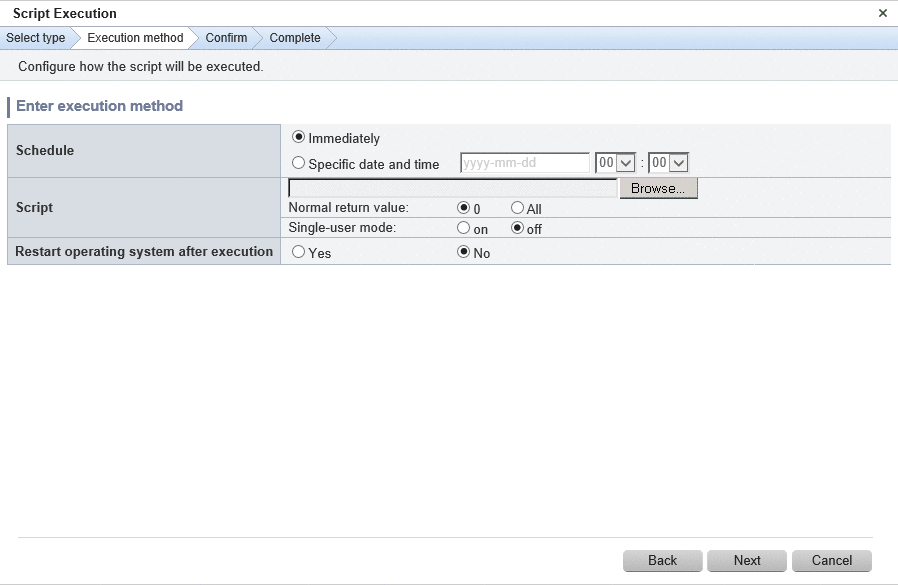
Operation method
Item | Description |
|---|---|
Schedule | Specify a schedule.
|
Script | Specify the script to be executed and the return value to determine the operation has completed successfully during script execution. Also specify whether to execute a post-execution script at single-user execution level. It is recommended to create the scripts registered here so that they output "0" as the return value to indicate normal completion and a value other than "0" as the return value to indicate an error. For the script to be registered, specify the full path to the file that is stored on the local machine where the browser is running. Specify one of the following values for the return value to use to determine that the operation has completed successfully.
Configure whether to execute the script at single-user execution level by specifying one of the following values: If the execution target is a Windows server, "on" cannot be specified.
Refer to "Creating Scripts and Specifying Commands" in the Operation Guide for information on the scripts that are registered here. If an error occurs, the user can select the process to take when the corresponding script fails (such as "retry", "continue processing", or "cancel processing") from the Job management window or by using the job information management command. Refer to "Chapter 5 Job Management" for details on the Job management window. Refer to "Job Information Management Command" in the Reference Guide for details on the command. |
Restart operating system after execution | Select whether to restart the server after the script has been executed.
|
Operation button | Description |
|---|---|
Back | Returns to the Select type window. |
Next | Moves to the confirmation window. |
Cancel | Closes the Script Execution wizard. |