This section explains the procedure for uninstalling Systemwalker Software Configuration Manager agents from linkage servers.
[Windows]
Log in with administrator privileges.
Select Start >> All Programs or All apps >> Fujitsu >> Uninstall (middleware).
The uninstaller will start.
Select Systemwalker Software Configuration Manager (linkage server), and then click the Delete button.
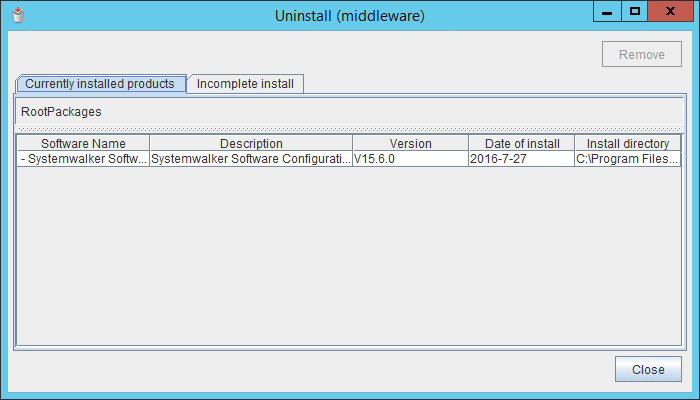
When uninstalling Systemwalker Software Configuration Manager because of installation failure or for some other reason, Systemwalker Software Configuration Manager may be displayed in the Incomplete install tab. If Systemwalker Software Configuration Manager is not displayed in the Currently installed products tab, click the Incomplete install tab to check that Systemwalker Software Configuration Manager is displayed there. The subsequent uninstallation procedure is the same even if Systemwalker Software Configuration Manager is displayed in the Incomplete install tab.
The Uninstall Systemwalker Software Configuration Manager (linkage server) window will be displayed.
If the software can be removed, click the Uninstall button.
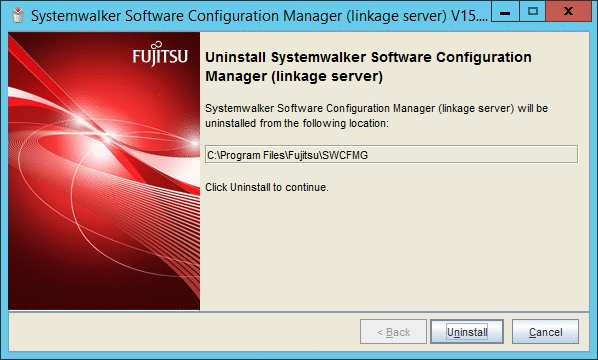
Upon successful completion, the following window will be displayed.
Click the Finish button.
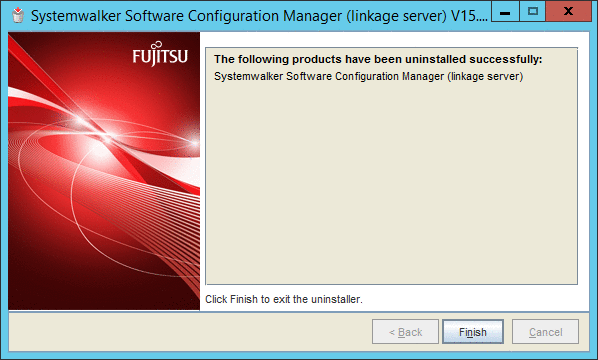
The Confirm window (prompting for system restart confirmation) will be displayed.
Click the Yes button to restart the system.
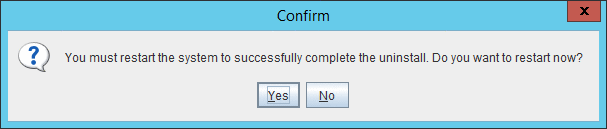
[Linux]
Refer to "5.3 Uninstalling from Business Servers" for details on how to uninstall Systemwalker Software Configuration Manager.