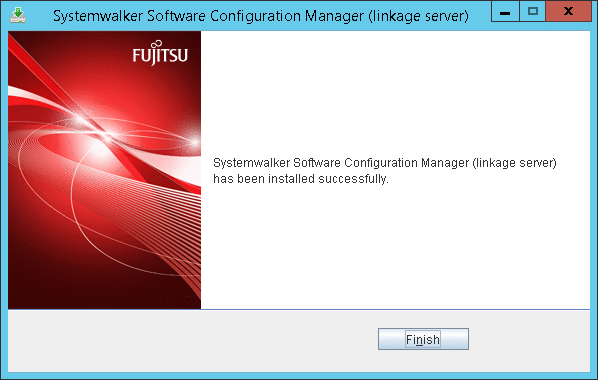This section explains how to install the product on linkage servers.
Point
Using multiple WSUS servers
Install a Systemwalker Software Configuration Manager agent on all WSUS servers.
If WSUS servers have been chained (with upstream servers and downstream servers)
Install Systemwalker Software Configuration Manager agents on both upstream and downstream servers.
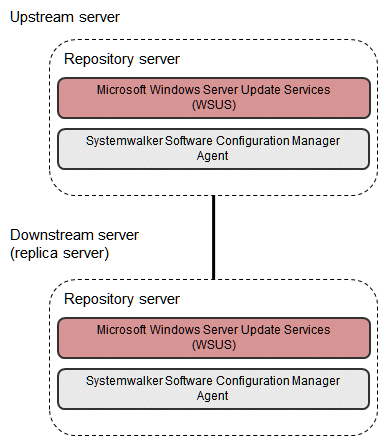
Log in with administrator privileges.
Insert the DVD-ROM labeled "Systemwalker Software Configuration Manager Media Pack V15.6.0 DISC2 (Linkage Servers/Business Servers Program)" in the DVD-ROM drive.
The following window will be displayed:
Select either Install on linkage server (32-bit) or Install on linkage server (64-bit).
Select either the 32-bit version or the 64-bit version depending on the CPU architecture of the server where the product is to be installed.
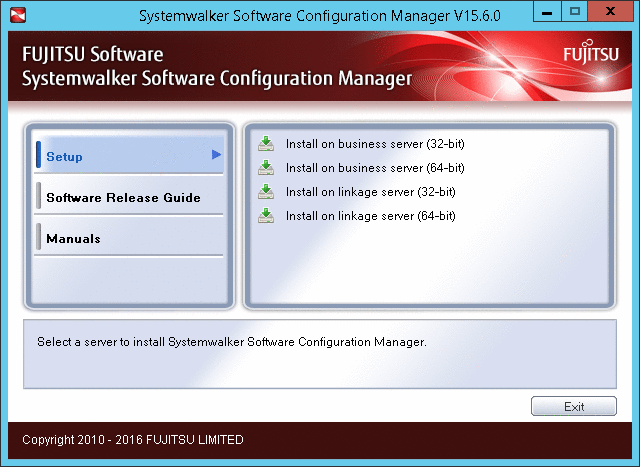
Note
If this window is not displayed automatically, start the installer manually by executing "swsetup.exe" on the DVD-ROM.
When using Windows Server 2008 or later, run this command as an administrator.
A welcome window will be displayed.
Click the Next button.
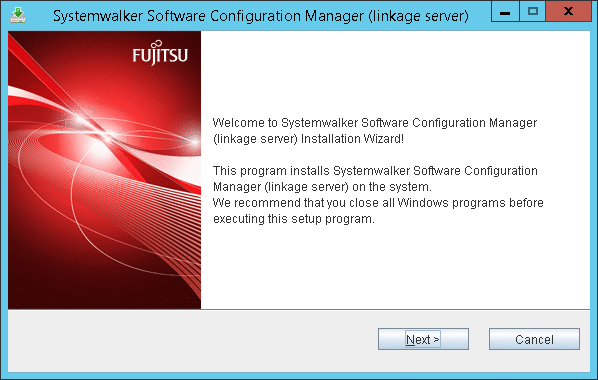
The Select the installation folder window will be displayed.
Specify the installation folder, and then click the Next button.
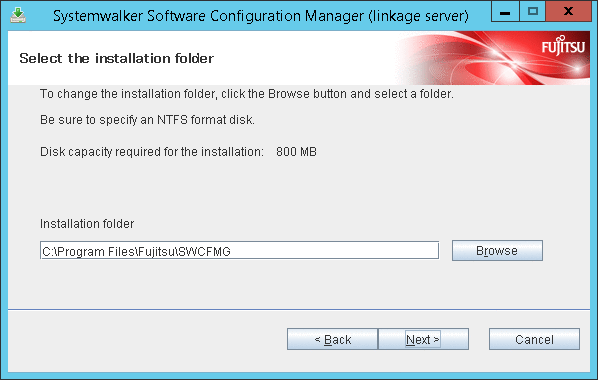
Note
Specify an NTFS format disk for the installation folder.
The maximum length of the path to the installation directory is 51 characters.
Be sure to specify a new folder.
Relative paths and paths that start with "\\" cannot be specified.
Only the following characters can be used for the folder name: alphanumeric characters, spaces, hyphens (-), and underscores (_).
A standard directory under "<System Drive>:\Program Files" or "<System Drive>:\Program Files (x86)" can also be specified.
The Confirm the installation settings window will be displayed.
Check the settings, and then click the Confirm button to start the installation.
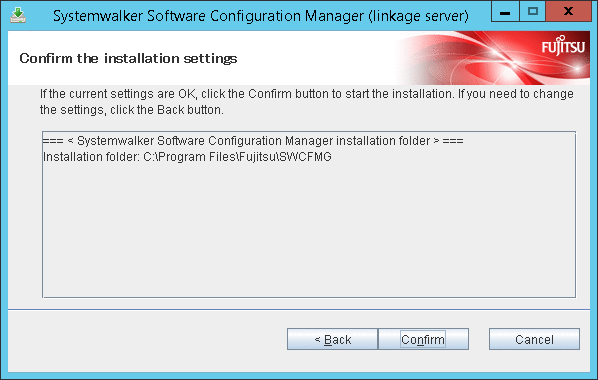
Upon successful completion, the following window will be displayed.
Click the Finish button.