This section explains how to install the product on business servers.
If necessary, install the product on a Windows, Linux, or Solaris machine.
[Windows]
Log in with administrator privileges.
Insert the DVD-ROM.
Insert the DVD-ROM labeled "Systemwalker Software Configuration Manager Media Pack V15.6.0 DISC2 (Linkage Servers/Business Servers Program)" in the DVD-ROM drive.
The window below will be displayed
Select either Install on business server (32-bit) or Install on business server (64-bit).
Select either the 32-bit version or the 64-bit version depending on the CPU architecture of the server where the product is to be installed.
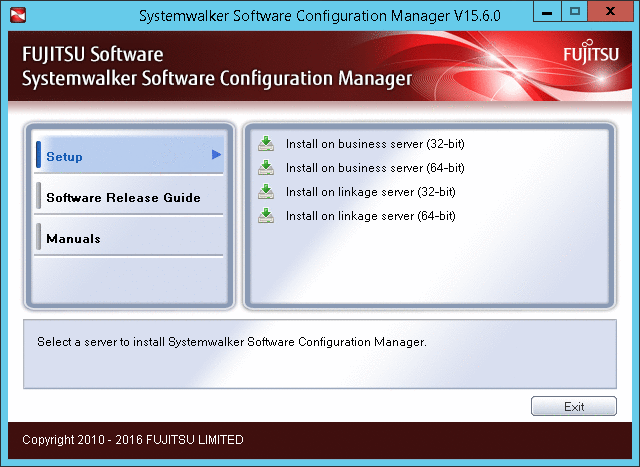
Note
If this window is not displayed automatically, start the installer manually by executing "swsetup.exe" on the DVD-ROM.
When using Windows Server 2008 or later, run this command as an administrator.
A welcome window will be displayed.
Click the Next button.
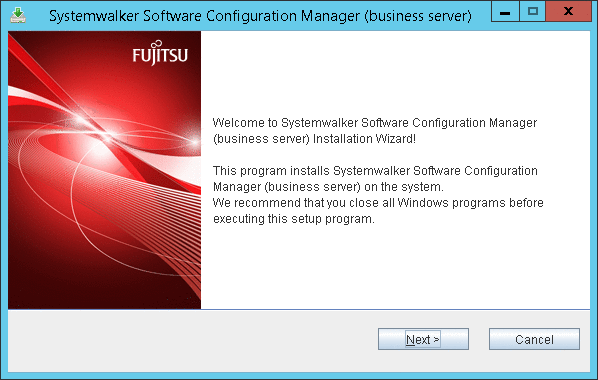
The Select the installation target window will be displayed.
Specify the installation folder, and then click the Next button.
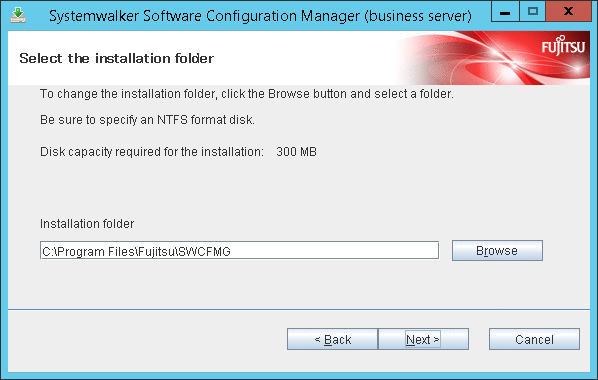
Note
Specify an NTFS format disk for the installation folder.
The maximum length of the path to the installation directory is 51 characters.
Be sure to specify a new folder.
Relative paths and paths that start with "\\" cannot be specified.
Only the following characters can be used for the folder name: alphanumeric characters, spaces, hyphens (-), and underscores (_).
A standard directory under "<System Drive>:\Program Files" or "<System Drive>:\Program Files (x86)" can also be specified.
The Confirm the installation settings window will be displayed.
Check the settings, and then click the Confirm button to start the installation.

Upon successful completion, the following window will be displayed.
Click the Finish button.
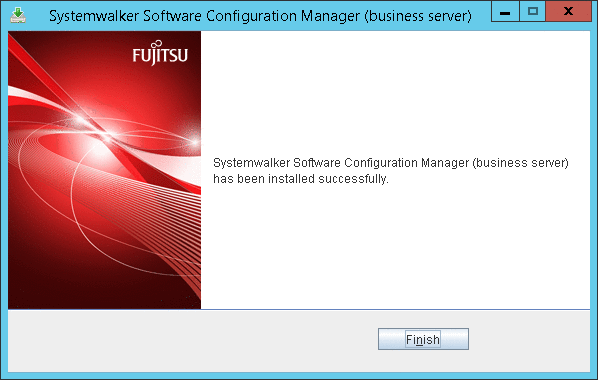
[Linux]
Log in as a superuser on the system.
Insert the DVD-ROM.
Insert the DVD-ROM labeled "Systemwalker Software Configuration Manager Media Pack V15.6.0 DISC2 (Linkage Servers/Business Servers Program)" in the DVD-ROM drive.
If the DVD-ROM has not been mounted, mount the DVD-ROM by executing the following command:
# mount -t iso9660 -r /dev/mnt <Mount point for the DVD-ROM>Start the common installer.
Run the installation command (swsetup).
# cd <DVD-ROM mount point>
# ./swsetupNote
If the DVD-ROM has been mounted automatically by the automatic mounting daemon (autofs), the swsetup command will fail to execute because the mount options will be set to "noexec".
In that case, remount the DVD using the mount command and then perform installation again.
The mount options for the DVD-ROM that has been mounted can be checked by executing the "mount" command without any parameters.
Start installation.
A welcome window will be displayed. Press the Enter key.
================================================================================
Systemwalker Software Configuration Manager Setup
V15.6.0
Copyright 2010-2016 FUJITSU LIMITED
================================================================================
Welcome to Systemwalker Setup!
The setup will install Systemwalker Software Configuration Manager.
Press ENTER.The Select the installation target window will be displayed.
Enter "1" or "2", depending on the CPU architecture of the server where the product is to be installed.
================================================================================
Systemwalker Software Configuration Manager Setup
V15.6.0
Copyright 2010-2016 FUJITSU LIMITED
================================================================================
<< Select the installation target >>
1. Install on business server (32-bit)
2. Install on business server (64-bit)
================================================================================
Select one of the items above.
[q,number]
=>The installation for the business server will start. To start the installation process, press "y".
Preparing installation. Please wait for a while. Systemwalker Software Configuration Manager (business server) Do you want to start install? [y,n] =>
Check the installation directory. The storage directory cannot be changed, so enter "y".
=== < Installation directory > === Program location(Can't Change): /opt Configuration file location(Can't Change): /etc/opt Work file location(Can't Change): /var/opt Install the product using these settings? [y,q] =>
The installation will start.
Once the preparations for the installation are complete, the following message will be displayed, and the installation will start:
installing...
The installation will complete.
Upon successful completion, the following message will be displayed:
Systemwalker Software Configuration Manager (business server) install completed.
[Solaris]
Log in to the system as a superuser.
Insert the DVD-ROM.
Insert the DVD-ROM labeled "Systemwalker Software Configuration Manager Media Pack V15.6.0 DISC2 (Linkage Servers/Business Servers Program)" in the DVD-ROM drive.
If the DVD-ROM has not been mounted, mount the DVD-ROM by executing the following command:
Execute the following command to mount the DVD-ROM:
# mount -F hsfs -r <DVD-ROM device> <DVD-ROM mount point>
Start the common installer.
Run the installation command (swsetup).
# cd <DVD-ROM mount point>
# /bin/sh ./swsetupNote
When the DVD-ROM is mounted using the UDF file system, the privileges to execute executable files may be disabled. When the DVD-ROM is mounted using the auto-mounting function or using the mount command without specifying the file system option, the DVD-ROM is mounted using the UDF file system and installation will fail.
In this case, use the "mount" command to remount the DVD-ROM appropriately before executing the installation.
The mount option used for the mounted DVD-ROM can be checked by executing the mount command with the "-v" argument specified.
Start installation.
A welcome window will be displayed. Press the Enter key.
================================================================================
Systemwalker Software Configuration Manager Setup
V15.6.0
Copyright 2010-2016 FUJITSU LIMITED
================================================================================
Welcome to Systemwalker Setup!!
Install Systemwalker Software Configuration Manager for setup.
Press ENTER.The Select the installation target window will be displayed.
Select "Installing on Business Servers". Enter "1".
================================================================================
Systemwalker Software Configuration Manager Setup
V15.6.0
Copyright 2010-2016 FUJITSU LIMITED
================================================================================
<< Select the installation target >>
1. Install it on the business server
================================================================================
Select one of the items above.
[q,number]
=>The installation for the business server will start. To start the installation process, press "y".
Preparing installation. Please wait for a while. Systemwalker Software Configuration Manager (business server) Do you want to start install? [y,n] =>
Check the destination to install.
=== <Installation directory> === Enter the program location. [Enter:/opt] => === <Installation directory> === Enter the configuration file location. [Enter:/etc/opt] => === <Installation directory> === Enter the work file location. [Enter:/var/opt] =>
Check the installation directory. If the entered value is correct, enter "y". To correct the installation information, enter the number of the item you want to correct.
=== < Installation directory > === 1. Program location:/opt 2. Configuration file location: /etc/opt 3. Work file location: /var/opt Install the product using these settings? When performing reconfiguration, enter the item numbers. [y,q] =>
Start installation.
Once the preparations for the installation are complete, the following message will be displayed, and the installation will start:
installing...
The installation will complete.
Upon successful completion, the following message will be displayed:
Systemwalker Software Configuration Manager (business server) install completed.