This section explains how to confirm requests.
Go to the [Request Management] menu in the [Home] window and click the [To the list] link.
The [Request List] window is displayed.
In this window, tasks for which the login user has been specified as an approver and tasks which the login user has requested are displayed.
When a user possesses multiple roles, regardless of whether the role is logged in, all requests for the available roles can be viewed.
Requests for which the login user is specified as an approver are displayed on the top of the list, and below that the requests for which operations (request, approval, rejection, and cancellation) were performed by the login user are displayed in descending order of request ID. For details on the approval statuses of requests, confirm using the [Request Details] window.
Figure 5.2 Request List Window
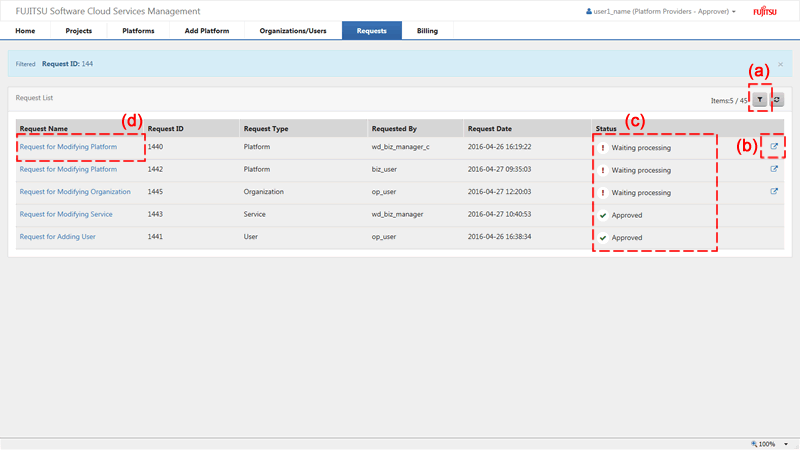
Filter
For [Request Name], [Request ID], [Request Type], [Requested By], [Status], and [Request Date], specify keywords to refine the displayed list of requests.
Information
The items displayed to the left of the [Filter] button are displayed as "filtered items / items retrieved from the management server".
Links to Details windows
Clicking the link opens the Details window of the relevant request.
Status
Displays the approval status of a request.
Status | Approval Status |
|---|---|
Approved | Indicates that final approval has been granted. |
Rejected | Indicates that the request has been rejected. |
Waiting Processing | Indicates that the request is waiting for approval. |
Failed | Indicates that an error occurred during reflection on the system after approval. |
Cancel | Indicates that the request has been canceled. |
Links to related information
Clicking a link displays the corresponding resource information.
Point
The [To the waiting request list] link
Clicking the [To the waiting request list] link in the [Request Management] menu from the [Home] window displays the [Request Management] window, and the requests in the waiting processing status for which the login user has approval authority are displayed.
In addition, requests are displayed in [Requests List] in the following cases, even if the login user does not have approval authority.
Requests targeting an organization in the waiting processing status which must be approved by an approver of the organization
These requests are displayed to all users belonging to the target organization of the request, regardless of whether they are platform provider representatives or approvers.
Requests targeting a project in the waiting processing status which must be approved by the project manager
These requests are displayed to all users belonging to the target project of the request regardless of whether they are project users or project managers.
Requests which have exceeded the determined storage period
Requests whose approval status are approved, rejected, cancel, or failed, are automatically deleted on a regular basis when after a set storage period.
To configure the storage period, contact the operators.